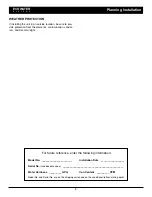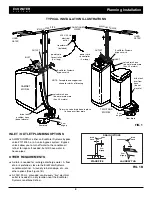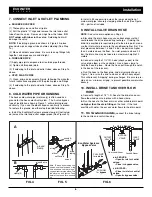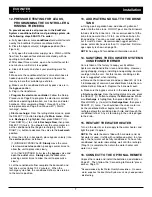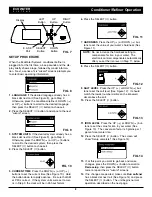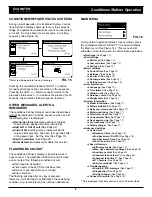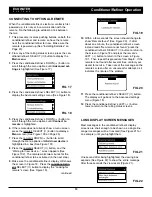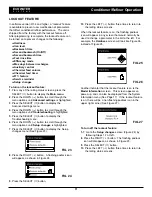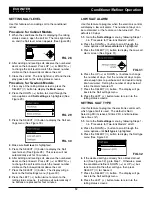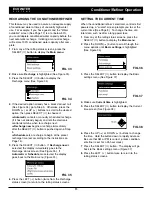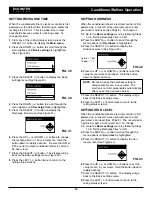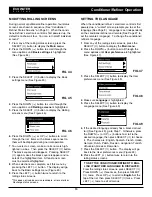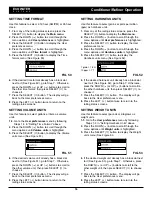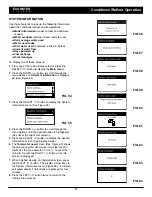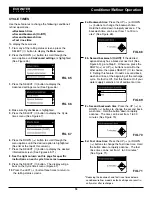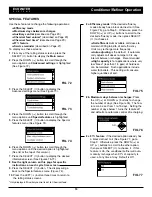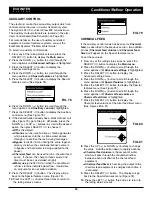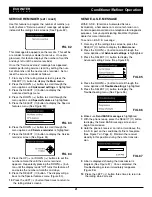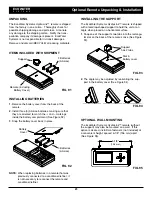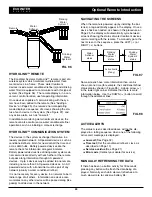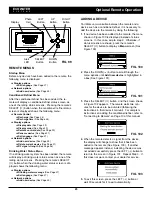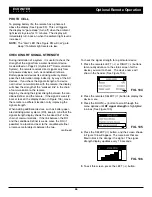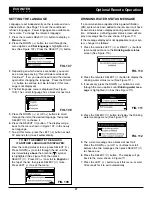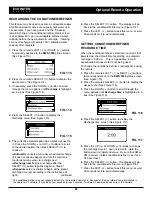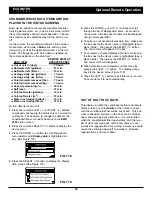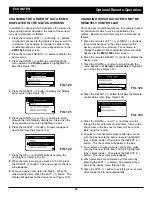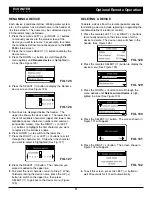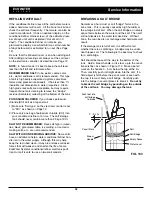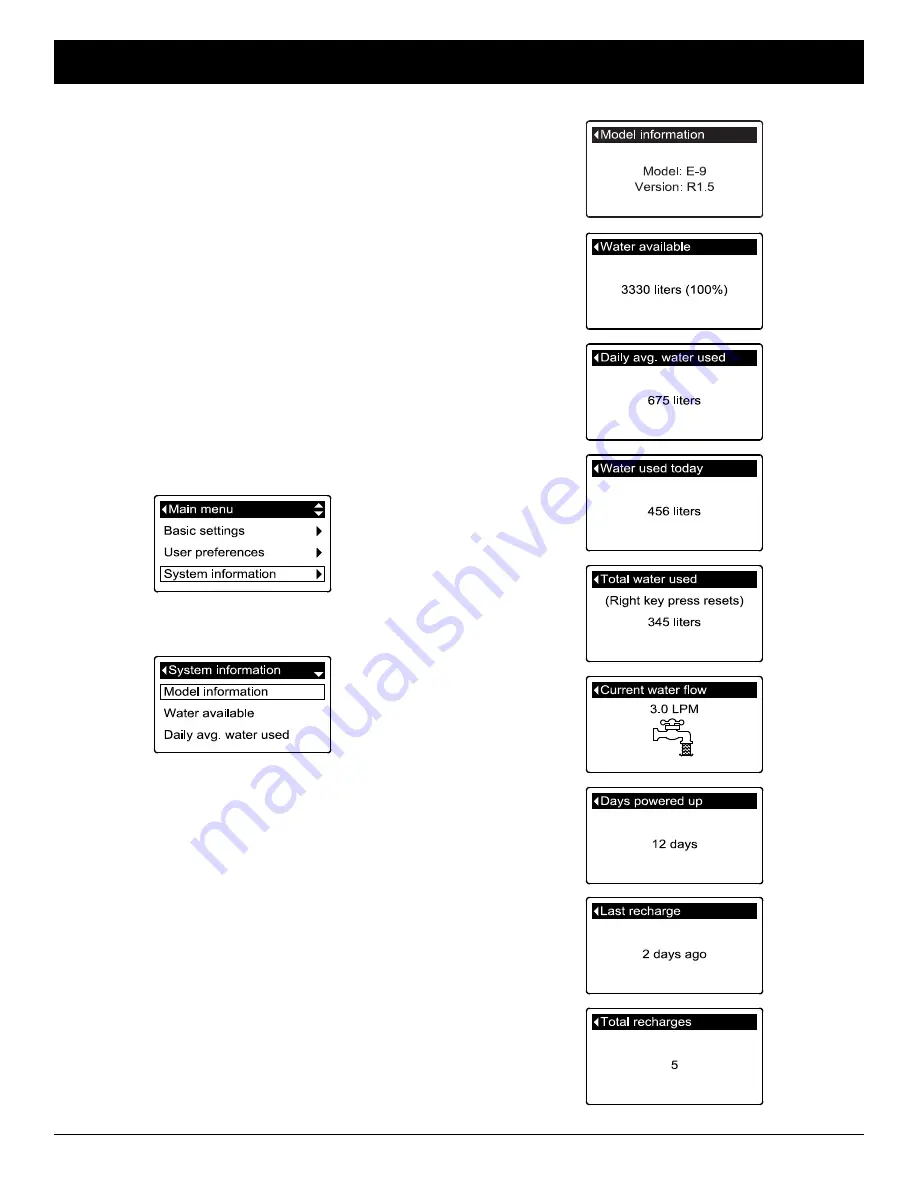
17
SYSTEM INFORMATION
Use these features to look up the following information
about the conditioner/refiner and its operations:
=
Model information
(model number and software
version)
=
Water available
(softened water ready for use)
=
Daily average water used
=
Water used today
=
Total water used
(explained in Step 6, below)
=
Current water flow
=
Days powered up
=
Last recharge
=
Total recharges
To display one of these screens:
1
. From any of the rolling status screens, press the
SELECT (
¡
) button to display the
Main menu
.
2
. Press the DOWN (
6
) button to scroll through the
menu options until
System information
is highlight-
ed (See Figure 54).
FIG. 54
FIG. 55
3
. Press the SELECT (
¡
) button to display the System
information menu (See Figure 55).
4
. Press the DOWN (
6
) button to scroll through the
menu options until the desired option is highlighted
(See list at the top of this column).
5
. Press the SELECT (
¡
) button to display the desired
information screen (See Figures 56-64).
6
. The
Total water used
screen (See Figure 60) shows
the volume of water used since it was last reset (it
works like the trip odometer in a car). To reset the
value to 0, press the RIGHT (
4
) button while this
screen is displayed.
7
. When finished viewing an information screen, press
the SELECT (
¡
) button. The display will go back to
the System information menu (Figure 55). It will also
exit automatically if no buttons are pressed for four
minutes.
8
. Press the LEFT (
3
) button twice to return to the
rolling status screens.
FIG. 56
FIG. 57
FIG. 58
FIG. 59
FIG. 60
FIG. 61
FIG. 62
FIG. 63
FIG. 64
ECOWATER
S Y S T E M S
Conditioner/Refiner Operation