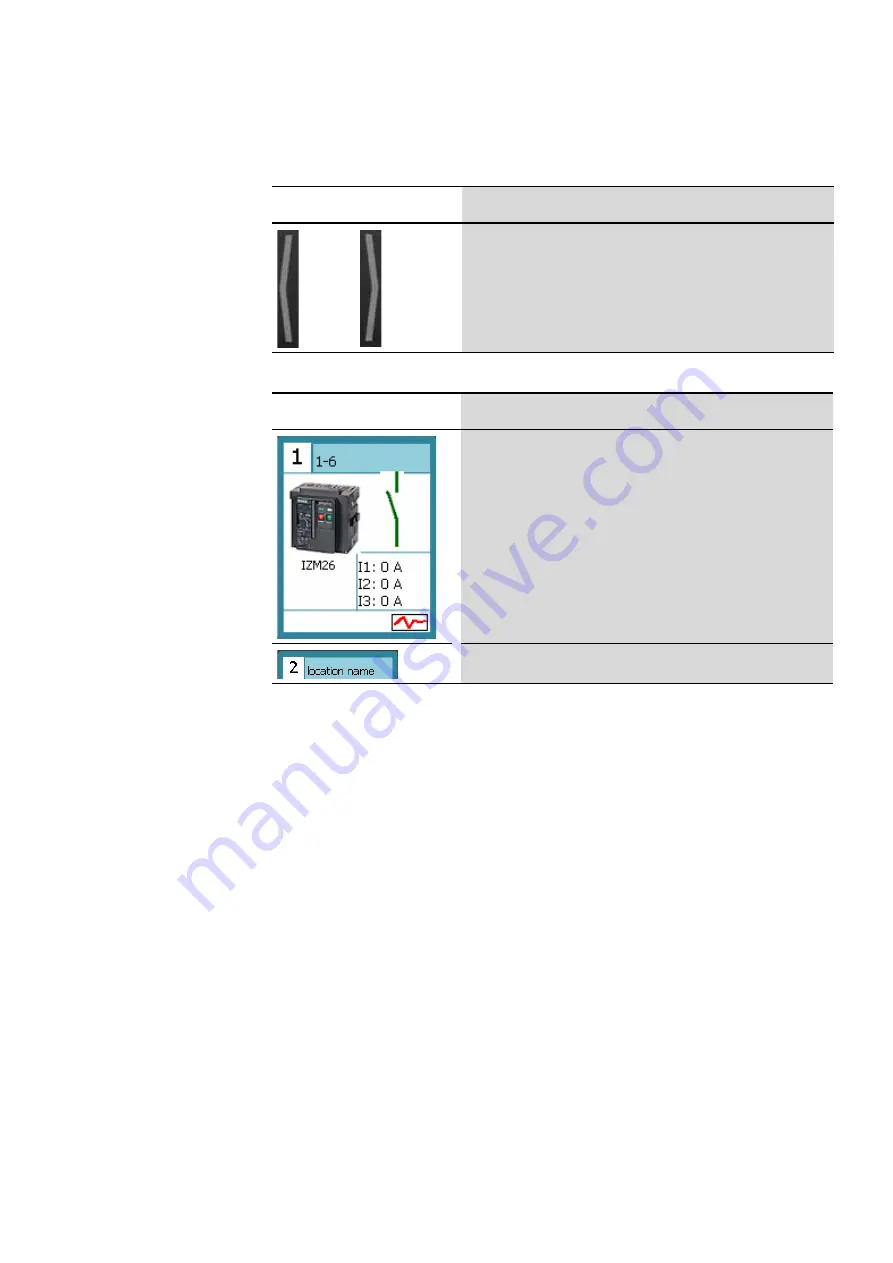
2 Operator interface
2.4 “Device overview” window
BreakerVisu
06/16 MN01210001Z-EN
www.eaton.com
17
Table 9: Navigation controls (3.5“ variant)
Table 10: Overview of the controls on the screen
The device boxes shown by the system will contain a picture of the device,
as well as symbols meant to describe the device‘s status. These symbols
may vary depending on the specific device type being used, and in some
cases can be configured by using the device tabs (Table 2, page 8).
Control
Action
Tap the arrows to move through the device overview screens. The
appropriate arrow icons will be shown based on the screen currently being
displayed (there will not be an arrow pointing to the left on the first screen,
for example).
Control
Action
Tapping on an individual device box will take you to the details screen for
that device so that you can view/access the remaining parameters for the
device.
The devices‘ location name will be
location name
by default.
To enter a name of your choice instead, tap the
location name
text field.
Содержание BreakerVisu NZM-XMC-MDISP35-MOD
Страница 4: ...2...






























