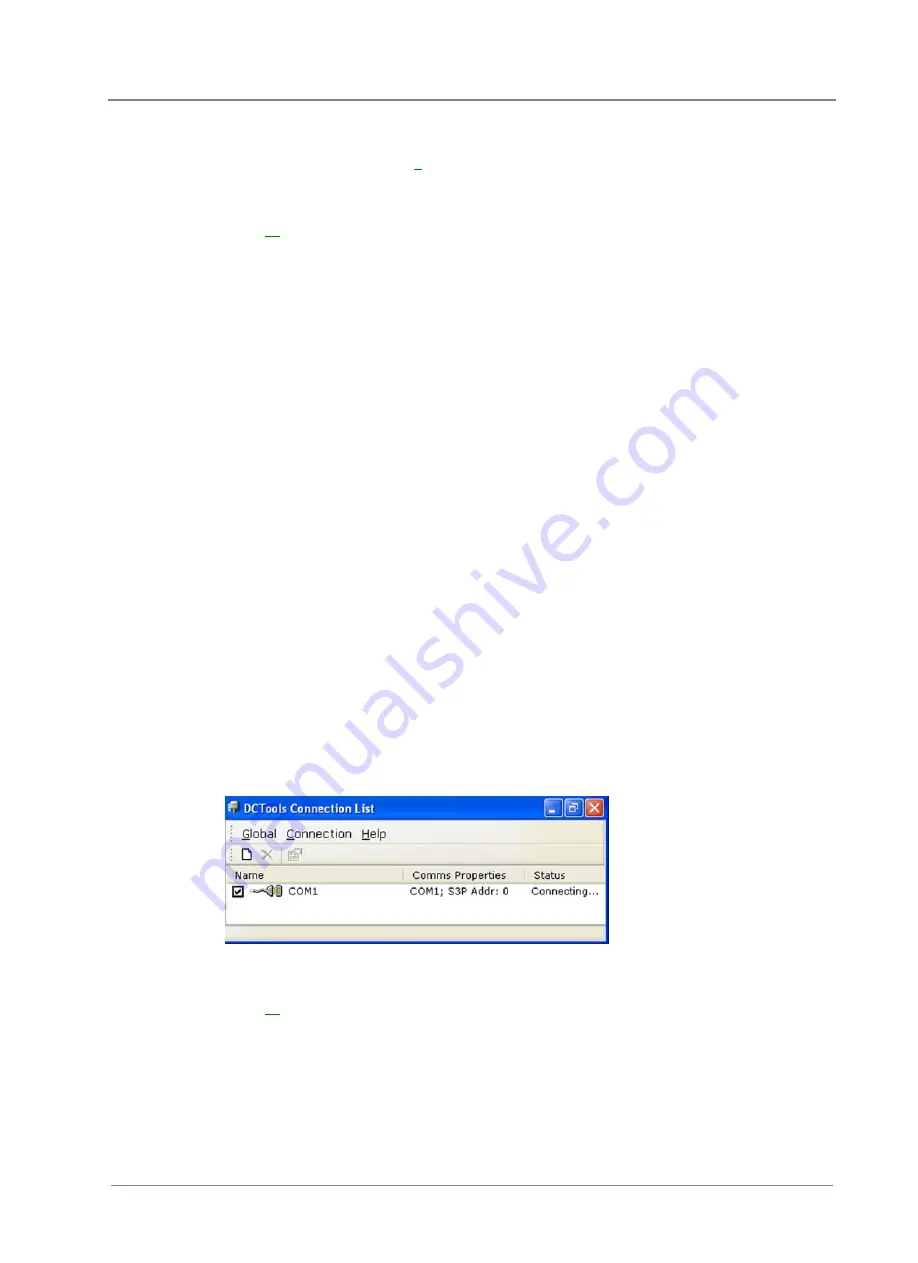
System Controller
Copyright © 2007-2010 Eaton Corporation. All Rights Reserved.
IPN 997-00012-52D July 2010
45
3
Connect a USB A/B cable from a USB port on the PC/laptop to the USB port on the SC200.
See the diagram on page
for location of the USB port.
4
DCTools
will now connect to the SC200.
If connection is not successful refer to DCTools Help (press F1) or Troubleshooting on page
5
For details of the SC200 control and monitoring functions available via
DCTools see
System
Operation in the System Controller Operation Handbook.
For help using DCTools press F1.
Using DCTools via RS232
DCTools
can be run on a PC/laptop connected to the SC200 or SC100's RS232 port.
For remote PC/laptop connection details see Communications Options in the System Controller
Operation Handbook.
Before you start you will need:
•
The latest version of
DCTools
available from: www.powerquality.eaton.com/downloads.
•
A PC/laptop with USB port and USB A/B cable (RadioShack 55010997, Jaycar WC7700 or
similar)
►
To connect a PC/laptop to the SC200 or SC100:
1
Download the latest version of
DCTools
from: www.powerquality.eaton.com/downloads.
2
Install
DCTools
on the PC/laptop.
3
Connect a null-modem cable from the COM1 RS232 port on the PC/laptop to the RS232
connector on the SC200 or SC100.
Ensure the cable is secured so that no force is applied to the RS232 connector as this may
damage the connector.
If COM1 port is not available or for more details see Direct RS232 Communications in the
System Controller Operation Handbook.
4
Start DCTools to open the Connection List. Check the box for the
COM1
connection.
5
DCTools
will now connect to the SC200 or SC100.
If connection is not successful refer to DCTools help (press F1) or Troubleshooting on page






























