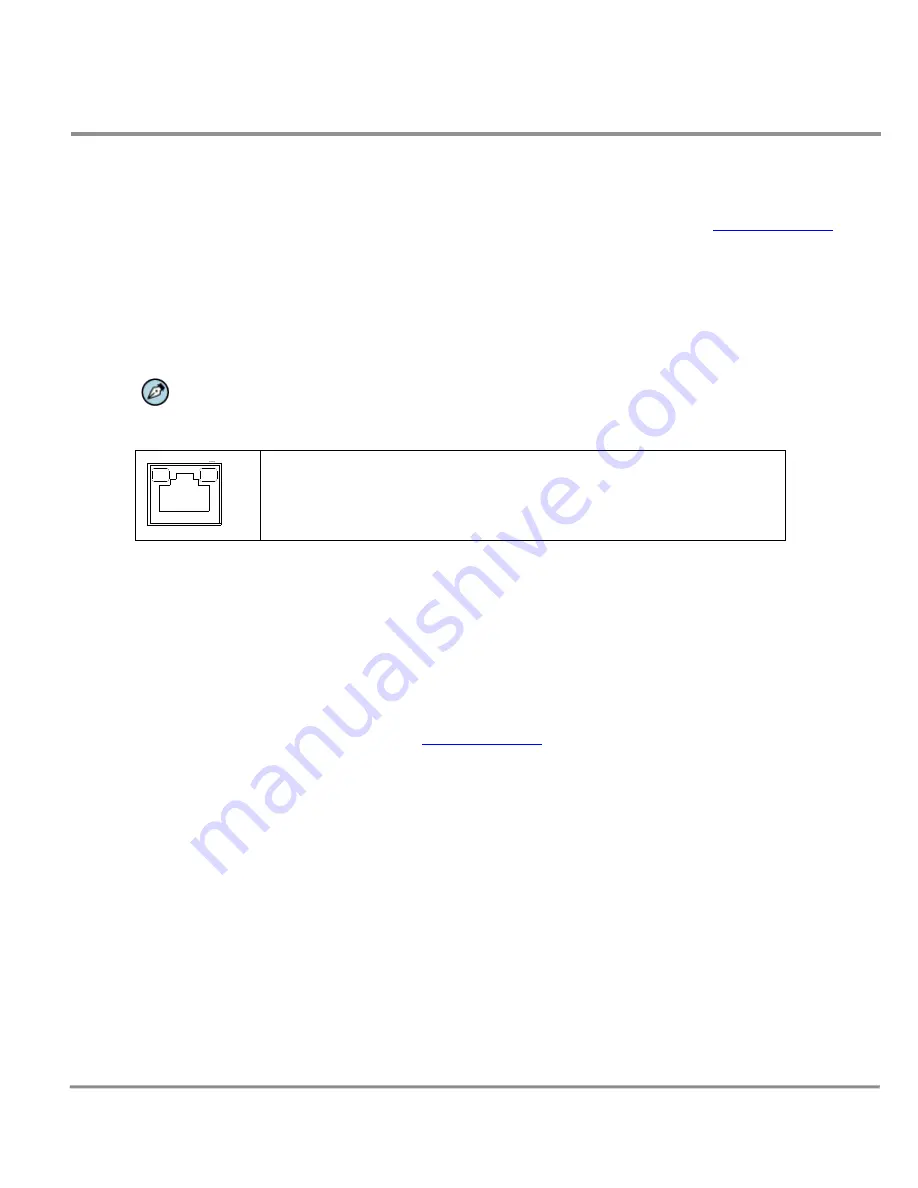
Quasar CP Series HD PTZ Camera User and Installation Guide
11
Power and Ethernet Cable Connection
Power Connection
Make sure the camera’s power cable is properly connected. Refer to the pin definition table in
Camera Connectors
.
If using Power over Ethernet Plus (PoE Plus), make sure Power Sourcing Equipment (PSE) is available on the
connected network. All electrical work must be performed in accordance with local regulatory requirements.
Ethernet Cable Connection
Use of Category 5 Ethernet cable is recommended for network connection. For best transmission quality, cable
length should not exceed 100 meters (328 feet). Connect one end of the Ethernet cable to the RJ-45 connector of
the Quasar HD PTZ camera and the other end to the network switch or PC.
NOTE:
You can use an Ethernet crossover cable to connect the camera directly to a PC.
Check the status of the link indicator and activity indicator LEDs. If the LEDs are not lit, check the LAN connection.
The green Link LED indicates a good network connection.
The orange Activity LED flashes to indicate network activity.
Initial Camera Configuration
To perform the initial camera configuration:
Unpack the camera and rotate and remove the protective cover.
Remove the PE cloth sheet and lens cap and attach the dome cover to the body.
On the camera back plate, plug the CAT5 cable into the camera Ethernet port. If the network does not use IEEE
802.3at PoE Plus, plug a properly rated AC 24V power supply into the camera Power Connector. See
polarity noted under Power Connectors in
Camera Connectors
.
Do one of the following:
Copy and run the
DeviceSearch.exe
from the included CD.
From the Latitude Sidebar, run the Unified Configurator by selecting Applications
Device
Configuration
Tool
and then on the Unified Configurator screen, click
DVTel HD Series
.
AUTO
IRIS
1
2
3
4
I/O
NETWORK
DC12V
LINE
LINE IN
MIC IN
OUT
VIDEO
DC
RESET















































