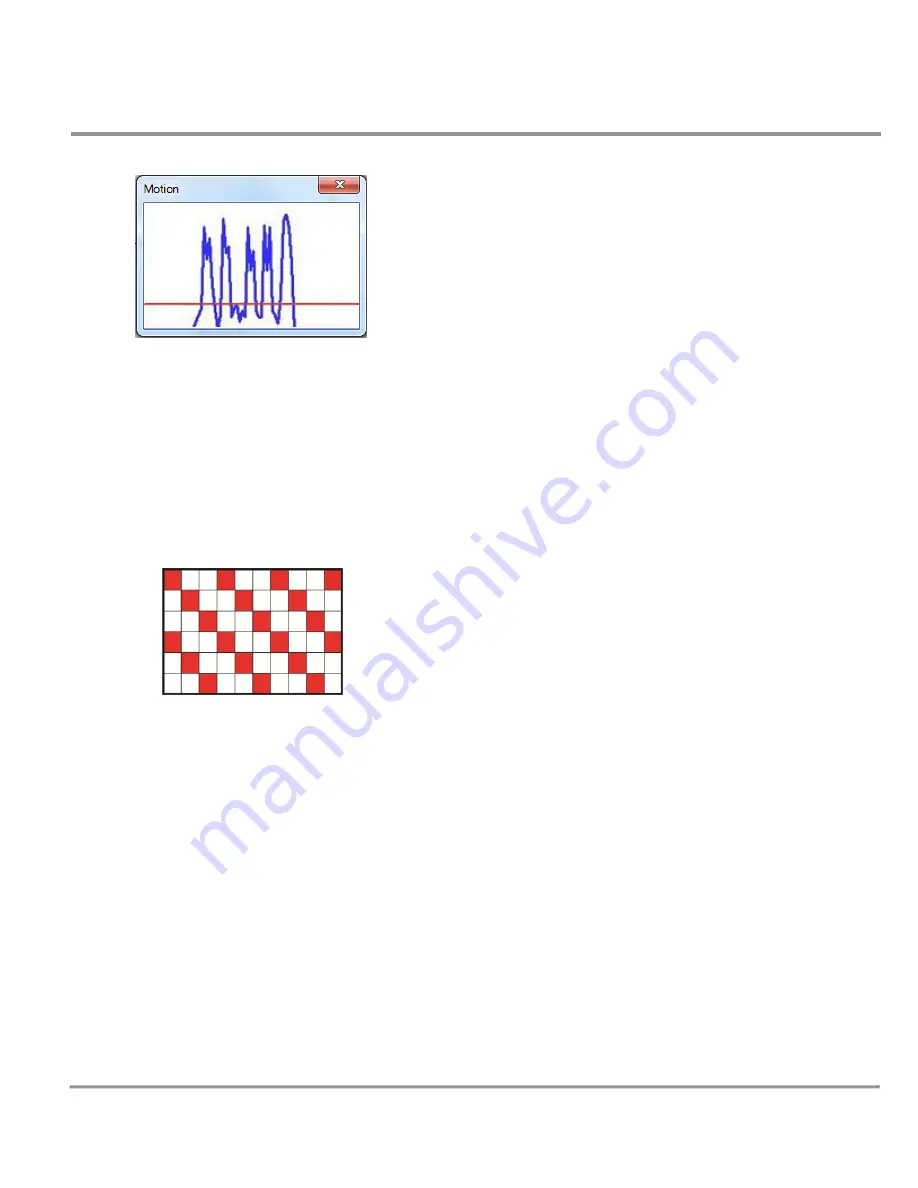
Quasar CP Series HD PTZ Camera User and Installation Guide
73
When motion is detected, the signals are displayed in the Motion window as shown below.
Detailed settings for Motion Detection are as follows:
Motion Detection
Activate this function by selecting
On
or
Off
. Default setting is
Off
.
Motion Detection Setting
Various parameters of Motion Detection can be set in this section.
Sampling pixel interval [1-10]:
The default value is 1. If the value is set as 3, within the detection
region, the system will take one sampling pixel for every 3 pixels by each row and each column (see
the figure below).
Detection level [1-100]:
The default level is 40. This sets detection level for each sampling pixel; the
smaller the value, the more sensitive it is.
Sensitivity level [1-100]:
The default level is 80, which means if 20% or more sampling pixels are
detected differently, the system will detect motion. The bigger the value, the more sensitive it is.
When the value is bigger, the red horizontal line in the motion indication window will be lowered
accordingly.
Time interval (sec) [0-7200]:
The default interval is 10. The value is the interval between each
detected motion.
Triggered Action
The Administrator can specify alarm actions to be taken when motion is detected. The options are listed as follows:
Enable alarm output 1/2 -
Check these boxes to select the predefined type of alarm output in order
to enable alarm relay output when motion is detected.
Send alarm message by FTP/E-Mail -
Select whether to send an alarm message by FTP and/or e-mail
when motion is detected.
Upload image by FTP -
Select this box in order to upload an image to a designated FTP site when
motion is detected according to various parameters as shown in the figure below.






























