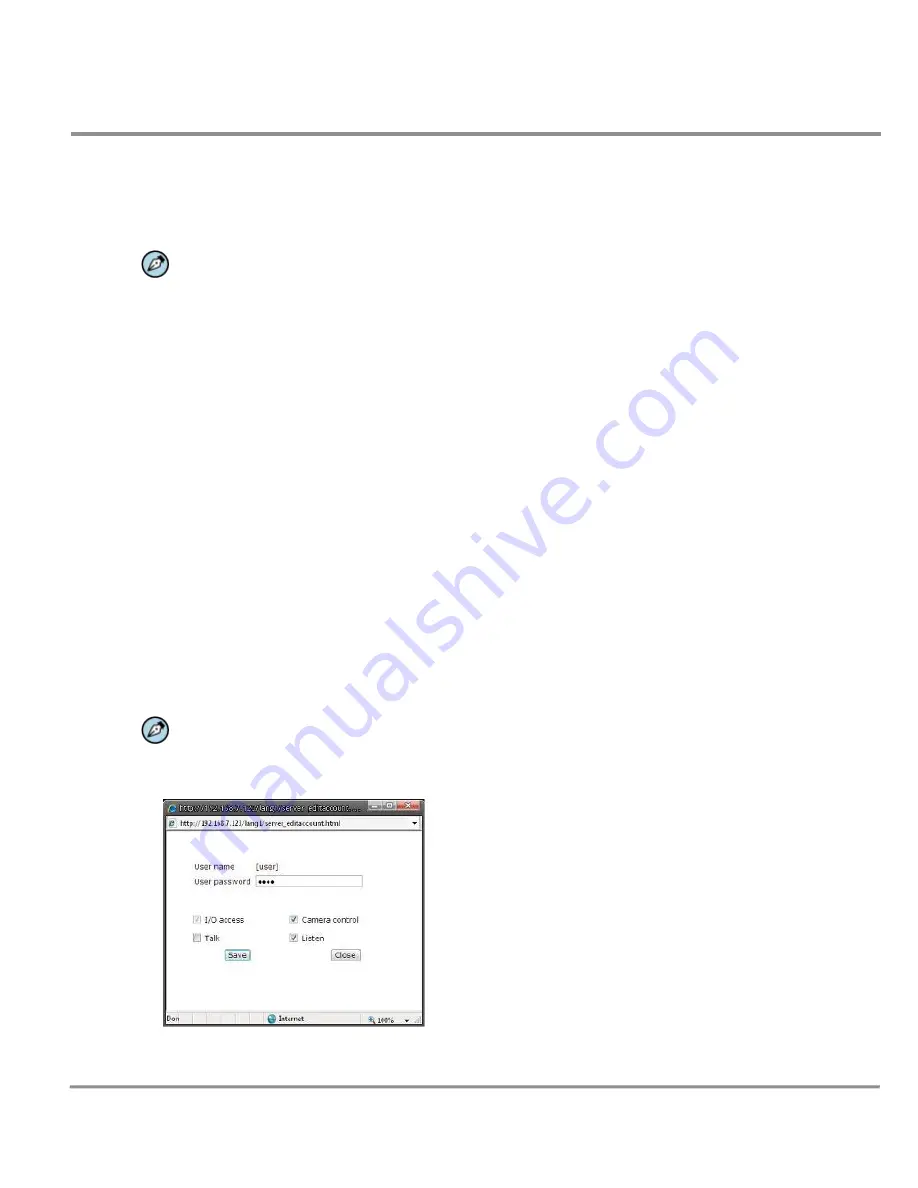
Quasar CP Series HD PTZ Camera User and Installation Guide
45
Admin Password
Change the administrator’s password by inputting the new password in both text boxes. The input
characters/numbers are displayed as dots for security purposes. After clicking
Save
, the web browser asks the
Administrator for the new password. The maximum length of the password is 14 digits.
NOTE:
The following characters are valid: A-Z, a-z, 0-9,!#$%&’-.@^_~.
Add user
The user name and passwords are limited to 16 characters. There is a maximum of twenty user accounts.
To add a new user:
1.
Type the new User name and User password
Select the appropriate check boxes to give the user
Camera Control
,
Talk
and
Listen
permissions.
I/O access
– Basic functions that enable users to view video when accessing to the camera.
Camera control
– Allows the User to change camera parameters on the Camera tab.
Talk/Listen
--Talk and Listen functions allow the user at the local site (DVR) to communicate with, the
administrator at the remote site.
Click Add.
Manage User
Delete
To delete a user, pull down the user list and select the user name you wish to delete. Then click Delete to
remove it.
Edit
NOTE:
You must enter the user password as well as select the function available to the user. When
finished, click
Save
to modify the account authority.
Pull down the user list and select a user name. Click
Edit
to edit the user’s password and privileges.






























