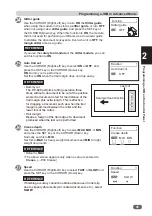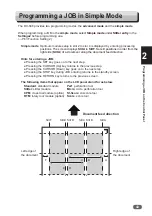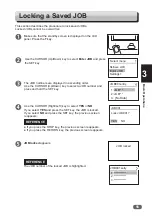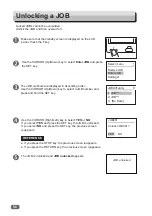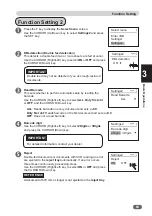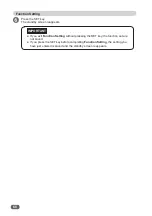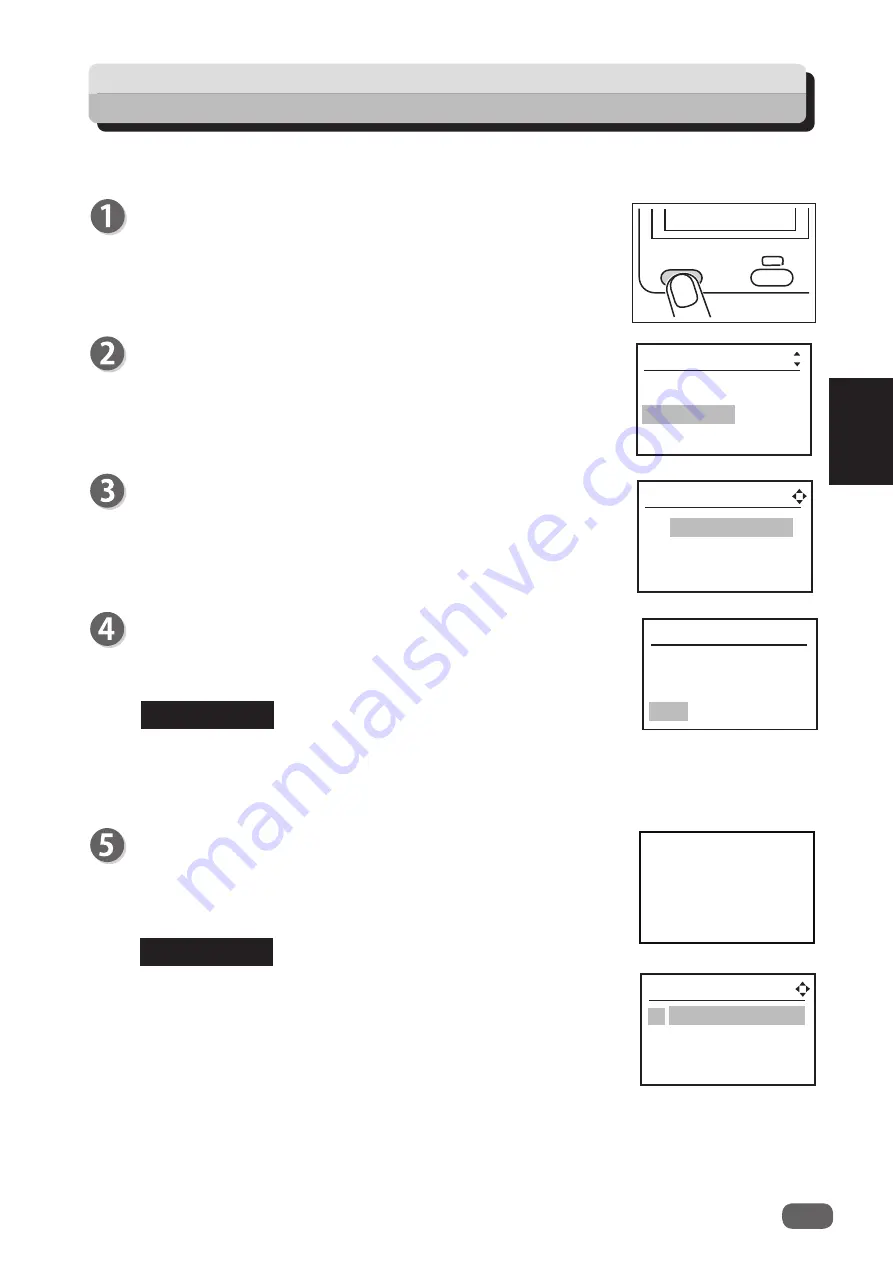
55
Basic Operations
3
JOB locked
JOB001
Lock JOB 001?
YES NO
REFERENCE
REFERENCE
Select menu
Retrieve JOB
Enter JOB
Settings1
JOB001entry
1:
JOB
***
2:
JOB
***
3: [No Data]
1:************
2:************
3:************
JOB001entry
This section describes the procedure to lock saved JOBs.
Locked JOBs cannot be overwritten.
Locking a Saved JOB
Use the CURSOR (Up/Down) key to select
Enter JOB
and press
the SET key.
The JOB numbers are displayed in ascending order.
Use the CURSOR (Up/Down) key to select a JOB number and
press and hold the SET key.
Use the CURSOR (Right/Left) key to select
YES
or
NO
.
If you select
YES
and press the SET key, the JOB is locked.
If you select
NO
and press the SET key, the previous screen
reappears.
●
If you press the STOP key, the previous screen reappears.
●
If you press the RETURN key, the previous screen reappears.
JOB locked
appears.
The JOB number of the locked JOB is highlighted.
(
Make sure that the standby screen is displayed on the LCD
panel.
Press the F key.
Содержание DC-646
Страница 1: ......
Страница 2: ......
Страница 11: ...ix Notes on Safety Please Read and Observe 4 4 No Part No Name Q ty 4 K9 T139 WARNING LABEL 3 4...
Страница 48: ......
Страница 68: ......
Страница 214: ......
Страница 234: ......
Страница 239: ...219 Appendix Appendix This chapter lists an index Index 220...
Страница 243: ......