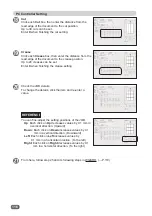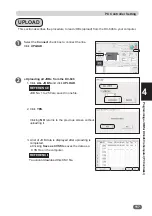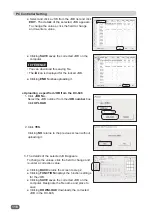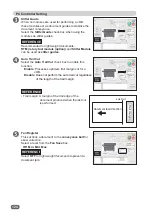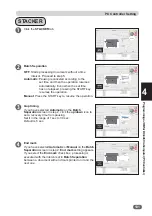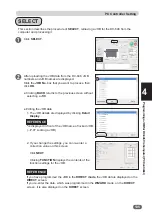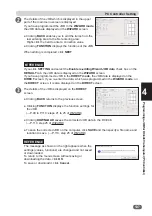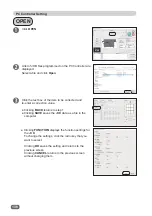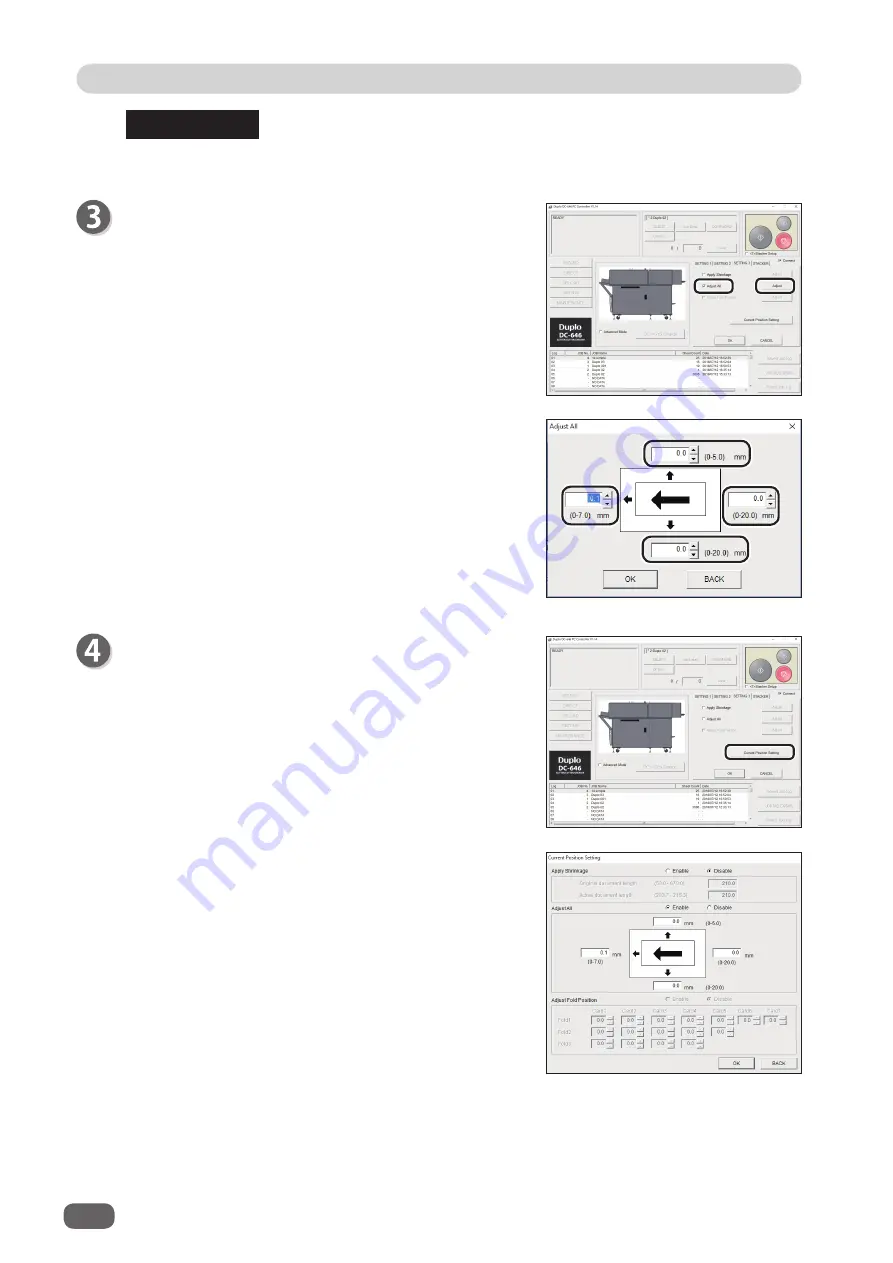
130
PC Controller Setting
2. Click the text-box of which you want to change the
processing position, then enter a value for shifting.
3. Click
OK
.
Clicking
BACK
cancels the entered value.
1. Click
Correct position setting
.
2. The current position settings for
Apply Shrinkage
,
Adjust All
and
Adjust Fold Position
are displayed.
To change the settings, click the text-box that you
want to change and enter a value.
Clicking
OK
saves the setting and returns to the
previous screen.
Clicking
BACK
cancels the entered value.
Adjust All
This function corrects the document position in a
vertical/horizontal direction against the JOB set (mm).
1. Select the
Adjust all
check box to enable this
function. Then click
Adjust
.
REFERENCE
This function compensates for the shrinkage in the feed direction only.
Содержание DC-646
Страница 1: ......
Страница 2: ......
Страница 11: ...ix Notes on Safety Please Read and Observe 4 4 No Part No Name Q ty 4 K9 T139 WARNING LABEL 3 4...
Страница 48: ......
Страница 68: ......
Страница 214: ......
Страница 234: ......
Страница 239: ...219 Appendix Appendix This chapter lists an index Index 220...
Страница 243: ......