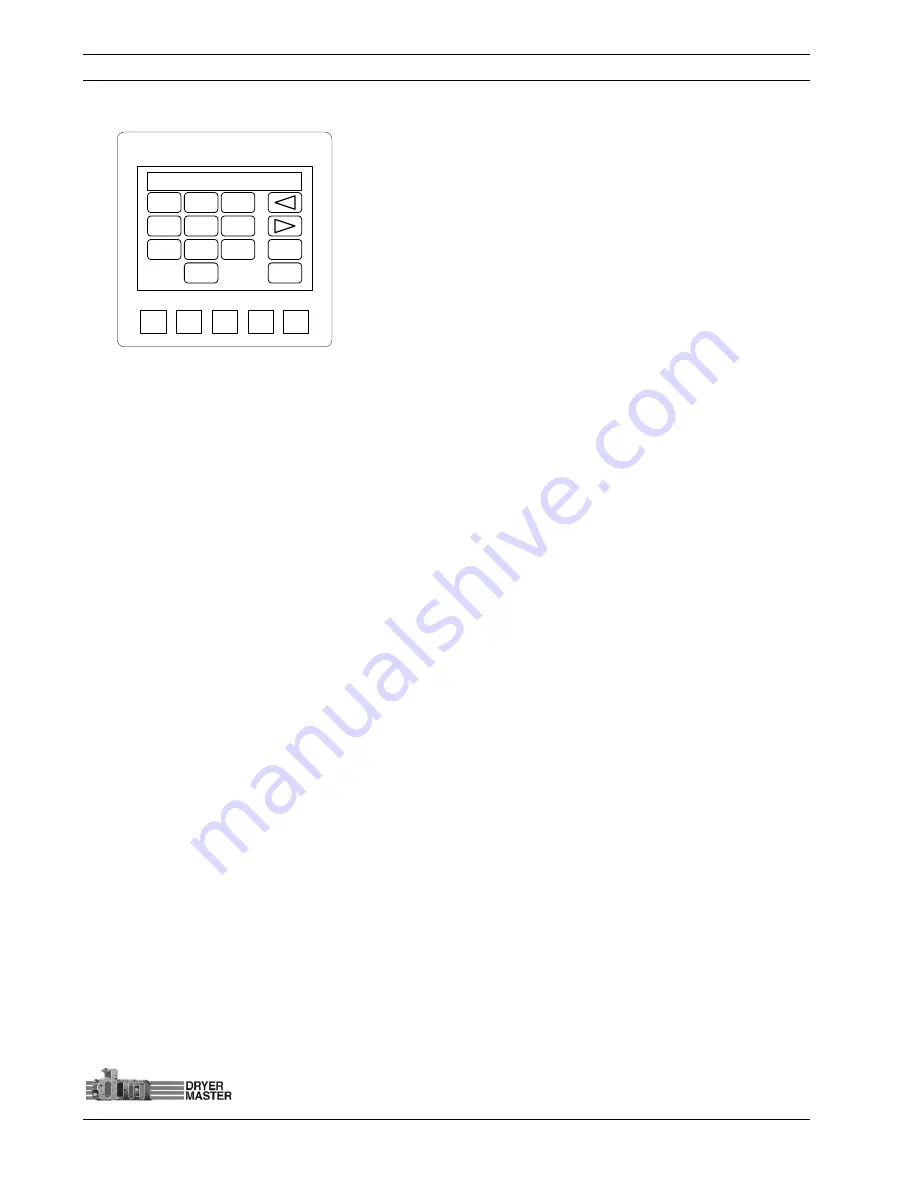
Dryer Master
A
M
3
Product Manual
©
Dryer Master Inc.
Page: 38
5.8.4 Printing
–
Set ID number
–
Value entry
Press the “
Touch area
”
<keypad>
to enter the value. Press the
“
Touch area
”
<Enter>
to accept the value and return to the
previous screen.
Or press the “
Touch area
”
<Esc>
to cancel and return to the
previous screen
Figure 54.
–
Printing
–
ID Value Entry
How Printing works:
The printing function provides a hardcopy of the operation. This feature can be turned on and off to
not print information during times when not running.
1)
The history printout will display Operating information such as the date and time, moisture and
product temperature, dryer discharge rate while in manual and automatic as well as alarm
states.
2)
It is possible to attach a numeric ID to a printed section. Values of 0 to 99 are possible and can
represent a bin number or some form of ID to identify a batch. Just select the
“Set ID Number”
and enter a value to have it printed ahead of the information
. Select “Print Header” to print this
ID Number header.
3)
The Column headings are printed with ID header.
00
_QZ
1
GHI
4
PRS
7
TUV
8
WXY
9
SYSTEM
F1
F2
F3
F4
0
ABC
2
DEF
3
JKL
5
MNO
6
Enter
Esc
Содержание AM3
Страница 1: ......
Страница 84: ...Dryer Master AM3 Product Manual Dryer Master Inc Page 82 11 Appendix C IMO Set up Guide ...
Страница 85: ...Dryer Master AM3 Product Manual Dryer Master Inc Page 83 ...
Страница 86: ...Dryer Master AM3 Product Manual Dryer Master Inc Page 84 ...
Страница 87: ...Dryer Master AM3 Product Manual Dryer Master Inc Page 85 ...
Страница 88: ...Dryer Master AM3 Product Manual Dryer Master Inc Page 86 ...






























