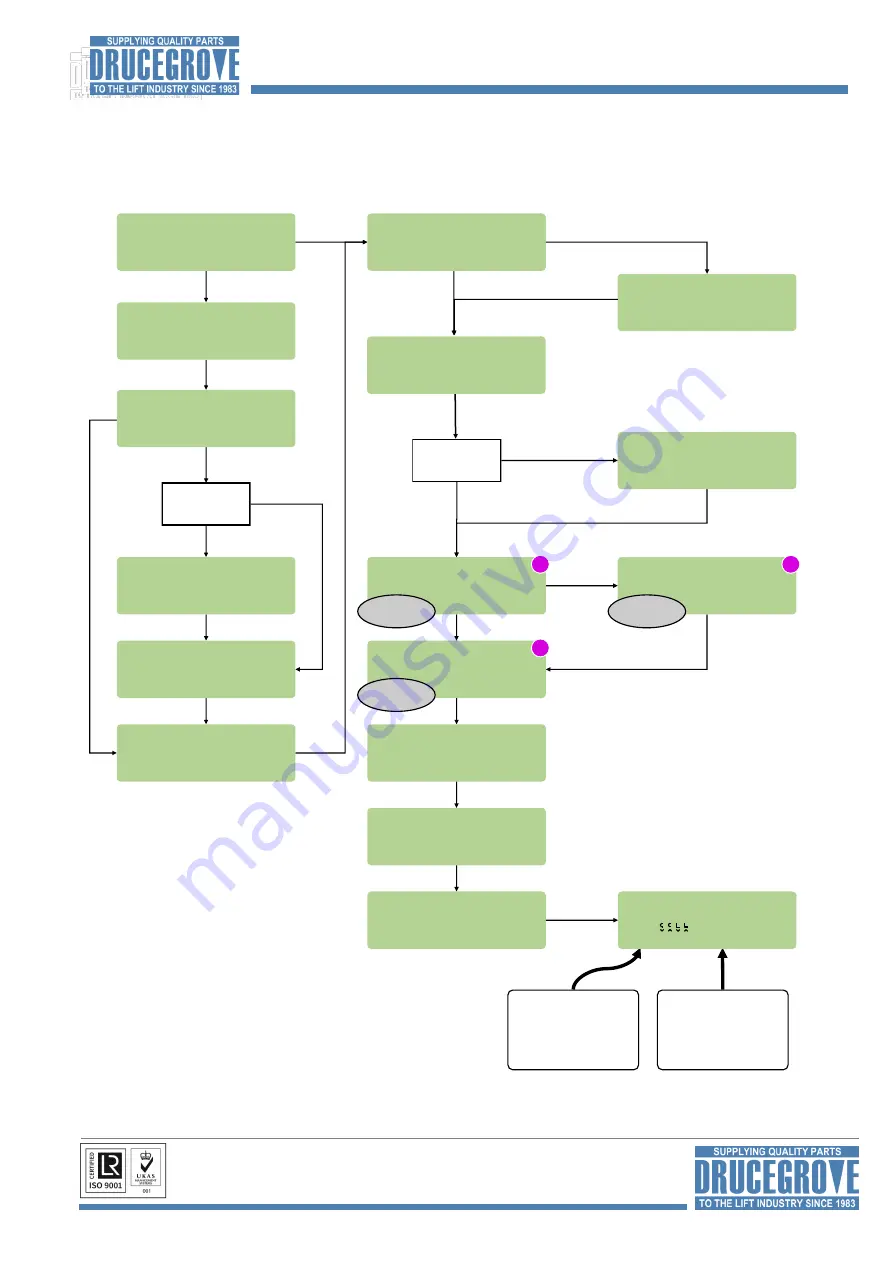
Page 11
www.drucegrove.com
Tel: +44 (0) 1992 650486 Fax: +44 (0) 01992 652226
Drucegrove Ltd
,
6 Printers Way, Harlow, Essex, CM20 2SD, UK
Yes
Reconfiguring the 16 IND055 Inputs
Re
-
Configuring Inputs
Continued from previous page...
Use the flow diagram below to complete the input programming modifications:
The new input configuration will be displayed on the final
“
Save & Exit
”
page.
If multiple input boards are required, use the gray and blue buttons to scroll between pages.
No
Yes
Yes
No
Yes
No
Configure Inputs
Speech Included
Yes
BACK
NEXT
Configure Inputs
Trigger for GU/GD
No
BACK
NEXT
Configure Inputs
Door Messages
Yes
BACK
NEXT
00 messages
Was trigger for
GU/GD selected?
Configure Inputs
Trig GU/GD from DO
No
BACK
NEXT
Configure Inputs
Trigger for Doors
No
BACK
NEXT
Configure Inputs
Hush Input
No
BACK
NEXT
01 or more messages
Configure Inputs
Floor Trigger Delay
00 (
0.5s)
BACK
NEXT
Configure Inputs
Number of Messages
(Max 03) 03
BACK
NEXT
Press the
Red
button to return to
the start of the input
configuration menu
Press the
Green
button to save and
return to normal
mode
Configure Inputs
Save & Exit
32C0 T10FFFF
BACK SAVE
Configure Inputs
Destination Inputs
No
BACK
NEXT
Configure Inputs
Input Group May Span
No
BACK
NEXT
Configure Inputs
Legacy Input Pos
No
BACK
NEXT
Configure Inputs
Adv Lantern Inputs
No
BACK
NEXT
Enabled
Disabled
Configure Inputs
Demo Mode
No
BACK
NEXT
Configure Inputs
Next Stop Inputs
Disabled
BACK
NEXT
Configure Inputs
Interweave Mes & Flr
No
BACK
NEXT
No
Was speech
included?
Mk.
3
Mk.
3
Mk.
3
REFER TO
PAGE 12
REFER TO
PAGE 12
REFER TO
PAGE 12
Configure Inputs
Disable Lan w/ Msg
No
BACK
NEXT
































