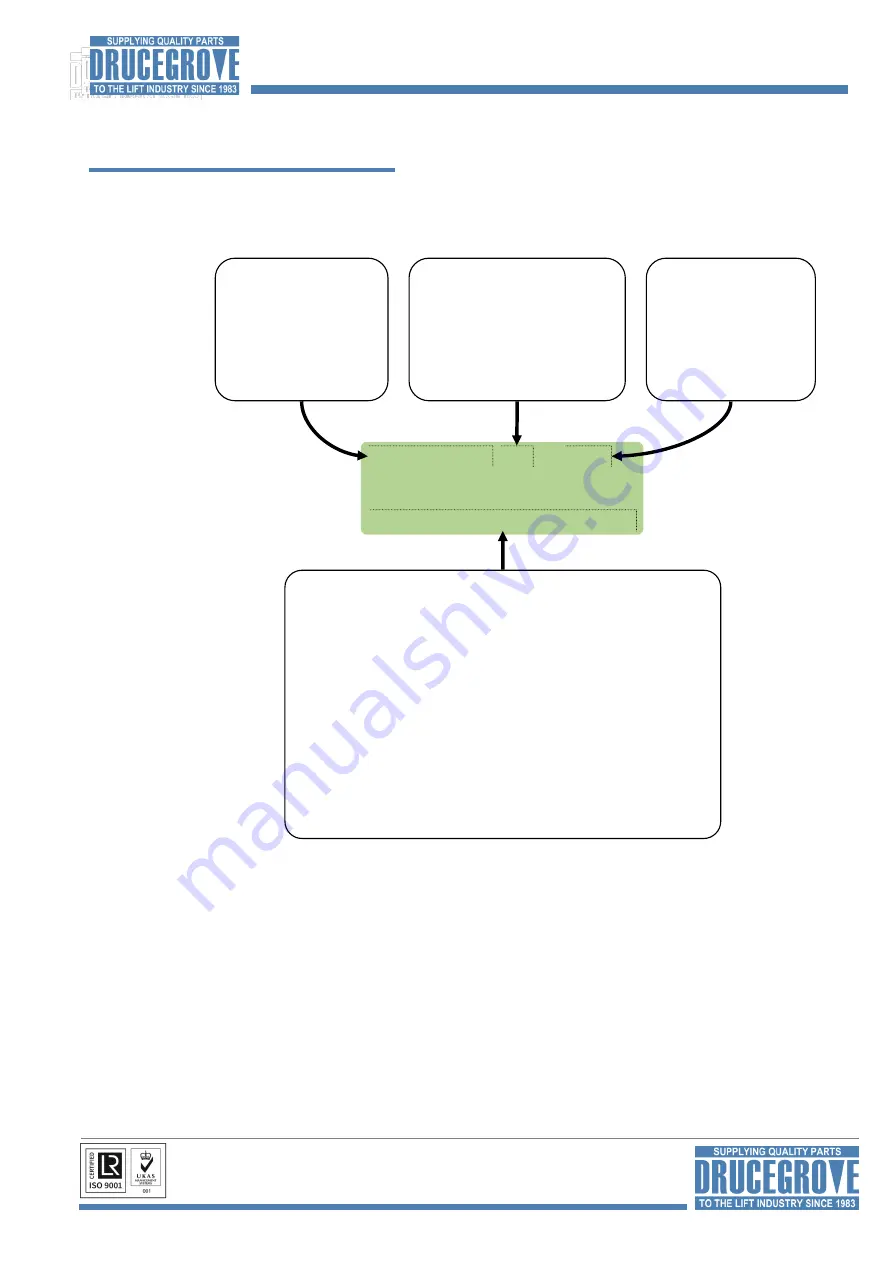
Page 6
www.drucegrove.com
Tel: +44 (0) 1992 650486 Fax: +44 (0) 01992 652226
Drucegrove Ltd
,
6 Printers Way, Harlow, Essex, CM20 2SD, UK
Programming the Floor Designation Characters and Announcements
Re
-
Programming Floors
From
“
Normal Mode
”,
press the Red and Black buttons together once to enter the floor programming
menu:
Floor
-
01h G 004
Program...Flr..Spc..
BACK < >
NEXT
Coloured menu button functions:
Press
Black
to move to the next floor address.
Press
Red
to move to the previous floor address.
Press
Blue
to move the character selection cursor right.
Press
Grey/White
to move the character selection cursor left.
Press
Green
to cycle the currently selected character forwards.
Press
Yellow
to cycle the currently selected character backwards.
Press
Red
and
Black
together three times to return to normal mode.
NOTE: Before pressing Red and Black to move off the floor programming
menu, press the Blue or Grey/White button to move the selection cursor off
any modified character to ensure the change is committed.
Floor Position Address
Hexadecimal value signifying the
current floor being edited.
Generally the bottom floor is 01h.
00h represents no or invalid floor,
but may be configured as a floor.
Press
Red
to move backwards.
Press
Black
to move forwards.
Floor Designation Characters
Up to four alphanumeric characters.
With the selection cursor under a character,
press
Green
or
Yellow
to cycle through
characters.
Press
Grey/White
or
Blue
when new
character is selected to move selection
cursor and commit the change.
Find the floor number that needs editing by using the
Red
and
Black
keys (Back and Next).
At the selected floor, the cursor will initially be at the position of the first floor character, move the cursor to the
floor/speech code character position by using the
Grey/White
and
Blue
keys (left and right). Edit it by using
the
Green
and
Yellow
keys (up and down) to scroll through the available characters;
A
to
Z
,
0
to
9
,
[
space
]
,
-
and
.
For Speech announcements only numbers can be edited (
000
to
255
).
The
Red
and
Black
keys will need to be pressed together & released three times to return to normal mode.
Floor Speech Code
Set to 000 for no announcement.
Maximum is 249.
Please refer to Digitalker
®
speech code listing for assigning
announcements.
Edit in the same way as floor
designation characters.
Programming Floors














