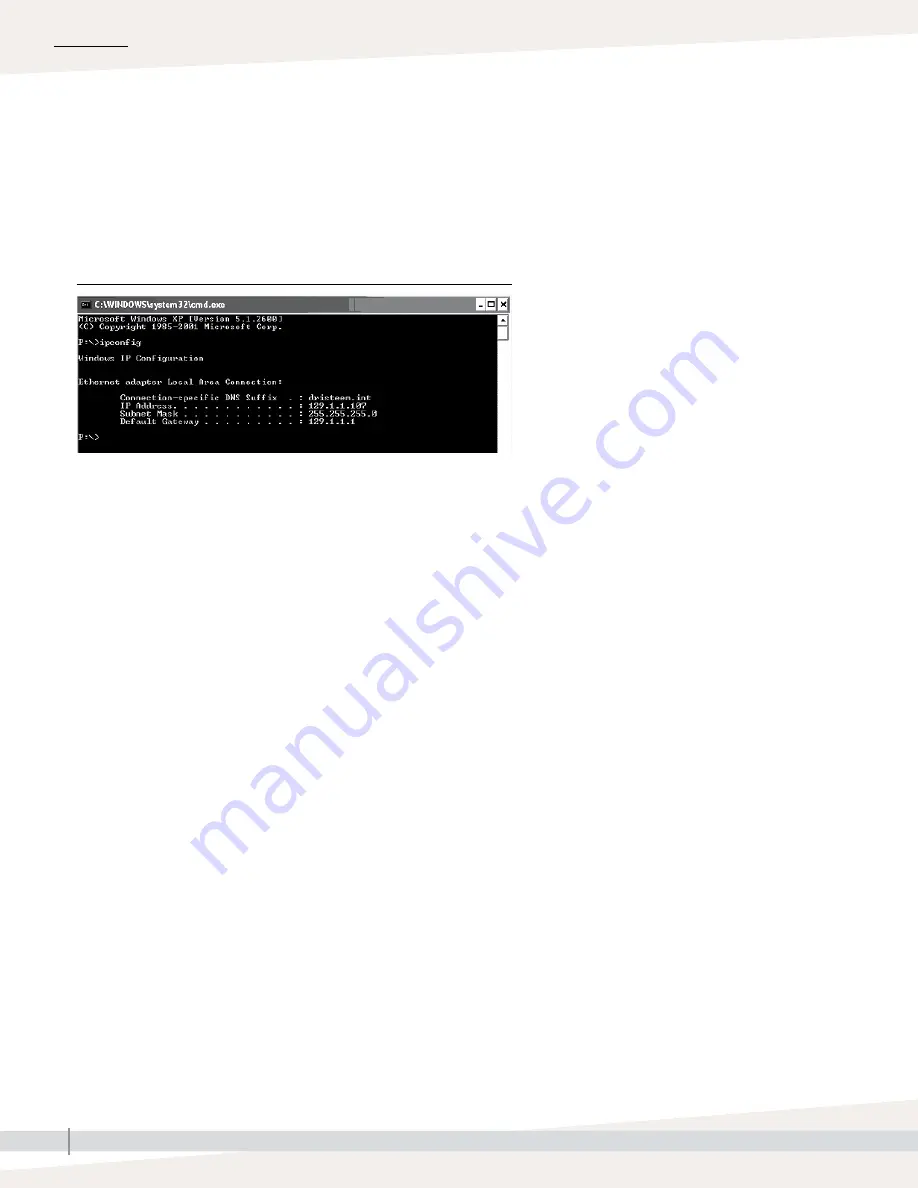
22
VAPOR-LOGIC
®
VERSION 6 INSTALLATION AND OPERATION MANUAL
After a system prompt appears, type in
ipconfig
and then hit Enter .
The current IP address of the computer should appear . If the first three
segments of that IP address are different than the first three segments of
the humidifier’s default IP (192 .168 .1 .xxx), you must change either your
computer or Vapor-logic’s IP address such that they match each other .
3 .
Change the IP address of your humidifier or computer if necessary .
a . Change the IP address of the humidifier to work with your computer .
The most straightforward way to change the IP address of the
humidifier using Vapor-logic is to use the keypad/display . Go to Setup/
Communications/Network IP address on the keypad/display and
change the IP address such that the first three segments of the computer’s
settings match the network address . Make sure the last digit of the IP
address is different between the humidifier and the computer . Cycle
power of Vapor-logic board for address change to take effect .
b . Change the IP address of your computer to match the humidifier .
Changing the IP address of the computer being used will likely require
administrative privileges for your company’s network . Please consult
your IT department for this task .
INSTALLATION
Step 1 – Field wiring: Communication connections
FIGURE 22-1: CHECKING YOUR IP ADDRESS






























