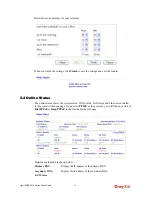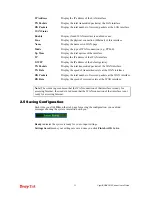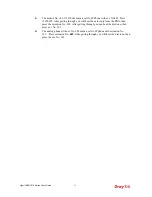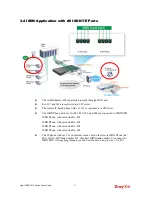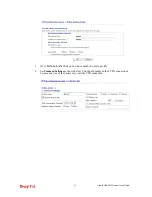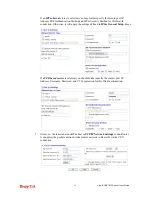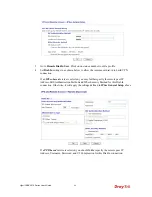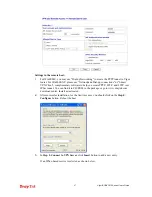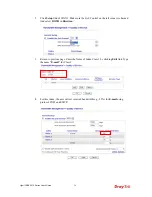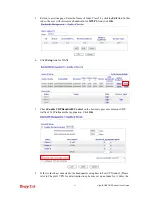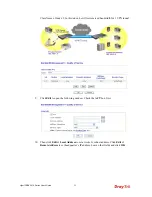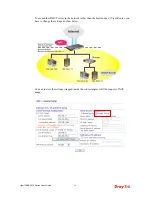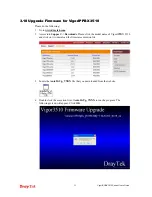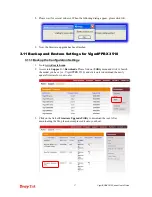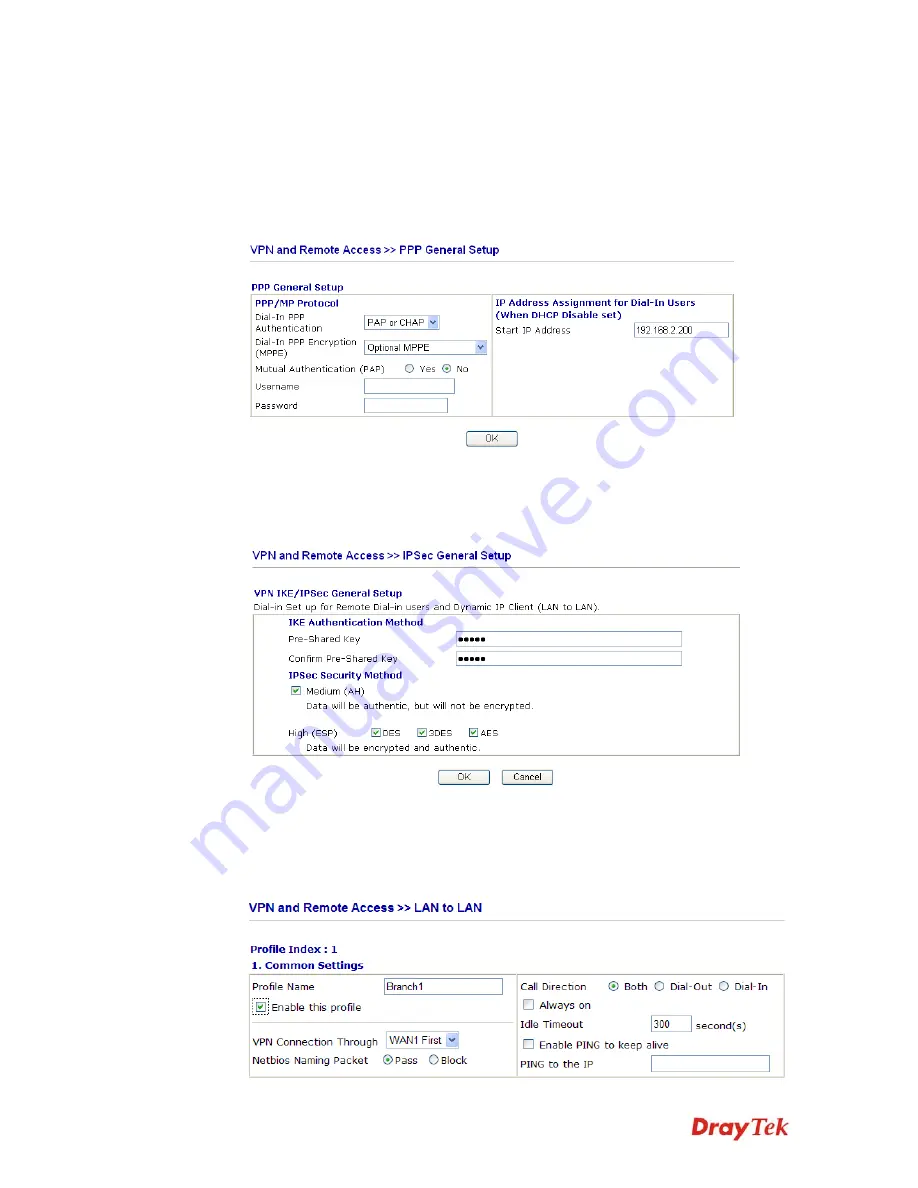
VigorIPPBX 3510 Series User’s Guide
42
Settings in Router B in the remote office:
1.
Go to
VPN and Remote Access
and select
Remote Access Control
to enable the
necessary VPN service and click
OK
.
2.
Then, for using
PPP based
services, such as PPTP, L2TP, you have to set general
settings in
PPP General Setup
.
For using
IPSec-based
service, such as IPSec or L2TP with IPSec Policy, you have to
set general settings in
IPSec General Setup
, such as the pre-shared key that both
parties have known.
3.
Go to
LAN-to-LAN
. Click on one index number to edit a profile.
4.
Set
Common Settings
as shown below. You should enable both of VPN connections
because any one of the parties may start the VPN connection.
Содержание VigorIPPBX 3510 Series
Страница 1: ......
Страница 20: ...VigorIPPBX 3510 Series User s Guide 12 This page is left blank...
Страница 38: ...VigorIPPBX 3510 Series User s Guide 30 This page is left blank...
Страница 88: ...VigorIPPBX 3510 Series User s Guide 80 This page is left blank...
Страница 188: ...VigorIPPBX 3510 Series User s Guide 180 The items categorized under Misc...
Страница 268: ...VigorIPPBX 3510 Series User s Guide 260...