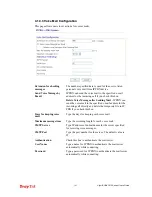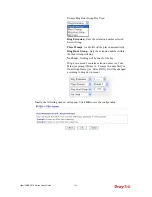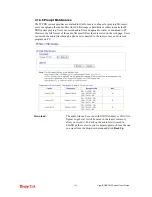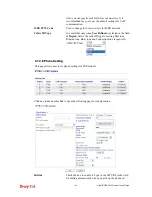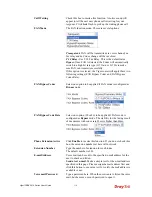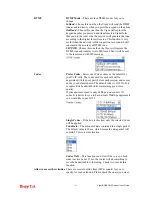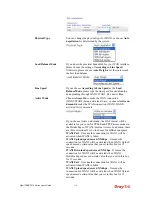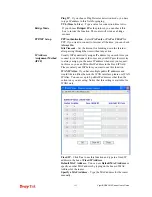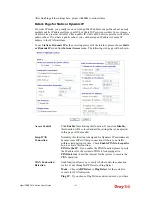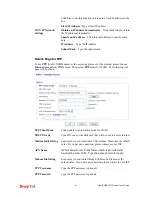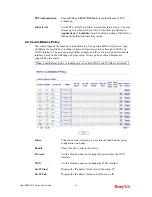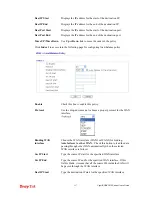VigorIPPBX 3510 Series User’s Guide
113
B
B
a
a
c
c
k
k
u
u
p
p
t
t
h
h
e
e
C
C
o
o
n
n
f
f
i
i
g
g
u
u
r
r
a
a
t
t
i
i
o
o
n
n
f
f
o
o
r
r
S
S
I
I
P
P
T
T
r
r
u
u
n
n
k
k
o
o
r
r
E
E
x
x
t
t
e
e
n
n
s
s
i
i
o
o
n
n
S
S
e
e
t
t
t
t
i
i
n
n
g
g
s
s
Follow the steps below to backup your configuration.
1.
Click
Backup
button. A dialog appears for you to confirm the settings backup. Click
Save
button to open another dialog for saving configuration as a file.
2.
In
Save As
dialog, the default filename is
v3510pbx_SIPTrunk_Setting_2010XXXX
(for SIP Trunk) or
v3510pbx_Ext_Setting_2010XXX
(for extension settings). You
could give it another name by yourself.
3.
Click
Save
button, the configuration will download automatically to your computer as a
file named
v3510pbx_SIPTrunk_Setting_2010XXXX
(for SIP Trunk) or
v3510pbx_Ext_Setting_2010XXX
(for extension settings).
The above example is using
Windows
platform for demonstrating examples. The
Mac
or
Linux
platform will display different windows, but the backup function is still available.
R
R
e
e
s
s
t
t
o
o
r
r
e
e
C
C
o
o
n
n
f
f
i
i
g
g
u
u
r
r
a
a
t
t
i
i
o
o
n
n
1.
Click
Browse
button in the field of Restoration to choose the correct configuration file
for uploading to the router.
2.
Click
Restore
button and wait for few seconds, the following picture will tell you that
the restoration procedure is successful.
Содержание VigorIPPBX 3510 Series
Страница 1: ......
Страница 20: ...VigorIPPBX 3510 Series User s Guide 12 This page is left blank...
Страница 38: ...VigorIPPBX 3510 Series User s Guide 30 This page is left blank...
Страница 88: ...VigorIPPBX 3510 Series User s Guide 80 This page is left blank...
Страница 188: ...VigorIPPBX 3510 Series User s Guide 180 The items categorized under Misc...
Страница 268: ...VigorIPPBX 3510 Series User s Guide 260...