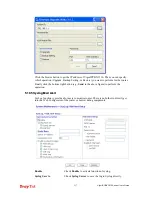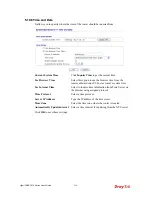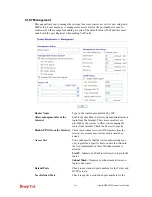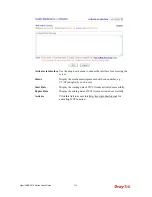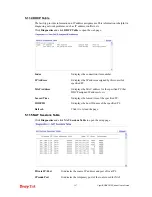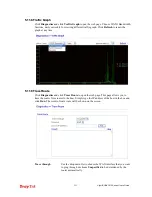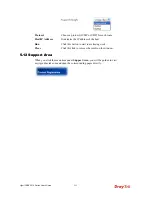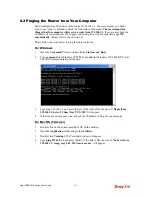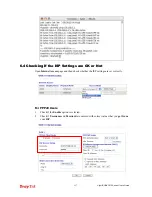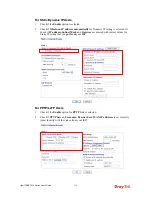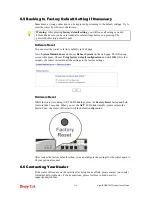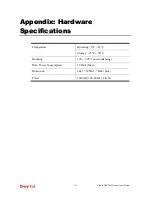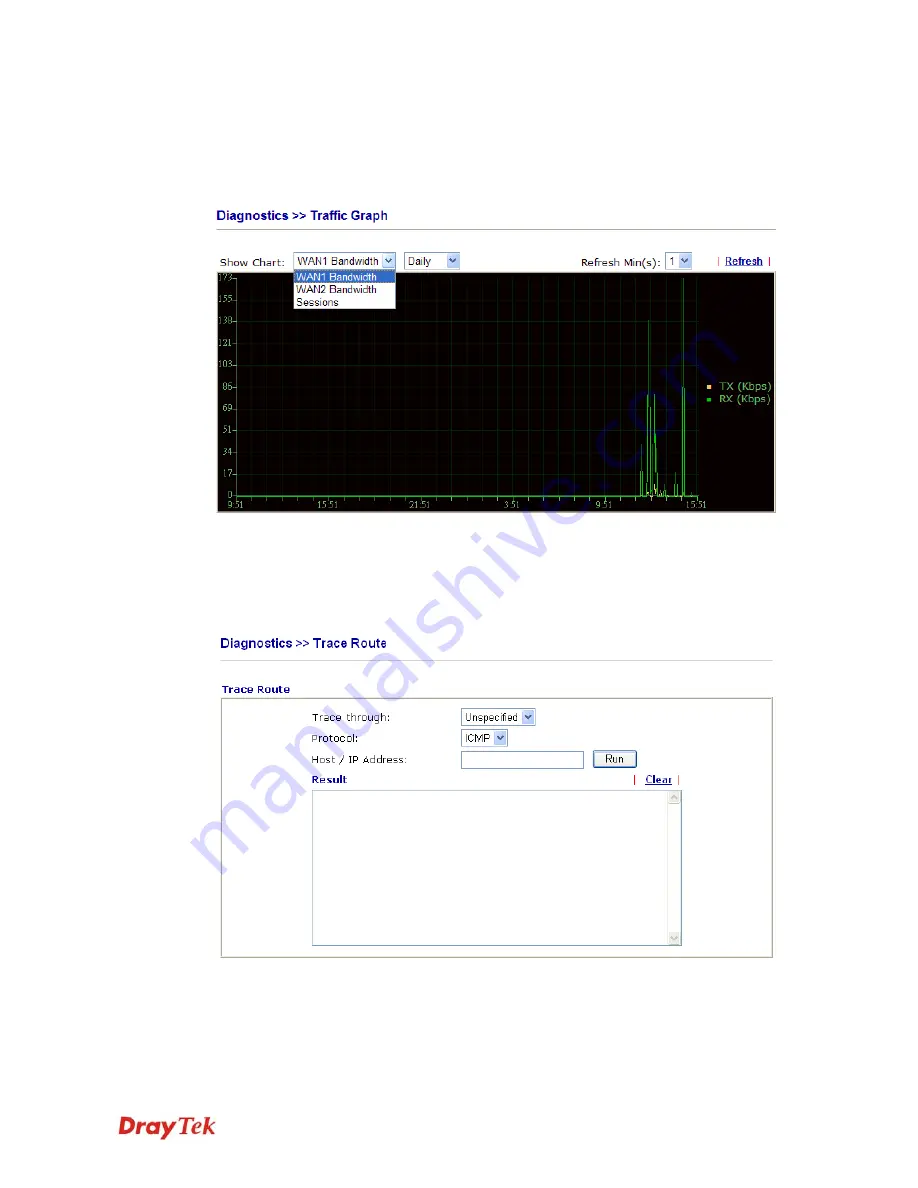
VigorIPPBX 3510 Series User’s Guide
251
5
5
.
.
1
1
1
1
.
.
8
8
T
T
r
r
a
a
f
f
f
f
i
i
c
c
G
G
r
r
a
a
p
p
h
h
Click
Diagnostics
and click
Traffic Graph
to pen the web page. Choose WAN1 Bandwidth,
Sessions, daily or weekly for viewing different traffic graph. Click
Refresh
to renew the
graph at any time.
5
5
.
.
1
1
1
1
.
.
9
9
T
T
r
r
a
a
c
c
e
e
R
R
o
o
u
u
t
t
e
e
Click
Diagnostics
and click
Trace Route
to
open the web page. This page allows you to
trace the routes from router to the host. Simply type the IP address of the host in the box and
click
Run
. The result of route trace will be shown on the screen.
Trace through
Use the drop down list to choose the WAN interface that you want
to ping through or choose
Unspecified
to be determined by the
router automatically.
Содержание VigorIPPBX 3510 Series
Страница 1: ......
Страница 20: ...VigorIPPBX 3510 Series User s Guide 12 This page is left blank...
Страница 38: ...VigorIPPBX 3510 Series User s Guide 30 This page is left blank...
Страница 88: ...VigorIPPBX 3510 Series User s Guide 80 This page is left blank...
Страница 188: ...VigorIPPBX 3510 Series User s Guide 180 The items categorized under Misc...
Страница 268: ...VigorIPPBX 3510 Series User s Guide 260...