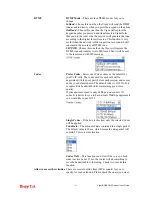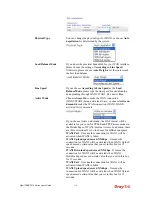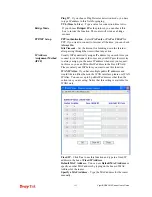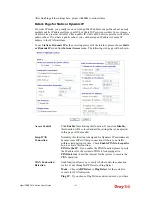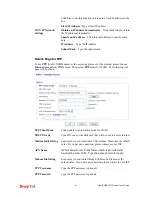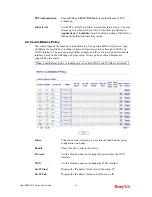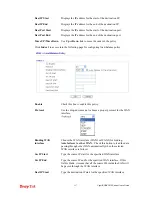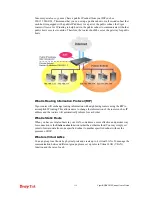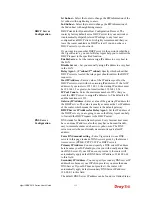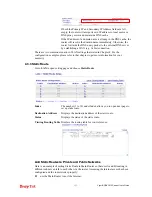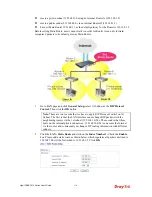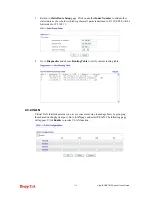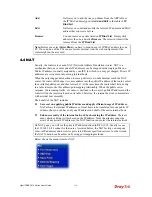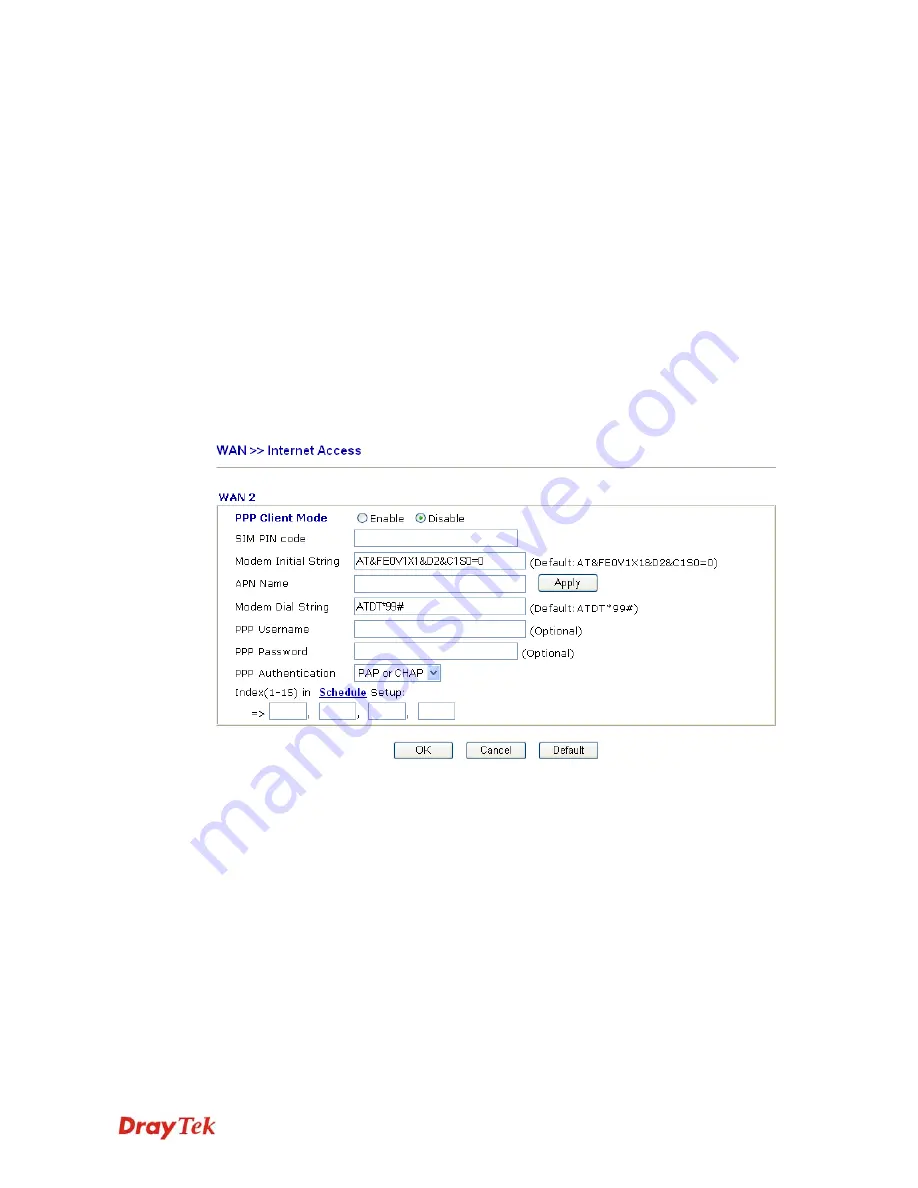
VigorIPPBX 3510 Series User’s Guide
125
Click
Yes
to use this function and type in a fixed IP address in the
box.
Fixed IP Address -
Type a fixed IP address.
WAN IP Network
Settings
Obtain an IP address automatically
– Click this button to obtain
the IP address automatically.
Specify an IP address
– Click this radio button to specify some
data.
IP Address
– Type the IP address.
Subnet Mask
– Type the subnet mask.
D
D
e
e
t
t
a
a
i
i
l
l
s
s
P
P
a
a
g
g
e
e
f
f
o
o
r
r
P
P
P
P
P
P
To use
PPP
(for 3G USB Modem) as the accessing protocol of the internet, please choose
Internet Access
from
WAN
menu. Then, select
PPP
mode for WAN2. The following web
page will be shown.
PPP Client Mode
Click Enable to activate this mode for WAN2.
SIM PIN code
Type PIN code of the SIM card that will be used to access Internet.
Modem Initial String
Such value is used to initialize USB modem. Please use the default
value. If you have any question, please contact to your ISP.
APN Name
APN means Access Point Name which is provided and
required by some ISPs. Type the name and click Apply.
Modem Dial String
Such value is used to dial through USB mode. Please use the
default value. If you have any question, please contact to your ISP.
PPP Username
Type the PPP username (optional).
PPP Password
Type the PPP password (optional).
Содержание VigorIPPBX 3510 Series
Страница 1: ......
Страница 20: ...VigorIPPBX 3510 Series User s Guide 12 This page is left blank...
Страница 38: ...VigorIPPBX 3510 Series User s Guide 30 This page is left blank...
Страница 88: ...VigorIPPBX 3510 Series User s Guide 80 This page is left blank...
Страница 188: ...VigorIPPBX 3510 Series User s Guide 180 The items categorized under Misc...
Страница 268: ...VigorIPPBX 3510 Series User s Guide 260...