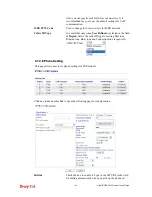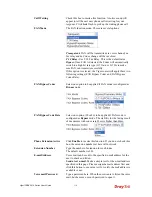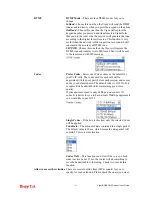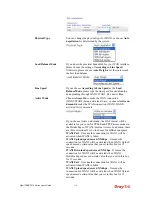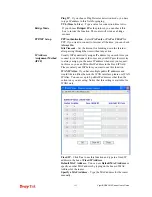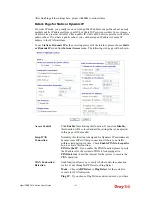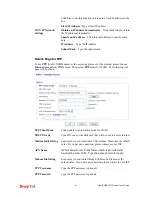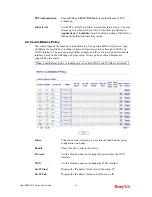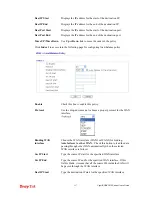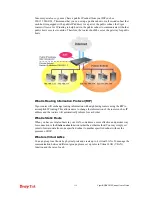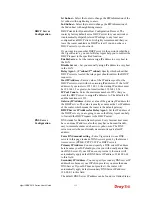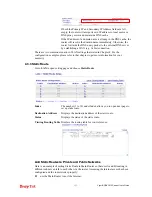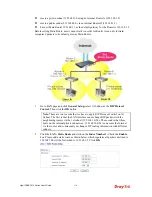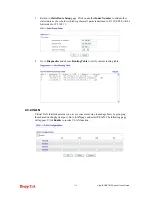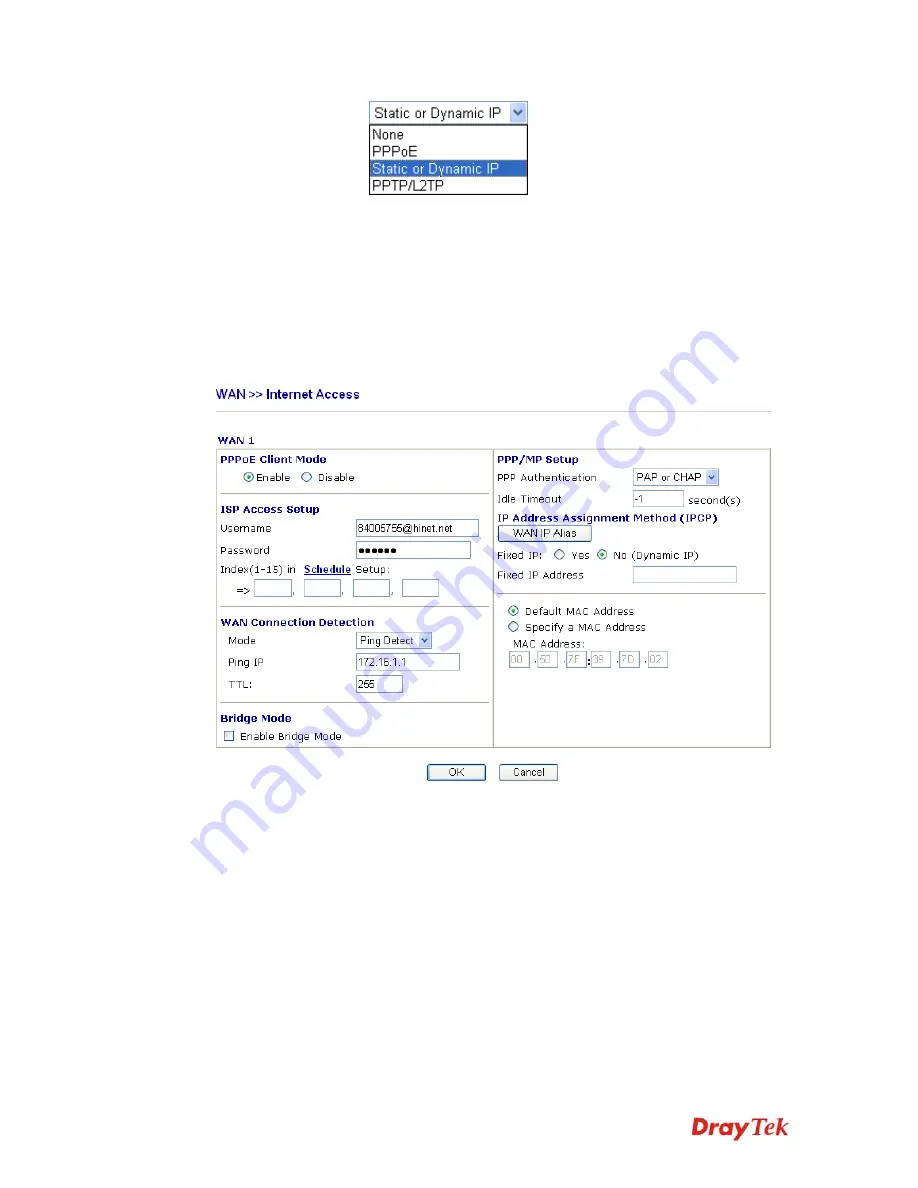
VigorIPPBX 3510 Series User’s Guide
120
There are three access modes provided for PPPoE, Static or
Dynamic IP and PPTP/L2TP.
Details Page
This button will open different web page according to the access
mode that you choose in WAN1 or WAN2.
D
D
e
e
t
t
a
a
i
i
l
l
s
s
P
P
a
a
g
g
e
e
f
f
o
o
r
r
P
P
P
P
P
P
o
o
E
E
To use
PPPoE
as the accessing protocol of the internet, please choose
Internet Access
from
WAN
menu. Then, select
PPPoE
mode for WAN2. The following web page will be shown.
Enable/Disable
Click
Enable
for activating this function. If you click
Disable
, this
function will be closed and all the settings that you adjusted in this
page will be invalid.
ISP Access Setup
Enter your allocated username, password and authentication
parameters according to the information provided by your ISP.
Username
– Type in the username provided by ISP in this field.
Password
– Type in the password provided by ISP in this field.
Index (1-15) in Schedule Setup -
You can type in four sets of time
schedule for your request. All the schedules can be set previously
in
Application – Schedule
web page and you can use the number
that you have set in that web page.
WAN Connection
Detection
Such function allows you to verify whether network connection
is alive or not through ARP Detect or Ping Detect.
Mode
– Choose
ARP Detect
or
Ping Detect
for the system to
execute for WAN detection.
Содержание VigorIPPBX 3510 Series
Страница 1: ......
Страница 20: ...VigorIPPBX 3510 Series User s Guide 12 This page is left blank...
Страница 38: ...VigorIPPBX 3510 Series User s Guide 30 This page is left blank...
Страница 88: ...VigorIPPBX 3510 Series User s Guide 80 This page is left blank...
Страница 188: ...VigorIPPBX 3510 Series User s Guide 180 The items categorized under Misc...
Страница 268: ...VigorIPPBX 3510 Series User s Guide 260...