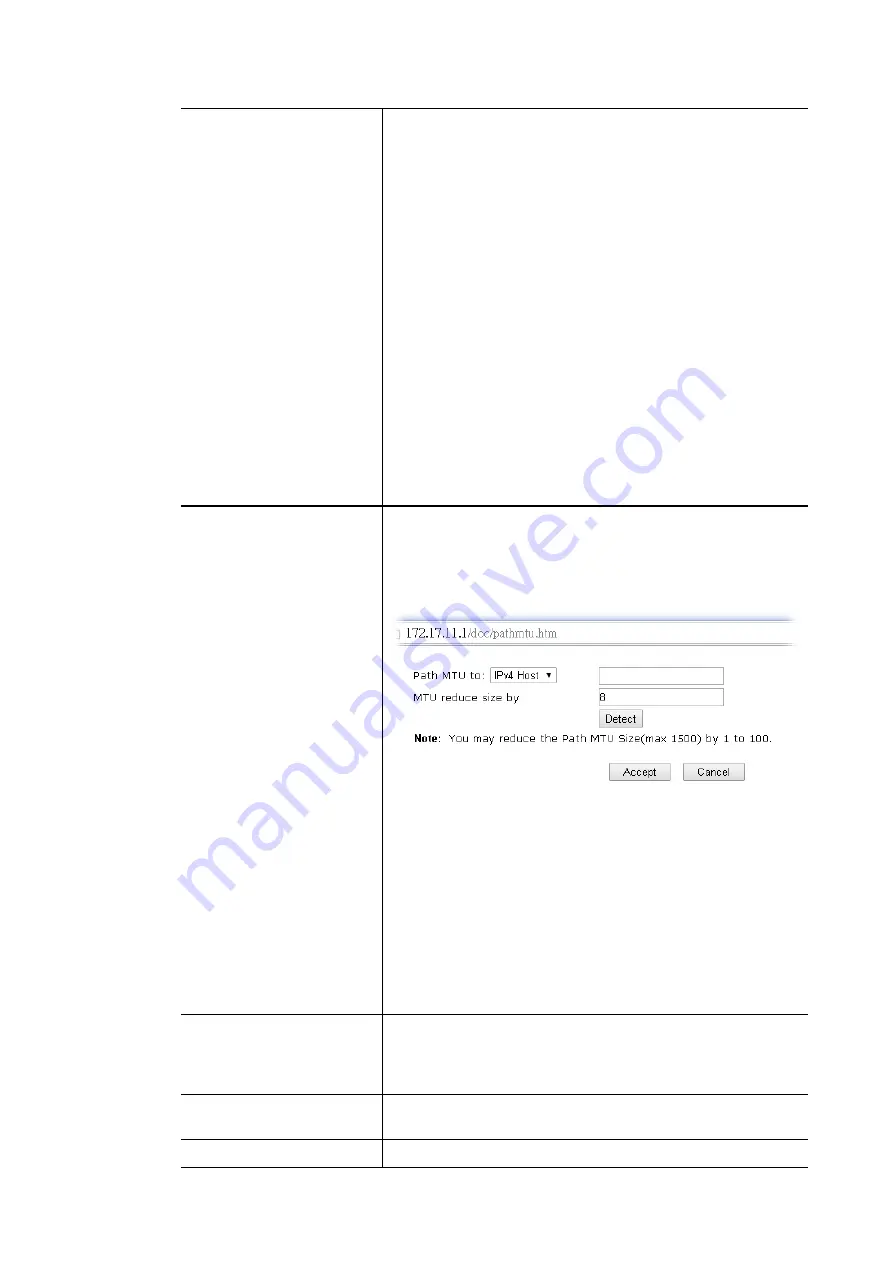
WAN Connection
Detection
Such function allows you to verify whether network
connection is alive or not through ARP Detect or Ping
Detect.
Mode
– Choose
ARP Detect
or
Ping Detect
or
Always On
for
the system to execute for WAN detection. If you choose
Ping Detect as the detection mode, you have to type
required settings for the following items.
Primary/Secondary Ping IP
– If you choose
Ping Detect
as detection mode, you have to type Primary or
Secondary IP address in this field for pinging.
Ping Gateway IP
– If you choose
Ping Detect
as
detection mode, you also can enable this setting to use
current WAN gateway IP address for pinging. With the IP
address(es) pinging, Vigor router can check if the WAN
connection is on or off.
TTL (Time to Live)
– Set TTL value of PING operation.
Ping Interval –
Type the interval for the system to
execute the PING operation.
Ping Retry –
Type the number of times that the system is
allowed to execute the PING operation before WAN
disconnection is judged.
MTU
It means Max Transmit Unit for packet.
Path MTU Discovery
– It is used to detect the maximum
MTU size of a packet not to be segmented in specific
transmit path.
Click
Detect
to open the following dialog.
Path MTU to
– Type the IP address as the specific
transmit path.
MTU reduce size by
– It determines the decreasing
size of MTU value. For example, the number specified
in this field is “8”. The maximum MTU size is “1500”.
After clicking the “detect” button, the system will
calculate and get the suitable MTU value such as 1500,
1492, 1484 and etc., automatically.
Detect
– Click it to detect a suitable MTU value
Accept
– After clicking it, the detected value will be
displayed in the field of MTU.
RIP Protocol
Routing Information Protocol is abbreviated as
RIP
(
RFC1058
)
specifying how routers exchange routing
tables information. Click
Enable RIP
for activating this
function.
Bridge Mode
Enable Bridge Mode
- If the function is enabled, the router
will work as a bridge modem.
WAN IP Network Settings
This group allows you to obtain an IP address automatically
Vigor2762 Series User’s Guide
63
Содержание Vigor2762 series
Страница 1: ......
Страница 135: ...Vigor2762 Series User s Guide 125 ...
Страница 201: ...This page is left blank Vigor2762 Series User s Guide 191 ...
Страница 261: ...Vigor2762 Series User s Guide 251 ...
Страница 311: ...Vigor2762 Series User s Guide 301 ...
Страница 326: ...Vigor2762 Series User s Guide 316 ...
Страница 330: ...Vigor2762 Series User s Guide 320 ...
Страница 353: ...11 Click OK to save the settings The class rules for WAN1 are defined as shown below Vigor2762 Series User s Guide 343 ...
Страница 408: ...This page is left blank Vigor2762 Series User s Guide 398 ...
Страница 435: ...Vigor2762 Series User s Guide 425 ...
Страница 444: ...Vigor2762 Series User s Guide 434 ...
Страница 448: ...Vigor2762 Series User s Guide 438 ...
Страница 450: ...Part IX DrayTek Tools Part IX DrayTek Tools Vigor2762 Series User s Guide 440 ...
Страница 455: ...This page is left blank Vigor2762 Series User s Guide 445 ...
Страница 456: ...Part X Telnet Commands Part X Telnet Commands Vigor2762 Series User s Guide 446 ...
Страница 505: ... minimum address of the pool FF02 1 1st DNS IPv6 Addr FF02 1 Vigor2762 Series User s Guide 495 ...
Страница 553: ... scr Vigor2762 Series User s Guide 543 ...
Страница 607: ...Vigor2762 Series User s Guide 597 ...
Страница 622: ...Vigor2762 Series User s Guide 612 ...
















































