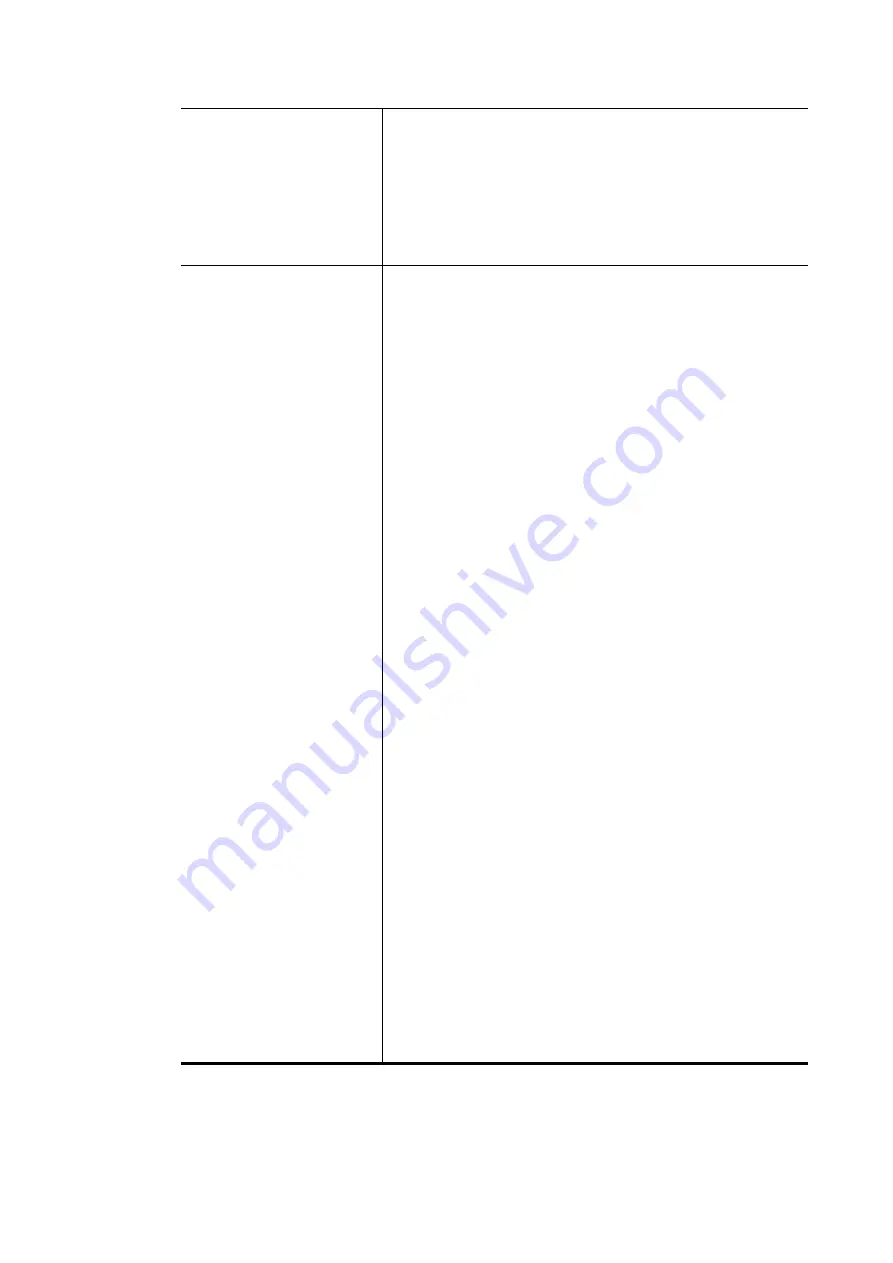
With the IP address(es) pinging, Vigor router can check if
the WAN connection is on or off.
TTL (Time to Live)
– Set TTL value of PING operation.
Ping Interval –
Type the interval for the system to
execute the PING operation.
Ping Retry –
Type the number of times that the system is
allowed to execute the PING operation before WAN
disconnection is judged.
PPPoE/PPPoA Client
or
MPoA
Choose
PPPoE/PPPoA
or
MPoA
as the protocol in General
Settings for such channel.
If PPPoE/PPPoA Client
is selected
,
you have to configure
the settings listed under
ISP Access Setup.
Enter your
allocated username, password and authentication
parameters according to the information provided by
your ISP.
ISP Name
– Type in the name of your ISP.
Username
– Type in the username provided by ISP in this
field. The maximum length of the name you can set is 80
characters.
Password
– Type in the password provided by ISP in this
field. The maximum length of the password you can set
is 48 characters.
PPP Authentication
– Select
PAP only
or
PAP or CHAP
for PPP.
Always On
– Check it to keep the network
connection always.
Idle Timeout
– Set the timeout for breaking down
the Internet after passing through the time without
any action.
Fixed IP
– Click
Yes
to use this function and type in a
fixed IP address in the box of
Fixed IP Address
.
If
MPoA
is selected
,
you have to configure the settings
listed under
MPoA.
Obtain an IP address automatically
– Click this button
to obtain the IP address automatically.
Router Name
– Type in the router name provided
by ISP.
Domain Name
– Type in the domain name that you
have assigned.
Specify an IP address
– Click this radio button to specify
some data.
IP Address
– Type in the private IP address.
Subnet Mask
– Type in the subnet mask.
Gateway IP Address
– Type in gateway IP address.
DNS Server IP Address -
Type in the primary IP address
for the router if you want to use
Static IP
mode. If
necessary, type in secondary IP address for necessity in
the future.
After finished the above settings, click
OK
to save the settings and return to previous page.
Advanced
Advanced
Such configuration is applied to upstream packets. Such information will be provided by ISP.
Please contact with your ISP for detailed information.
Vigor2762 Series User’s Guide
93
Содержание Vigor2762 series
Страница 1: ......
Страница 135: ...Vigor2762 Series User s Guide 125 ...
Страница 201: ...This page is left blank Vigor2762 Series User s Guide 191 ...
Страница 261: ...Vigor2762 Series User s Guide 251 ...
Страница 311: ...Vigor2762 Series User s Guide 301 ...
Страница 326: ...Vigor2762 Series User s Guide 316 ...
Страница 330: ...Vigor2762 Series User s Guide 320 ...
Страница 353: ...11 Click OK to save the settings The class rules for WAN1 are defined as shown below Vigor2762 Series User s Guide 343 ...
Страница 408: ...This page is left blank Vigor2762 Series User s Guide 398 ...
Страница 435: ...Vigor2762 Series User s Guide 425 ...
Страница 444: ...Vigor2762 Series User s Guide 434 ...
Страница 448: ...Vigor2762 Series User s Guide 438 ...
Страница 450: ...Part IX DrayTek Tools Part IX DrayTek Tools Vigor2762 Series User s Guide 440 ...
Страница 455: ...This page is left blank Vigor2762 Series User s Guide 445 ...
Страница 456: ...Part X Telnet Commands Part X Telnet Commands Vigor2762 Series User s Guide 446 ...
Страница 505: ... minimum address of the pool FF02 1 1st DNS IPv6 Addr FF02 1 Vigor2762 Series User s Guide 495 ...
Страница 553: ... scr Vigor2762 Series User s Guide 543 ...
Страница 607: ...Vigor2762 Series User s Guide 597 ...
Страница 622: ...Vigor2762 Series User s Guide 612 ...
















































