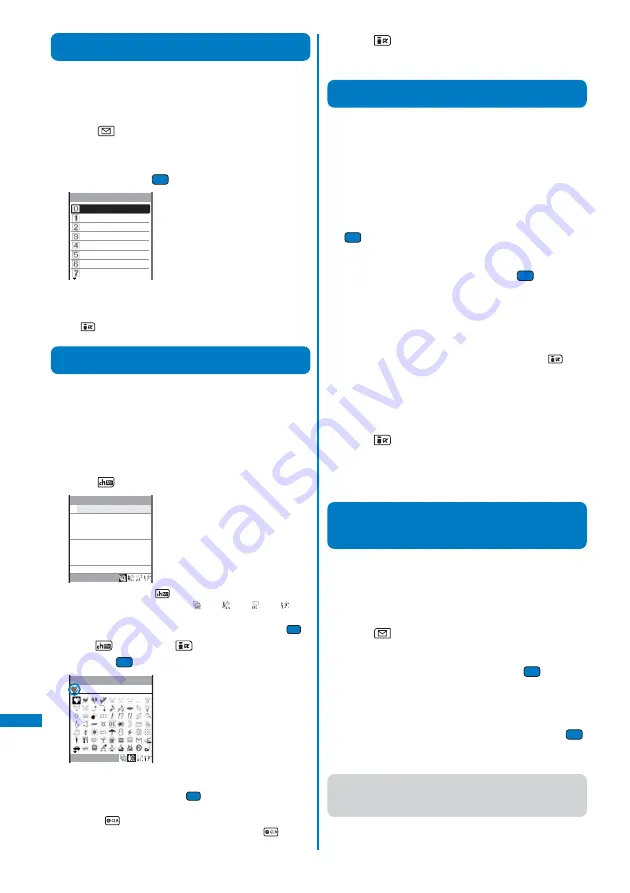
310
Entering T
ext
Enter common phrases/Pictographs/
symbols/Edit common phrases/Quote data
Entering Common Phrases
For common phrases, see P.324.
• Common phrases that are available vary depending on the
contents to be edited. Unavailable categories are disabled for
selection.
1
Press
(Func) in the text input display.
The Function menu appears.
2
Select [Input phrases]
→
a category
→
a common
phrase and press
.
Internet
KAO MOJI1
KAO MOJI2
KAO MOJI3
Greetings
Business
Private
Reply
Category
The selected common phrase is entered.
To check a common phrase
Move the cursor to the common phrase and press
(Confirm).
Entering Pictographs/Symbols
Pictographs and symbols you entered are listed in the
Pict/Symbol ranking display in the order of number of
times you entered them, from which you can select a
desired one when you enter characters.
For pictographs and symbols, see P.322.
Example: Entering several pictographs all at once
1
Press
(Pict/Sym) in the text input display.
Pict/Symbol ranking
R.512
Every time you press
(Pict/Sym), the pictograph/symbol
mode changes in the order of [
]
→
[
]
→
[
]
→
[
].
To enter only one pictograph/symbol
Move the cursor to a pictograph/symbol and press
.
2
Press
(Pict/Sym)
→
(Cont), select a pictograph
and press
.
Pictograph(Cont)
R.512
The selected pictograph is displayed on the top of the text
input display. To select the next pictograph, move the cursor
to the desired one and press
.
To cancel the selection
Press
. The last pictograph displayed on the top of the
text input display is canceled. When you press
for over
a second, all selected pictographs are canceled.
3
Press
(OK).
The selected pictographs are entered all at once.
Editing/Saving Common Phrases
The preinstalled common phrases can be edited accord-
ing to the intended use. Your own common phrases can
also be added as new entries.
For common phrases, see P.324.
Example: Editing “.co.jp” saved in the “Internet” category
1
From the Menu, select [Settings]
→
[Application]
→
[Input method]
→
[Edit common phrases] and press
.
The Common phrases display appears.
2
Select [Internet]
→
[.co.jp] and press
.
To restore the common phrase to the default setting
Move the cursor to the common phrase and from the
Function menu, select [Reset]
→
[Reset one]
→
[Yes]. To
restore the default set of common phrases in a category,
from the Function menu, select [Reset]
→
[Reset all], enter
the Security code, and select [Yes]. To restore the default
set of common phrases in all categories, press
(Rset
all) in the Common phrases display, enter the Security code,
and select [Yes].
To delete a common phrase
Move the cursor to the common phrase and from the
Function menu, select [Delete one]
→
[Yes].
3
Press
(Edit) and edit the contents.
Enter a common phrase within 64 full-width or 128 half-width
characters.
Editing is completed.
Quoting Data from the
Phonebook, etc.
You can insert and enter data saved in the Phonebook
and Own number (my data) in the main body of your
mail or text input display on a site.
Example: Quoting from the Phonebook
1
Press
(Func) in the text input display.
The Function menu appears.
2
Select [Quoted phonebook] and press
.
The Phonebook appears.
To quote the Own number
Select [Quoted my data].
3
Select a name
→
an item to be quoted and press
.
The selected item appears in the text input display.
●
When the selected item contains more characters than the
maximum number of characters that can be entered, the
extra characters are deleted.
Содержание FOMA SO902I
Страница 229: ...227 i Channel What is i Channel 228 Displaying the i Channel 229...
Страница 232: ......
Страница 330: ...328 Appendix External Device Interface Troubleshooting Kuten codes...
Страница 331: ...329 Appendix External Device Interface Troubleshooting Kuten codes...
Страница 332: ...330 Appendix External Device Interface Troubleshooting Kuten codes...
Страница 357: ...355 Index Quick Manual Index 356 Quick Manual 364...
Страница 365: ...MEMO...






























