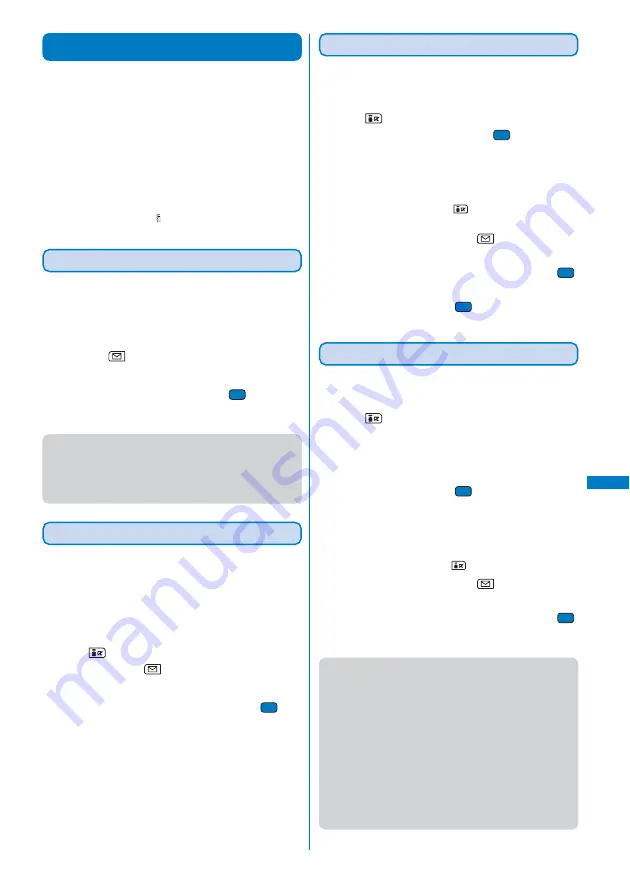
225
i-
α
ppli
Manage i-
α
ppli
Managing i-
α
ppli
• For some software, IP (information service providers) may
access the software saved in the mobile phone and directly
stop the use of it. In this case, most operations including running
the software, setting the software for the stand-by display and
upgrading the software are disabled and only deleting the
software and displaying the software information are available.
To use the software again, you need to request IP to resume
the use of the software. For more details, contact IP.
• For some software, IP (information service providers) may send
data to the software saved in the mobile phone.
• When IP (information service providers) sends a stop/resume
request or data to the software, the mobile phone starts to
communicate with IP and “ ” flashes. No packet communications
charge is required.
Upgrading i-
α
ppli
The software saved in the FOMA terminal can be
upgraded if a newer version of the downloaded software
is available on a site.
1
From the list of i-
α
ppli software, select the software
and press
(Func).
The Function menu appears.
2
Select [Upgrade]
→
[Yes] and press
.
Download of the new version of the software starts.
●
Some software can be upgraded automatically when it is
started.
●
When the FOMA terminal is connected to the network for
software upgrade, the packet communications charge is
required.
Adding/Deleting Folders
Folders in which software are saved can be added or
deleted. Up to 10 folders can be used to manage software
and folder names can also be changed.
• You cannot delete the topmost folder in the list (default: [
ソフ
ト一覧
] (Software list)).
Example: Adding a folder
1
Press
(i-mode) for over a second in the stand-by
display and press
(Func).
The Function menu appears.
2
Select [Edit folder]
→
[Create folder], press
, and
enter a folder name.
Enter a name within eight full-width or 17 half-width characters.
The folder is added.
To change a folder name
Move the cursor to a folder and from the Function menu,
select [Edit folder]
→
[Edit folder name]. Enter a name within
eight full-width or 17 half-width characters.
To delete a folder
Move the cursor to a folder and from the Function menu,
select [Edit folder]
→
[Delete folder]. Enter the Security
code and select [Yes].
Moving i-
α
ppli to a Different Folder
You can move software to a different folder using three
methods.
Example: Moving a software
1
Press
(i-mode) for over a second in the stand-by
display, select a folder, and press
.
To move all software in the folder
From the Function menu, select [Move]
→
[Move all]
→
[Yes]
→
a folder.
To move several software
From the Function menu, select [Move]
→
[Select&move].
Select software and press
(Complete). Select [Yes]
→
a folder.
2
Select the software and press
(Func).
The Function menu appears.
3
Select [Move]
→
[Move one]
→
[Yes] and press
.
The Select move to display appears.
4
Select a folder and press
.
The selected software is moved to the different folder.
Deleting i-
α
ppli
You can delete software using four methods.
Example: Deleting a software
1
Press
(i-mode) for over a second in the stand-by
display.
To delete all software
From the Function menu, select [Delete all], enter the
Security code, and select [Yes].
2
Select a folder and press
.
To delete all software in the folder
From the Function menu, select [Delete]
→
[Delete all],
enter the Security code, and select [Yes].
To delete several software
From the Function menu, select [Delete]
→
[Select&delete]
and select software. Press
(Complete) and select [Yes].
3
Select the software and press
(Func).
The Function menu appears.
4
Select [Delete]
→
[Delete one]
→
[Yes] and press
.
The selected software is deleted.
●
When deleting i-
α
ppli with mail or deleting all software including
i-
α
ppli with mail, you can select whether to delete the
automatically created mail folder at the same time. However,
if the i-
α
ppli with mail folder contains protected mail at the
time you select to delete both of them, neither the software
nor the folder can be deleted. When you select to delete
only the software and keep the folder intact, you can display
only the mail main body from the Function menu (P.206).
●
Some Mobile Wallet-compatible i-
α
ppli software may not
be deleted. Some software requires to run i-
α
ppli software
and delete data stored in the IC card before you can delete
the software.
●
When the IC card lock is set, you cannot delete a Mobile
Wallet-compatible i-
α
ppli.
Содержание FOMA SO902I
Страница 229: ...227 i Channel What is i Channel 228 Displaying the i Channel 229...
Страница 232: ......
Страница 330: ...328 Appendix External Device Interface Troubleshooting Kuten codes...
Страница 331: ...329 Appendix External Device Interface Troubleshooting Kuten codes...
Страница 332: ...330 Appendix External Device Interface Troubleshooting Kuten codes...
Страница 357: ...355 Index Quick Manual Index 356 Quick Manual 364...
Страница 365: ...MEMO...






























