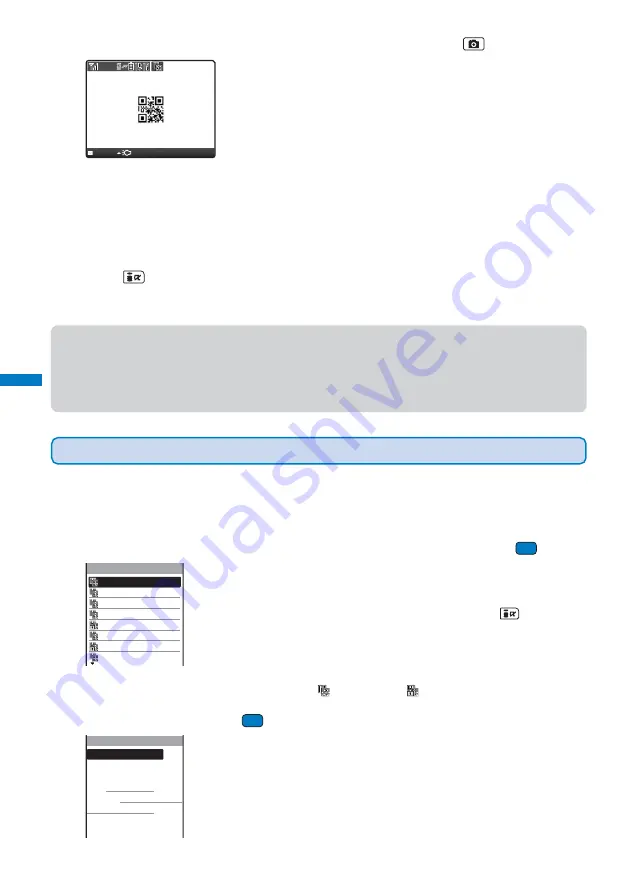
146
Camera
2
Locate the JAN/QR code at the center of the display and press
(Scan).
Cancel
Scanning
Scanning
Fix camera
Fix camera
Scanning
Fix camera
The scanning of the JAN/QR code starts.
When the scanning is completed, the end sound is heard and the
data that has been scanned is displayed in the normal display.
To save scanned data such as a phone number
Move the cursor to data such as a phone number and from the
Function menu, select [Add to phonebook]
→
[Yes]. Select [New]
→
[Main]/[UIM], or [Add]
→
an item from the phonebook to which
scanned data is added, and save each item.
• Follow the same steps as in the Add to FOMA terminal phonebook (P.87,
step 3 to 20) or Add to UIM phonebook (P.90, step 3 to 8).
To save a scanned URL as a bookmark
Move the cursor to the URL and from the Function menu, select
[Add bookmark]
→
[Yes]
→
a folder.
3
Press
(Save).
The data from the scanned JAN/QR code is saved.
●
Some QR codes allow you to save data such as a name, phone number, and mail address all at once in the
Phonebook just by scanning them.
●
When scanned characters cannot be entered in the text editing display, they are replaced with as many
spaces (blanks).
●
A scanned image may not be saved depending on its image or file size.
Displaying the Saved Data
You can save up to 10 data entries for JAN or QR codes that are scanned.
• When a total of 10 data entries is saved and a new JAN/QR code is scanned, unprotected data is overwritten from
the oldest.
1
From the Menu, select [Tools]
→
[BC reader]
→
[Saved data] and press
.
2006/03/14 13:56
2006/03/07 23:13
2006/02/28 14:25
2006/02/28 10:42
2006/01/23 16:21
2006/01/12 13:29
2006/01/03 19:28
2006/01/03 09:47
Saved data
To delete data
Move the cursor to the data and from the Function menu, select [Delete]
→
[Delete one]
→
[Yes]. To delete several data, from the Function menu,
select [Delete]
→
[Select&delete], select data, press
(Complete),
and then select [Yes]. To delete all data, from the Function menu, select
[Delete]
→
[Delete all], enter the Security code, and select [Yes].
To protect data
Move the cursor to the data and from the Function menu, select [Protect
ON/OFF]
→
[Yes]. “
” changes to “
”.
2
Select the data and press
.
Add to phonebook
Name:DoCoMo Taro
Reading:DoCoMoTaro
TEL:03XXXXXXXX
E−mail:docomo.taro.△
△@docomo.ne.jp
2006/03/14 13:56
Bar code reader
Содержание FOMA SO902I
Страница 229: ...227 i Channel What is i Channel 228 Displaying the i Channel 229...
Страница 232: ......
Страница 330: ...328 Appendix External Device Interface Troubleshooting Kuten codes...
Страница 331: ...329 Appendix External Device Interface Troubleshooting Kuten codes...
Страница 332: ...330 Appendix External Device Interface Troubleshooting Kuten codes...
Страница 357: ...355 Index Quick Manual Index 356 Quick Manual 364...
Страница 365: ...MEMO...






























