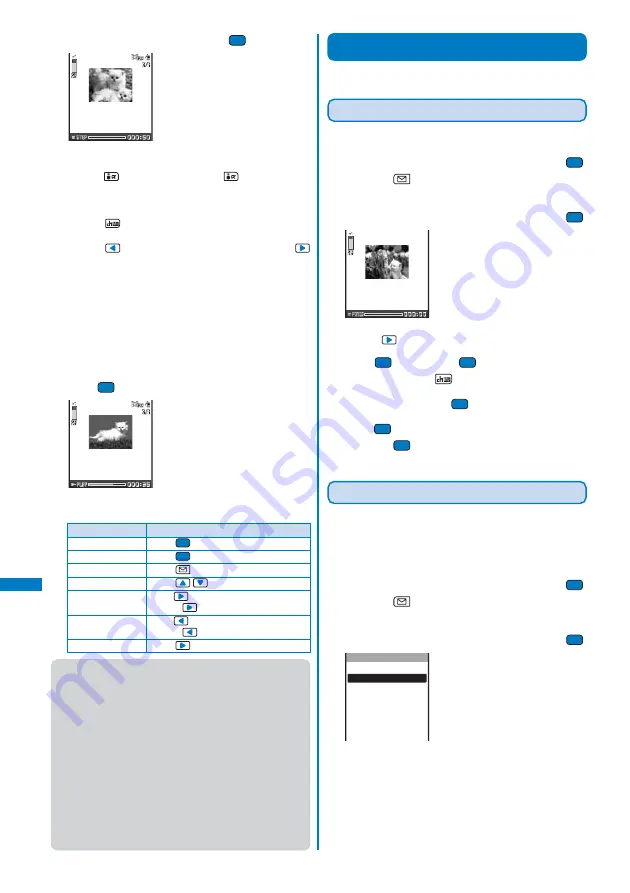
242
Displaying/Editing/Managing Data
3
Select a movie/i-motion and press
.
The selected movie/i-motion appears.
To turn off the icons and guide display of the display
Press
(Display). When you press
(Display), you can
switch the display between standard/simple or turn it off.
To display an image of [sQCIF(128
×
96)] or [QCIF(176
×
144)]
in enlarged or original size
Press
(Enlarge/True img).
To display the previous/next movie/i-motion
Press
to display the previous movie/i-motion and
to display the next movie/i-motion.
To change the orientation
From the Function menu, select [Change screen]
→
[Vertical]/[Horizontal].
To attach to i-mode mail
From the Function menu, select [Attach to mail] (P.194).
To set a movie/i-motion for the stand-by display
From the Function menu, select [Stand-by display].
To start the camera
From the Function menu, select [Movie shoot mode].
4
Press
(Play).
The selected movie/i-motion is played back.
Operating method
●
It may take time to display a file list or movie/i-motion saved
in the “Memory Stick Duo”.
●
If you leave the FOMA terminal without a battery pack or
with a fully expended battery pack for a long period of
time, the date and time is reset, and a movie/i-motion that
has a time limit on playback cannot be played back.
●
A movie/i-motion can be set for the ring tone and/or
incoming image when [Ring tone] and/or [Receive display]
is set to “Not restricted” as can be checked in the Detail
info display. However, the following are the exceptions.
-
A movie/i-motion restored from a PC, which was once
saved to the PC using the infrared communications or
Data Link Software
-
A movie/i-motion saved from the “Memory Stick Duo”
to the FOMA terminal (including the one that is restored
to the FOMA terminal after once retrieved from there)
*
To use the “Memory Stick Duo”, you need to obtain it separately (P.245).
Editing Movie
You can edit a movie recorded with the FOMA terminal.
Clipping a Still Image from a Movie
You can save a paused movie image as a still image.
1
From the i-motion file list, select a movie, press
,
and press
(Func).
The Function menu appears.
2
Select [Edit movie]
→
[Photo clipping] and press
.
To move forward frame-by-frame
Press
.
3
Press
(Play), press
(Pause) at the clipping
position, and press
(Clip).
4
Select [Yes] and press
.
5
Press
(Save), select [Yes]
→
a place to save to,
and press
.
The still image clip is saved in My picture.
Clipping a Movie
You can clip a part of a movie by specifying the range
and size.
Example: Trimming a movie image by specifying size and saving
by overwriting
1
From the i-motion file list, select a movie, press
,
and press
(Func).
The Function menu appears.
2
Select [Edit movie]
→
[Movie clipping] and press
.
Optional
Attach to mail (S)
Attach to mail (L)
Movie clipping
[Optional]:
Clip a movie by specifying the start and end positions.
[Attach to mail(S)]:
Automatically clip a movie to a maximum of 290K-byte
length from the specified start position.
[Attach to mail(L)]:
Automatically clip a movie to a maximum of 490K-byte
length from the specified start position.
i-motion/Edit movie
Operation
Play
Pause
Stop
Volume adjustment
Fast-forward
Fast-reverse
Frame advance
Key operation
Press
(Play).
Press
(Pause).
Press
(Stop).
Press
.
Press
during playback. Pressing and
holding
also provides Fast-forward.
Press
during playback. Pressing and
holding
also provides Fast-reverse.
Press
during pause.
Содержание FOMA SO902I
Страница 229: ...227 i Channel What is i Channel 228 Displaying the i Channel 229...
Страница 232: ......
Страница 330: ...328 Appendix External Device Interface Troubleshooting Kuten codes...
Страница 331: ...329 Appendix External Device Interface Troubleshooting Kuten codes...
Страница 332: ...330 Appendix External Device Interface Troubleshooting Kuten codes...
Страница 357: ...355 Index Quick Manual Index 356 Quick Manual 364...
Страница 365: ...MEMO...






























