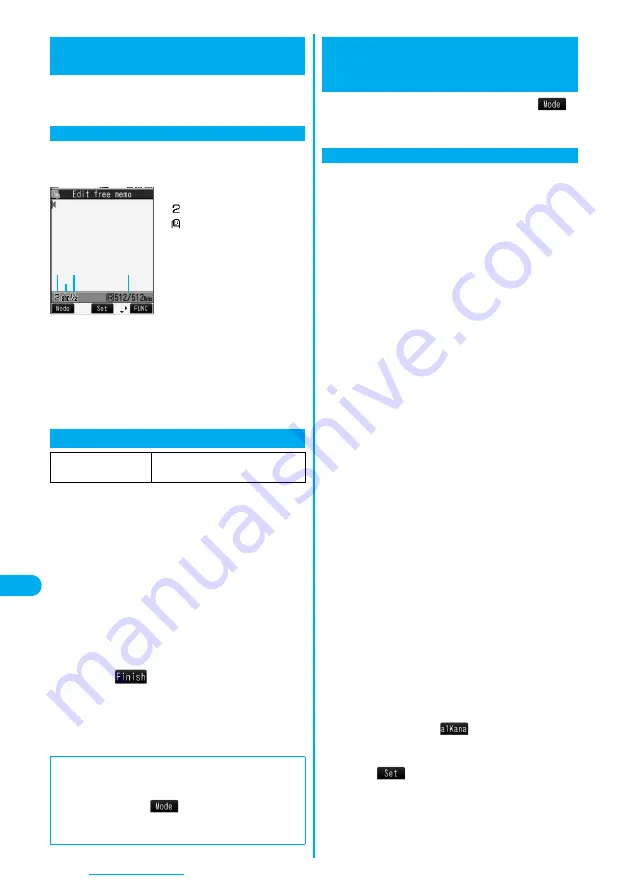
340
Character Entry
The FOMA phone is provided with many functions that
require to enter characters such as when creating the
Phonebook or composing mail messages.
On the Character Entry (Edit) display, the information of
character input method, input mode, and the remaining
number of characters and others are displayed.
Character input method
:
Mode 2 (2-touch)
:
Mode 3 (NIKO-touch)
p
Not displayed in Mode 1
(5-touch).
Input mode
abc
:
Alphabet input mode
123
:
Numeral input mode
漢:
Kanji/Hiragana input mode
カナ:
Katakana input mode
Full/Half-pitch
1
/
1
:
Full-pitch input mode
1
/
2
:
Half-pitch input mode
Remaining/Maximum bytes that can be entered
p
“Number of entered characters” might be displayed
depending on the function.
Three types of character input methods are available as
shown below:
Mode 1 (5-touch)
. . . . . . . . . . . . . . . . . . . . . See page 340
Multiple characters are assigned to a single key. Each time
you press the key, characters switch.
Mode 2 (2-touch)
. . . . . . . . . . . . . . . . . . . . . See page 347
Enter characters by pairs of numerals.
Mode 3 (NIKO-touch)
. . . . . . . . . . . . . . . . . . See page 347
Enter characters by pairs of numerals.
1
m
Settings
Other settings
Character input method
Input mode
Put a check mark for modes to be used
l
(
)
p
Select at least two modes.
2
Select a priority mode.
p
Select a mode you use preferentially from modes
selected in step 1.
Character Entry
Entering Characters
Character Entry Display
+
m
-
3
-
5
Select Character Input Method
Setting at purchase
Input mode: All checked
Priority input method: Mode 1 (5-touch)
<
>
■
Switching modes on the Character Entry (Edit) display
On the Character Entry (Edit) display, you can switch
between modes by the two methods described below:
p
Press and hold
l
(
) for at least one second.
p
Select “Change input mode” from the Function menu.
(See page 344)
In the step for entering characters, press
l
(
)
to switch input modes. You might not be able to switch
to some modes depending on the function you enter.
You can enter characters by using Prediction
Conversion which converts the entered few words
into the predicted ones and Context Forecast which
displays the next conversion candidates inferred
from the relation between words.
p
The FOMA phone increases prediction conversion
candidates and context forecast candidates by learning
characters.
<Example> Enter “
タダの菓子
” into a free memo.
1
m
Stationery
Free memo
<Not recorded>
The Character Entry (Edit) display appears in
prediction conversion mode.
2
Enter hiragana characters in Kanji/
Hiragana input mode.
た→
Press
4
once and
V
o
once.
だ→
Press
4
once and
a
once.
の→
Press
5
five times.
か→
Press
2
once.
し→
Press
3
twice.
p
You can enter up to 24 characters at a time.
However, if you enter 6 or more characters, the
conversion mode is automatically switched to the
ordinary conversion mode.
p
When a character on the same key comes after a
character, press
V
o
to move the cursor, and enter
the next character.
If you set “Character set time”, you can omit the
operation to move the cursor.
p
To switch between uppercase and lowercase, press
d
.
p
Each time you press
c
, characters are displayed
in reverse order.
p
Each time you press
l
, ordinary conversion mode
and prediction conversion mode switch.
p
You can press
i
(
) to display the candidate
list of alphanumeric or katakana characters.
p
Not to convert and fix the character as it is, press
O
o
(
).
3
Use
C
o
to move the cursor onto “
の
”.
p
The conversion mode is automatically switched to
the ordinary conversion mode.
Mode 1 (5-touch)
Entering Characters in Mode 1
(5-touch)
Enter Characters
<
>
Содержание FOMA P704i
Страница 128: ...126 MEMO...
Страница 168: ...166 MEMO...
Страница 350: ...348 MEMO...
Страница 422: ...420 MEMO...
Страница 423: ...421 Index Quick Manual Index 422 Quick Manual 428...
Страница 491: ...Kuten Code List...
















































