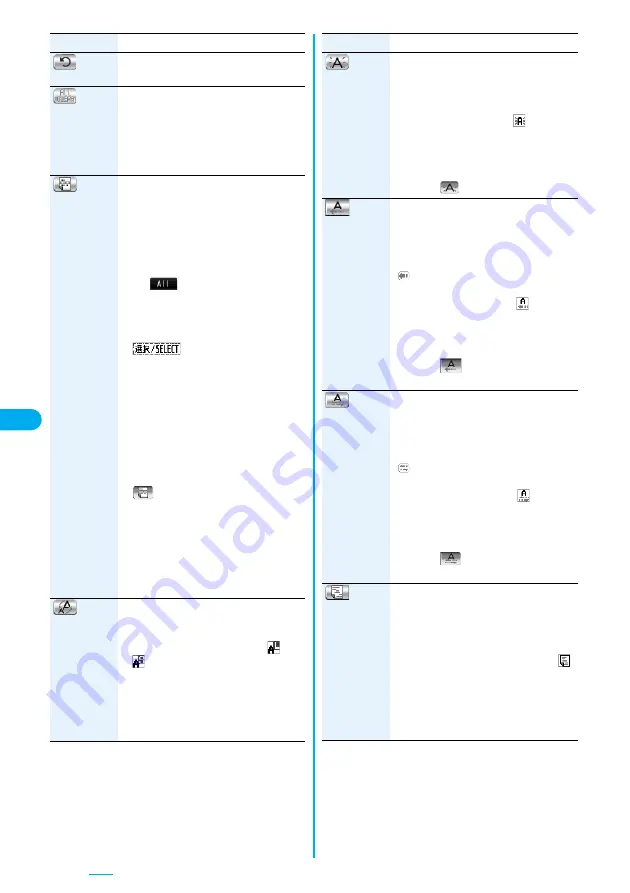
200
(Undo)
You can return to the previous status of the
set decoration. You can do it up to twice.
(Decorate all
reset)
You can release all the decorations.
YES
p
If you have inserted an image, the
message “In-line image is deleted” is
displayed. Select “OK” to return to the
Message Entry display.
(Select area)
You can set Font Color, Blink, Font Size,
Word Alignment, Ticker and Swing over the
selected text you have entered. You can
also change the set decoration, add another
decoration, or cancel Blink, Ticker or Swing.
Select a start point.
p
You can select all text by pressing
i
(
) and selecting “YES”.
Select an end point.
Set, change, add or cancel each
decoration.
p
“
” is displayed at the upper
right of the display during selecting
decoration area.
<Set, change, or add decoration>
Select an icon and set, change, or add
decorations.
p
Select another icon in succession to
change the multiple decorations or add
decorations.
p
When Blink, Ticker, or Swing has been
set, reselect each icon and complete
decorations.
<Release Blink, Ticker, or Swing>
Select the icon for Blink, Ticker, or
Swing
Select the same icon again.
(Font size)
You can change the size of characters to be
entered.
Select a font size
Enter text.
p
In the font size changing mode, “
” or
“
” is displayed at the upper right of the
display.
p
You can set other decorations in
succession.
p
When you have selected the area, you do
not need to enter text.
Function
Operation/Explanation
(Select blink)
You can make characters to be entered
blink.
Enter text.
The set characters are blinking.
p
In the blink setting mode, “
” is
displayed at the upper right of the display.
p
You can set other decorations in
succession.
d
(Reset blink)
(Select ticker)
You can make characters to be entered and
images to be inserted flow (moving from
right to left).
Enter text.
The line feed is inserted automatically and
“
” is displayed before and after the
cursor.
p
In the ticker setting mode, “
” is
displayed at the upper right of the display.
p
You can set other decorations in
succession.
d
(Reset ticker)
The line feed is inserted automatically.
(Select swing)
You can make characters to be entered and
images to be inserted swing (moving to left
and right back).
Enter text.
The line feed is inserted automatically and
“
” is displayed before and after the
cursor.
p
In the swing setting mode, “
” is
displayed at the upper right of the display.
p
You can set other decorations in
succession.
d
(Reset swing)
The line feed is inserted automatically.
(Word
alignment)
You can change the position of characters
to be entered and images to be inserted.
Select a word alignment
Enter text.
The line feed is inserted automatically, and
the alignment is set.
p
In the word alignment setting mode, “
”
is displayed at the upper right of the
display.
p
You can set other decorations in succession.
p
When you have selected the area, you do
not need to enter text.
Function
Operation/Explanation
Содержание FOMA P704i
Страница 128: ...126 MEMO...
Страница 168: ...166 MEMO...
Страница 350: ...348 MEMO...
Страница 422: ...420 MEMO...
Страница 423: ...421 Index Quick Manual Index 422 Quick Manual 428...
Страница 491: ...Kuten Code List...
















































