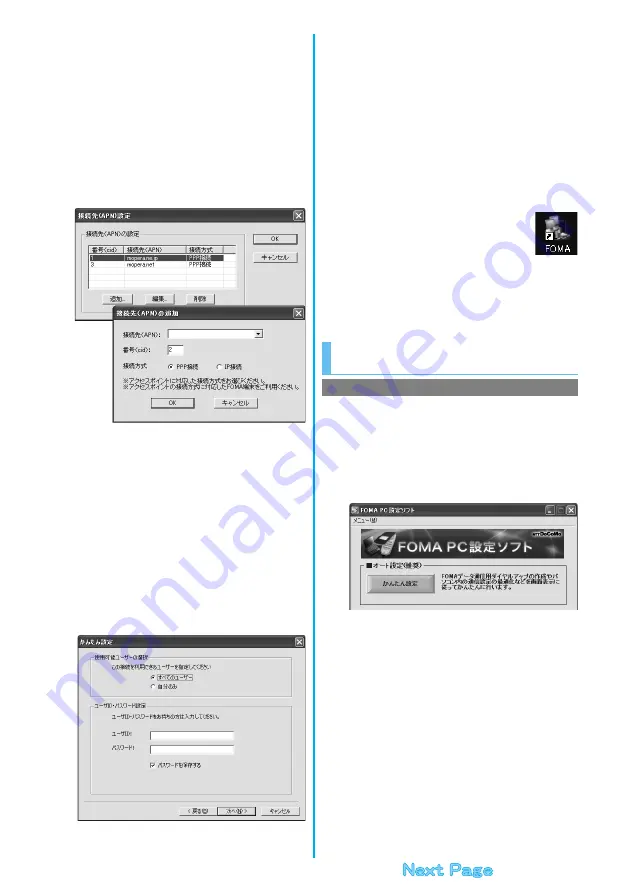
12
6
Click “
接続先
(APN)
設定
[Set an access point
name (APN)]”.
“mopera.ne.jp” is registered in “cid1” and “mopera.net” is registered in
“cid3” by default. Click “
追加
(Add)”, then enter the correct access
point name (APN) for FOMA packet communication on the “
接続先
(APN)
の追加
[Add an access point name (APN)]” display. Click “OK”.
The “
パケット通信設定
(Packet communication setting)” display
returns. Select the access point name (APN) you specified newly. If it
is ok, click “OK”.
p
For this FOMA phone, select “PPP
接続
(PPP connection)” for “
接
続方式
(connection type)” because it supports only the PPP
connection.
For a provider access point name (APN) or supported connection
types, contact your provider.
7
Click “
詳細情報の設定
(Set detailed information)”.
The display for specifying “
IPアドレス
(IP address)” and “
ネーム
サーバ ー
(name server)” appears. When entering dial-up
information for the provider you have subscribed or Intranet LAN
system, specify addresses according to the entry instruction
information, then click “OK”.
8
Click “
次へ
(Next)”.
9
Specify “
ユーザー名
(User name)” and “
パス
ワ ード
(Password)”, then click “
次へ
(Next)”.
When specifying the user name and password, correctly enter the
information supplied from your Internet service provider, taking care
of uppercase and lowercase letters and so on.
p
Select a user optionally.
10
Put a check mark for “
最適化を行う
(Optimize)”, then click “
次へ
(Next)”.
p
If optimized already, the confirmation display to optimize does not
appear.
11
Confirm the set information, then click “
完了
(Complete)”.
The set contents are listed on the display. Confirm that there is no
problem on the set contents, then click “
完了
(Complete)”.
p
To change the set contents, click “
戻る
(Back)”.
p
If “
デスクトップにダイヤルアップのショートカットを作成する
(Create a dial-up shortcut on the desktop)” is checked, a dial-up
shortcut will be created on the desktop.
12
Click “OK”.
The setting is completed.
Open the dial-up shortcut icon automatically created
on the desktop; then the connection display for
starting communications appears. After confirming that the
connection starts, you can start the Internet browser or mail browser
for communication. (See page 14)
p
To make the optimization valid, you need to restart the personal
computer.
The 64K data communication is a communication
system you are charged according to the duration of
connection. (Maximum communication speed: 64 kbps)
You can use the DoCoMo Internet access service,
“mopera U”/“mopera”.
1
Click “
かんたん設定
(Easy Setting)”.
2
Select “64K
データ通信
(64K data
communication)”, then click “
次へ
(Next)”.
Confirm that “64K
データ通信
(64K data communication)” is
checked, then click “
次へ
(Next)”.
3
Select “
『
mopera U
』への接続
(Connect to
mopera U)” or “
『
mopera
』への接続
(Connect
to mopera)”, then click “
次へ
(Next)”.
To use “mopera U”, select “
『
mopera U
』への接続
(Connect to mopera
U)”. To use “mopera”, select “
『
mopera
』への接続
(Connect to mopera)”.
When “
『
mopera U
』への接続
(Connect to mopera U)” is selected, the
confirmation display appears asking whether you have signed up for it. If
you have signed up, click “
はい
(YES)”.
p
See page 13 for using a provider other than “mopera U” or “mopera”.
Select 64K Data Communication from
“
かんたん設定
(Easy Setting)”
Using “mopera U” or “mopera” as an access point
Содержание FOMA P704i
Страница 128: ...126 MEMO...
Страница 168: ...166 MEMO...
Страница 350: ...348 MEMO...
Страница 422: ...420 MEMO...
Страница 423: ...421 Index Quick Manual Index 422 Quick Manual 428...
Страница 491: ...Kuten Code List...






























