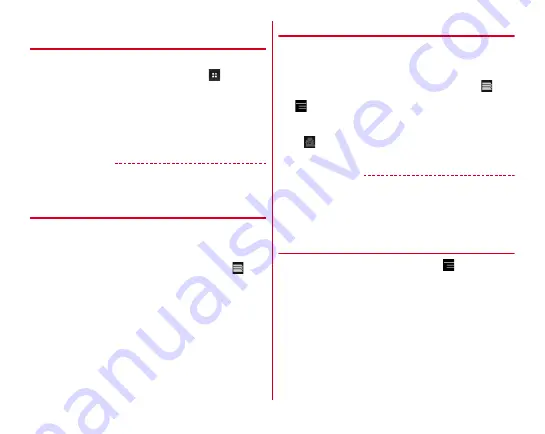
Mail/Browser
79
◆
Activating Browser to display a
website
1
From the Home screen, [MENU]
→
[Apps]
・
For "NX!Home", from the Home screen,
.
2
[Browser]
The preset home page is displayed.
・
Slide the screen downward to display the address bar at
the top part of web page. Enter URL or a keyword in the
address bar.
✔
INFORMATION
・
Alternatively, from the Home screen, [MENU]
→
[Internet] to
view web pages.
◆
Opening a new browser window
You can open 2 or more browser windows and switch web
pages quickly.
1
When a web page is displayed, slide the screen
down to display the top of the screen
→
2
[+]
A new browser window opens and the preset home page
is displayed.
Switching :
Select browser window
Closing :
[
×
] on the browser window
◆
Displaying website in incognito tab
You can browse web pages without leaving browsing/
searching history.
1
When a web page is displayed, slide the screen
down to display the top of the screen
→
2
→
[New incognito tab]
A web page is displayed in incognito tab.
・
Enter URL or a keyword in the address bar.
・
appears at the top of the screen while a window
opens in incognito tab.
✔
INFORMATION
・
Web pages opened in incognito tab are not left in the history.
If you close the incognito tab, any record such as Cookie is
also cleared. However, downloaded files or web page added
to bookmarks is saved.
◆
Displaying web page from history
1
When a web page is displayed,
→
[Bookmarks]
→
[HISTORY]
・
To display the history of frequently viewed web pages,
tap [Most visited].
2
Select a history of the web page
Содержание F-04F
Страница 1: ...F 04F INSTRUCTION MANUAL 13 12...






























