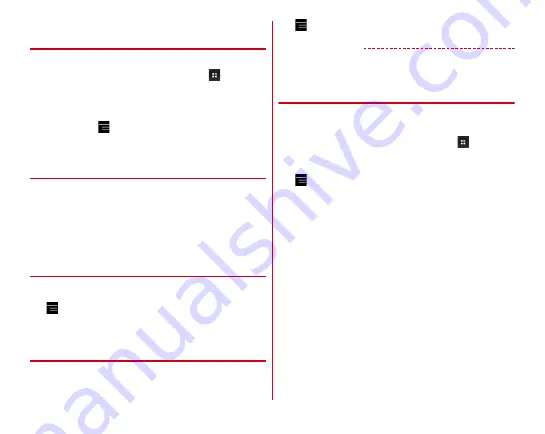
Mail/Browser
76
◆
Receiving/Displaying emails with
NX!Mail
1
From the Home screen, [Email]
・
For "NX!Home", from the Home screen,
.
2
[NX! Mail]
3
Select a folder
・
To update,
→
[Update]
4
Select an email
◆
Replying to an email with NX! Mail
1
Display an email
2
[REPLY]
3
[Enter message here.]
→
Enter a message
→
[SEND]
◆
Forwarding an email with NX! Mail
1
Display an email
2
→
[Forward]
3
Enter an address to "To"
→
[SEND]
◆
Deleting emails in NX! Mail
1
Display an email
2
→
[Delete]
→
[OK]
✔
INFORMATION
・
Alternatively, in the mail list, touch and hold an email to
delete
→
[DELETE]
→
[OK].
◆
Setting NX! Mail
Make NX! Mail settings.
1
From the Home screen, [Email]
・
For "NX!Home", from the Home screen,
.
2
[NX! Mail]
3
→
[Settings]
Incoming settings :
Set Notification time, Ringtone,
Vibration, Illumination, Use popup notification for
incoming e-mail.
Account settings :
Set for account or add new accounts.
Change layout :
Set folder list to tile/list display.
Mark :
Set whether to mark received emails.
Display folder :
Set folder to be displayed.
Signature :
Register signature.
SMS :
Set for SMS.
Other :
Set Use quote in reply, Show Reply-to email/SMS
on reply screen, Display screen while sending email,
Use auto learn for folders, Save destination of file
attachment, Mail backup destination or Template
backup destination.
Information :
Display application information, number of
emails and used license.
Содержание F-04F
Страница 1: ...F 04F INSTRUCTION MANUAL 13 12...






























