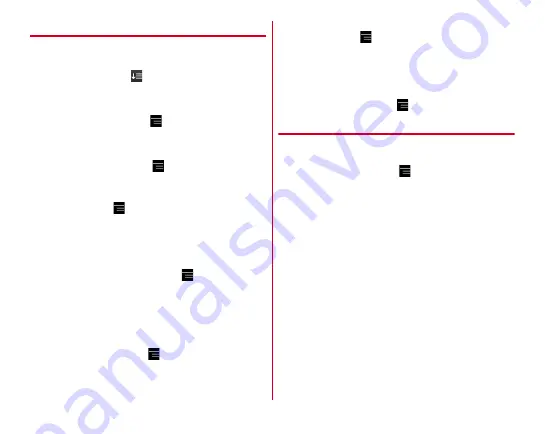
Before using the terminal
56
◆
Managing the application list
1
When the application list is displayed, perform
target operations
Sorting applications :
→
[By name]/[By download
date]/[By category]/[Customize]
Uninstalling applications :
Touch and hold an application
→
Drag it to [Uninstall]
→
[OK]
Changing display pattern :
→
[Display pattern]
→
[4
×
4]/[4
×
5]/[4
×
6]/[5
×
6]
・
When sort order is set to [By category], display pattern
cannot be changed.
Changing grid/list display :
→
[Display grid/list]
→
[Display grid]/[Display list]
■
When Sort is set to [By category]
In the application list,
→
Tap [Organize] to display the edit
screen where you can change the application order freely or
add a category.
Sorting applications :
On the edit screen, touch and hold an
application
→
Drag it to a destination or thumbnail at the
bottom of the screen
→
[Done]
→
[OK]
Adding a category :
On the edit screen,
→
[Add page]
→
[Add to left side]/[Add to right side]
→
Enter a category
name
→
[OK]
→
In other category, touch and hold an
application and then drag it to the added category
→
[Done]
→
[OK]
・
If you end the operation without locating any icons, a screen
for deleting a page with no icon appears.
Resetting :
On the edit screen,
→
[Reset sort order]
→
[OK]
■
When Sort is set to [Customize]
In the application list,
→
Tap [Sort] to display the edit screen
where you can change the display order of applications freely
or add a category.
Sorting applications :
On the edit screen, touch and hold an
application
→
Drag it to a destination or thumbnail at the
bottom of the screen
→
[Done]
→
[OK]
Resetting :
On the edit screen,
→
[Reset sort order]
→
[OK]
❖
Hide app settings
Hide selected applications.
・
They can be hidden only in the application list in NX!Home.
1
In the application list,
→
[Hide app settings]
The application selection screen appears.
・
For the first activation, Hide app setting User guide
appears. To hide the screen for the next time, mark [Do
not display these instructions again] and Tap [OK].
2
Mark an application to be hidden
3
[OK]
→
[OK]
The application list appears with marked applications
hidden.
Содержание F-04F
Страница 1: ...F 04F INSTRUCTION MANUAL 13 12...






























