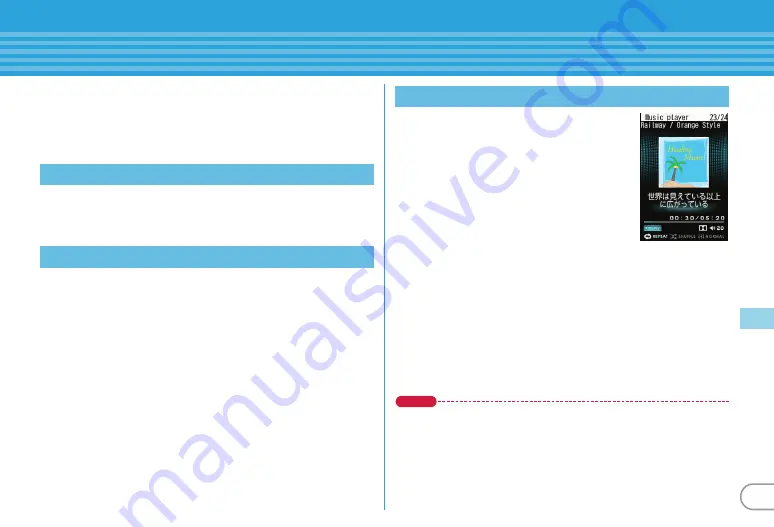
71
Enjoy
Music
MUSIC Player
You can play Chaku-uta full downloaded from a site and Windows
Media
Audio (WMA) files imported from music CDs, the Internet,
etc. to a PC. For details of MUSIC Player, refer to NTT DOCOMO
website. For Windows Media Player, contact the manufacturer of
your PC.
a
Display a site
e
Select Chaku-uta full
e
"Save"
e
Enter a
name to display (up to 25 two-byte (50 one-byte)
characters)
e
C
[Set]
For connection to a PC, FOMA USB Cable (optional) is required.
For details, refer to "Manual for PC Connection" in the attached CD-
ROM.
a
m
e
f
LifeKit
e
b
Ir/iC/PC connection
e
e
USB
mode settings
e
c
MTP mode
e
"Yes"
b
With Windows Media Player activated, connect FOMA
terminal to a PC using USB cable
e
Send WMA file from
the PC
a
m
e
i
MUSIC
e
a
MUSIC
Player
e
Select a folder or
playlist
e
Select the music data
The following operations are available on
the player screen.
Pausing/Playing :
g
[PAUSE/PLAY]
or
Z
Adjusting volume :
j
Rewinding/Fast forwarding :
h
(1 sec.
or more)
Jumping to the beginning of song :
After a lapse of 3 seconds
in play time,
l
Jumping to the previous song :
Within 3 seconds in play time,
l
Next song :
r
Adding to Quick playlist :
Double-touch the display
or
Z
(quickly twice)
Stopping :
Z
(1 sec. or more)
Point
・
When downloading music data from Internet websites etc., check the use
conditions.
・
Music data saved in FOMA terminal or microSD card is allowed for
personal use only. When using the music data, take extreme care not to
infringe intellectual property rights of a third party such as copyrights etc.
Downloading Chaku-uta full
Saving WMA file on a PC to microSD
Playing music data
<MUSIC Player screen>
Содержание F-04B
Страница 1: ...INSTRUCTION MANUAL 10 3 F 04B...












































