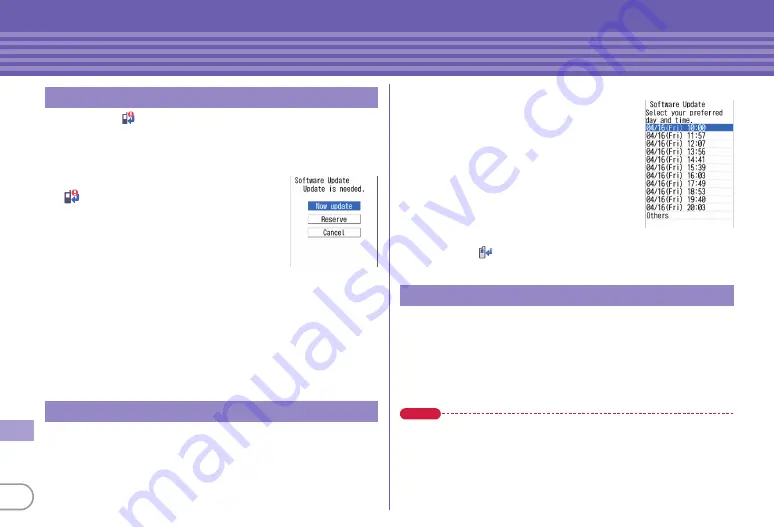
90
Othe
rs
You can select
(update notification icon) on the stand-by
display or an item on the menu.
Immediate update may not be available when the server is busy.
<Example>
Selecting the notification icon to update
a
On the stand-by display,
g
e
Select
(update notification icon)
e
"Yes"
e
Authenticate
b
"Now update"
e
After about 5
seconds, download starts
automatically
Canceling download :
On the downloading
screen,
g
When the server is busy, a selection screen prompts you to
reserve the update time or cancel update.
c
Download is completed and after about 5 seconds,
software update is automatically started
e
Update is
completed and restart is automatically made
e
"OK"
When download takes time, or the server is busy, reserve the
update time.
<Example>
Selecting from displayed options
a
On Software Update screen,
"Reserve"
Available dates for reservation are shown
by the time of the server.
b
Select preferred day and time
e
"Yes"
e
"OK"
Selecting "Others" allows you to select
other date and time options than
displayed ones. When setting is
completed,
(reservation icon) appears
on the stand-by display.
You can check or change the reserved date and time.
a
m
e
h
Settings & NWservices
e
g
Clock & Other
e
d
Software update
e
Authenticate
e
"Update"
A reservation confirmation screen appears.
b
Check the reservation
e
"OK"
Point
Changing the reservation :
On a reservation confirmation screen, "Change"
e
Select a date
e
Select a time period
e
Select a date and time
e
"Yes"
e
"OK"
Canceling the reservation :
On a reservation confirmation screen, "Cancel"
e
"Yes"
e
"OK"
Immediate update
Reserved update
<Software update
screen>
Checking software update reservation
<Preferred date and
time selection screen>
Содержание F-04B
Страница 1: ...INSTRUCTION MANUAL 10 3 F 04B...






























