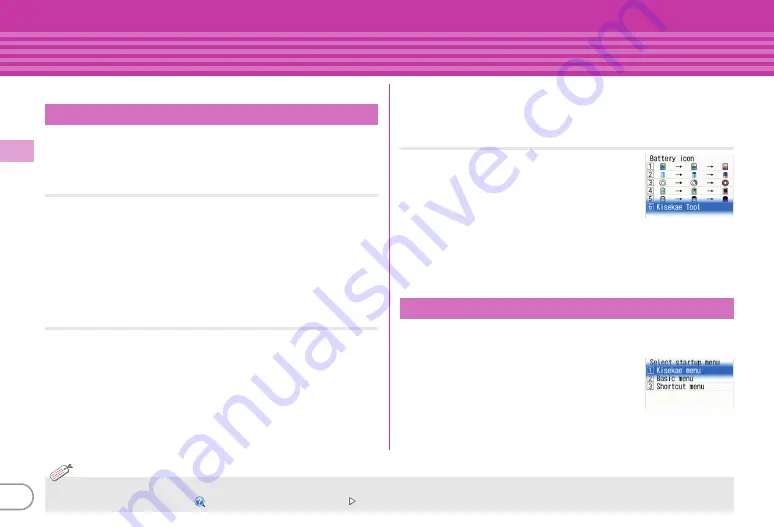
36
Ba
si
c O
p
e
ra
tio
n
Sound/Screen Setting
Display settings
You can change the stand-by display, light, font size, etc.
The default stand-by display is set according to Kisekae Tool, but
you can customize the display by changing each display element
such as stand-by display image, clock display or battery icon.
Image/i-
α
ppli
<Example>
Setting a preinstalled image to the stand-by display
a
m
e
h
Settings & NWservices
e
b
Display
e
a
Stand-by display
e
a
Image/i-
α
ppli
e
a
Vertical
position
or
b
Horizontal position
e
a
Set image
When Kisekae Tool is set, a confirmation screen for canceling
Kisekae Tool appears.
b
"Yes"
e
f
Preinstalled
e
Select an image
e
"Yes"
Clock display format
Set clock to/not to display or specify clock position and the pattern,
or display language for day of the week.
a
m
e
h
Settings & NWservices
e
g
Clock &
Other
e
b
Clock
e
d
Clock display format
e
Set
required items
e
C
[Set]
When Style is set to "World time clock", time in Japan is
displayed on the left, and the local time and the area name
which is set in Time zone is displayed on the right.
Battery icon
a
m
e
h
Settings & NWservices
e
b
Display
e
a
Stand-by display
e
c
Battery icon
The screen shown to the right appears.
b
a
-
f
When Kisekae Tool is set, if other than
"Kisekae Tool" is selected, a confirmation
screen for canceling Kisekae Tool appears. When pressing
"Yes", the selected icon is set.
Set the menu displayed when pressing
m
on the stand-by
display.
a
m
e
h
Settings & NWservices
e
b
Display
e
b
Menu preference
e
a
Select startup menu
e
a
Kisekae
menu -
c
Shortcut menu
Stand-by display
Select startup menu
<Battery icon setting
screen>
<Startup menu setting
screen>
・
The stand-by display can be divided into several areas, to each of which you can make settings to display arrival information, schedule, calendar, list of
notes or contents of a note.
【
待受画面設定
(Stand-by display)
カレンダー/待受カスタマイズ
(Info/calendar layout)
】
Information
Содержание F-04B
Страница 1: ...INSTRUCTION MANUAL 10 3 F 04B...






























