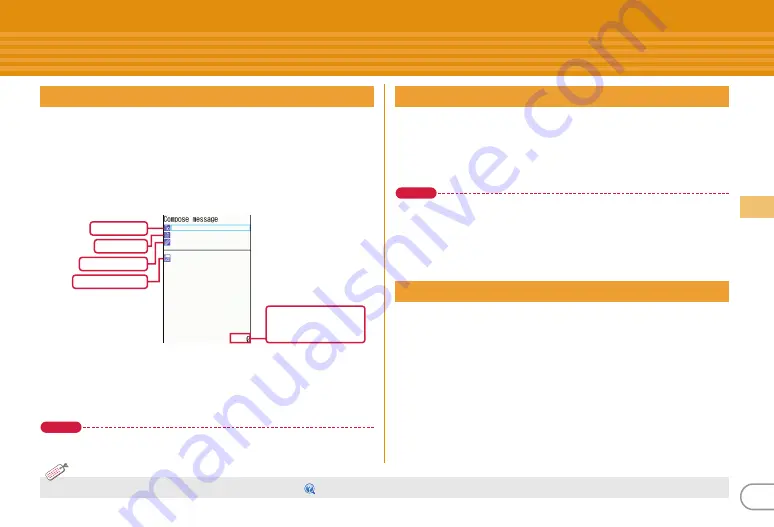
55
Conn
ec
t
Sending mails
Only by subscribing to i-mode, i-mode mails can be exchanged
not only with i-mode terminals but also via Internet.
・
For details of i-mode mail, refer to "Mobile Phone User's Guide
[i-mode] FOMA version".
a
a
(1 sec. or more)
The screen shown below appears.
b
Enter an address, title and text
e
C
[Send]
When sending is completed correctly, the mail is automatically
saved in a folder of Outbox.
Point
Adding addresses (Simultaneous sending) :
On the mail creation screen,
move the cursor to the receiver field
e
a
You can attach up to 10 files (images, sound, moving picture files/
i-motion, etc.) of up to 2 Mbytes in total to a mail.
a
On the mail creation screen, select the attachment field
e
Select a file to attach
e
Edit a mail
e
C
[Send]
Point
・
Attachments not supported by the receivers' terminals may be deleted or
may not be displayed/played correctly.
・
Sending an attachment file of a big size may take time. After sending such
file, a lot of mail in Outbox may be deleted.
Removing attachment :
Move the cursor to the attachment
e
a
e
"Yes"
Changing attachment :
Move the cursor to the attachment
e
I
If you do not know the receiver's mail address, you can send a text
message by enter his/her phone number as the address.
a
a
e
g
SMS/Area Mail
e
a
SMS
e
a
Compose
SMS
b
Enter an address and text
e
C
[Send]
Sending i-mode mails
Receiver field
Subject field
Attachment field
Message text field
<Mail creation screen>
Total bytes of characters
and decoration entered
to text
Attachments
Sending SMS
・
You can automatically add your signature to the mail.
【
署名
(Signature)
】
Information
Содержание F-04B
Страница 1: ...INSTRUCTION MANUAL 10 3 F 04B...






























