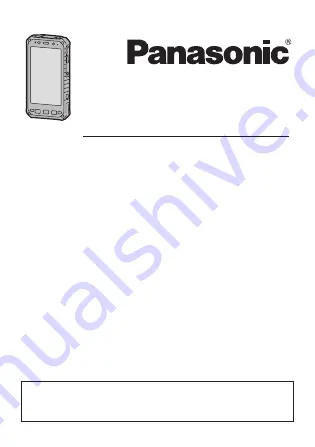
Operating Instructions
Smart Handheld
EB-3901
Operating Instructions
Tablet Computer
Model No.
FZ-E1
series
Thank you for purchasing a Panasonic product.
Please read this document carefully before using the product
and keep this document in a safe place for future reference.
For detailed information about this product, refer to the Reference
Manual, which is available by flicking the Start screen to the left,
then tapping
[Online Manual]
in the App list. (Download required.)

































