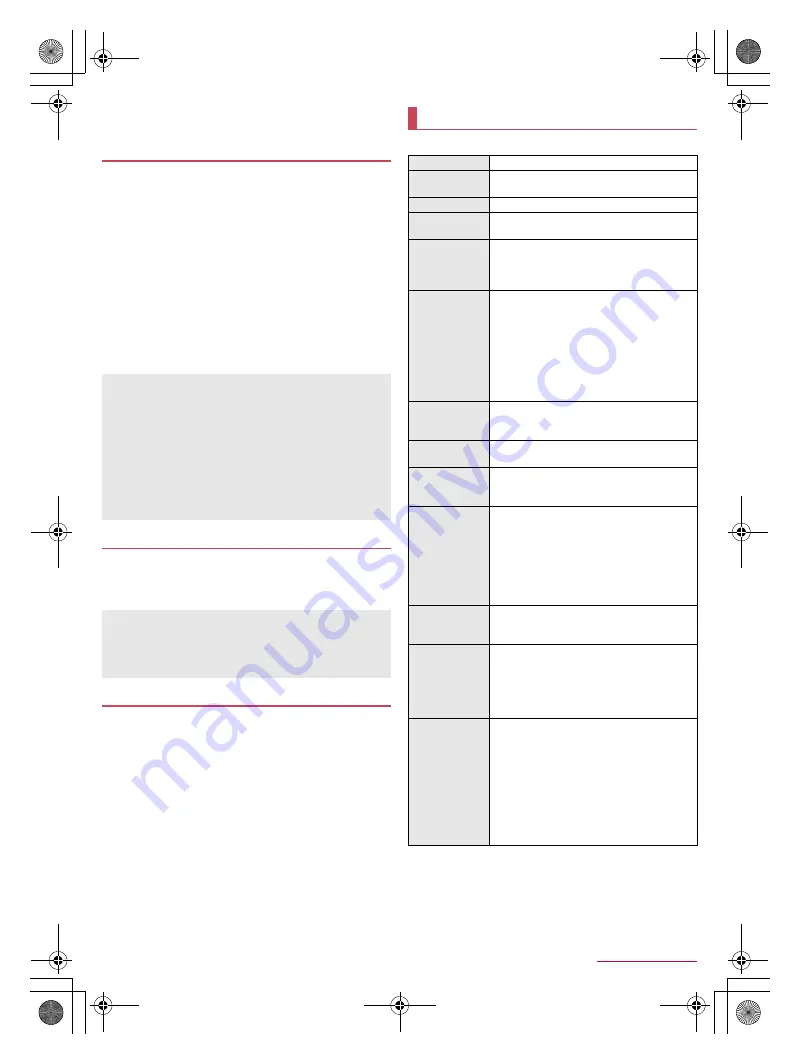
91
Appendix/Index
SH-01Q_E_12.fm
[91/96]
If version upgrade fails and all operations become unavailable,
bring the handset to a repair counter that DOCOMO specifies.
1
In the home screen, [
R
]
/
[Settings]
/
[Device
info]
/
[Upgrade Android software]
2
[Start upgrading]
3
Select an item
Download now (only via Wi-Fi)
: Download upgrade files
immediately via Wi-Fi connection.
Download later (via Wi-Fi or Xi)
: Download upgrade files at
the automatically set time via Wi-Fi connection or packet
communication.
Download later (only via Wi-Fi)
*
: Download upgrade files at
the reserved time via Wi-Fi connection.
Do not upgrade
: End Android version upgrade without
carrying out version upgrade.
* Appears when you cannot download upgrade files via packet
communication.
If upgrade files are downloaded, you can install them to the
handset.
Install now: Install the upgrade files immediately.
Install later: Install the upgrade files at the reserved time.
After Android version upgrade, check that each app has been
updated by means such as the following procedure. In the home
screen, [Play Store]
/
[
z
]
/
[My apps]. If you do not update an
app which needs to be updated, the app’s operations may
become unstable or functions may not work normally.
For details on the OS version of an app, contact the provider of
the app.
■
Package
Downloading upgrade files
[No upgrade is needed.] appears if the handset software is the
latest.
If the download is interrupted, data downloaded up to that point
is retained. Use the notification icon (Download stopped) on the
status bar to restart the download.
If you select [Download later (via Wi-Fi or Xi)] or [Download
later (only via Wi-Fi)], the time for the download to start is
automatically set. The time cannot be changed. If you do not
want to download at the automatically set time, [Upgrade
Android software]
/
[Cancel]. Then select [Download now (only
via Wi-Fi)] and download upgrade files.
Installing upgrade files
The handset restarts after the installation is completed.
If you select [Install later], the time for the installation to start is
automatically set. If you want to change the time, in the home
screen, [
R
]
/
[Settings]
/
[Device info]
/
[Upgrade Android
software] and change the time.
After Android version upgrade
Main specifications
Product name
SH-01F
Size
Approx. 141 (H) × Approx. 70 (W) × Approx.
8.9 (D) mm (Approx. 9.2 mm at thickest point)
Weight
Approx. 139
g
Memory
ROM: 32 GB
RAM: 2 GB
Continuous talk
time
*1, 2, 3
FOMA/3G
Approx. 910 min
GSM
Approx. 800 min
Continuous
stand-by time
*2,
3, 4
FOMA/3G
At rest: Approx. 700 hr (Network Mode: LTE/
3G/GSM (Auto))
*5
GSM
At rest: Approx. 590 hr (Network Mode: LTE/
3G/GSM (Auto))
*5
LTE
At rest: Approx. 580 hr (Network Mode: LTE/
3G/GSM (Auto))
*5
Mobacas
watching time
*3,
6
Approx. 390 min
TV watching
time
*3, 7
Full-Seg: Approx. 270 min
1Seg: Approx. 470 min
Charge time
AC Adapter 03: Approx. 240 min
AC Adapter 04: Approx. 170 min
DC Adapter 03: Approx. 270 min
Display
Type
TFT (IGZO)
16,777,216 colors
Size
Approx. 5.0 inches
Pixels
2,073,600 pixels (FullHD: horizontal 1,080 ×
vertical 1,920 pixels)
Earphone/
Microphone
terminal
Diameter of plug: 3.5 mm stereo mini plug
Type of pole: Quadrupoles
Image pickup
device
Type
Out-camera: Back-illuminated CMOS
*8
In-camera: Back-illuminated CMOS
*8
Size
Out-camera: 1/2.8 inches
In-camera: 1/6.9 inches
Camera
Effective pixels
Out-camera: Approx. 16.3 million pixels
In-camera: Approx. 2.1 million pixels
Recorded pixels (Max.)
Out-camera: Approx. 15.9 million pixels
In-camera: Approx. 2.1 million pixels
Zoom (Digital)
Out-camera: Up to approx. 16.0× (Still
picture)/Up to approx. 16.0× (Video)
In-camera: Up to approx. 16.0× (Still
picture)/Up to approx. 16.0× (Video)
SH-01Q_E.book 91 ページ 2013年12月18日 水曜日 午後3時23分



























