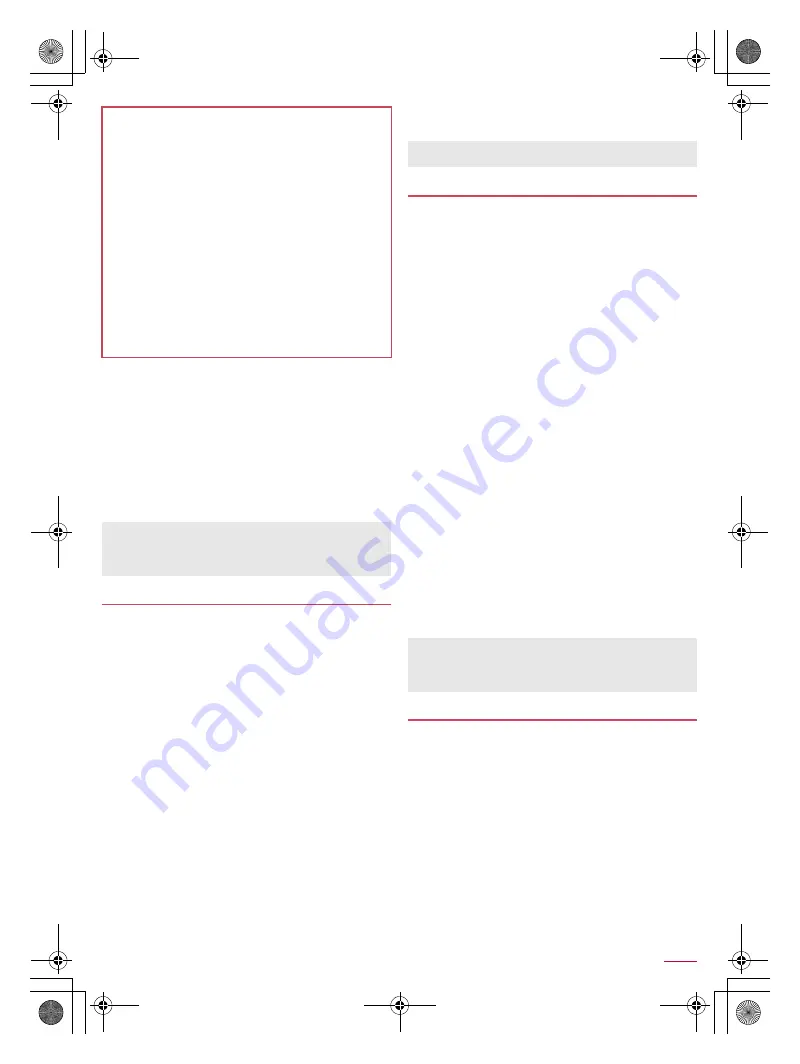
59
Apps
SH-01Q_E_06.fm
[59/62]
■
Pedometer setting
You can make settings for the pedometer such as User Information.
To enable [Pedometer On], register User Information in advance.
1
In the home screen, [
R
]
/
[SH tool]
/
[Recommendation]
/
[Pedometer/ calories]
2
[
z
]
/
[Settings]
3
Select an item
Pedometer On
: Set whether to use the pedometer.
User Information
: Register height, weight and stride.
Pedometer Reset Time
: Set time to reset the pedometer.
You can scan information such as name or phone number
from a business card (Japanese/English) with the camera and
save it to the phonebook.
1
In the home screen, [
R
]
/
[SH tool]
/
[Reading]
/
[Read business card.]
:
To adjust the brightness: Slide your finger up/down
2
Display a business card in the center of the
screen
/
[Read]
:
The shutter sounds.
:
Hold the handset securely to fit the entire business card
within the frame displayed on the screen. Make sure that no
other objects, especially text-written objects, are displayed
on the screen.
:
Keep the camera approximately 10 cm away from the
business card.
:
As for scanning, the direction of the business card can be
either vertical or horizontal on the screen. Do not place the
card obliquely.
3
[Recognition]
4
[Add to Address book]
:
To copy the scan result: [
z
]
/
[Copy All]
5
Select to which account to register
/
[OK]
:
The shot card images are automatically saved.
6
[No]
:
To edit the registered contact: [Yes]
/
edit the contact
You can use the camera to scan bar codes (JAN/QR codes),
and perform various operations according to the contents of
scanned item.
JAN code
JAN code is a type of bar code using vertical bars of varying
width to express numbers.
JAN8 and JAN13 can be read.
QR code
QR code is a type of two-dimensional code expressing data
vertically and horizontally.
1
In the home screen, [
R
]
/
[SH tool]
/
[Reading]
/
[Read barcode.]
:
To adjust the brightness: Slide your finger up/down
2
Scan the bar code
:
The bar code reader screen appears and scanning starts.
Display bar code to be scanned in the center of the screen.
:
Position the camera approximately 10 cm right away from the
bar code. Keep aligned and do not move the handset or code
while scanning.
:
When scanning is complete, an end tone sounds and the
scan result screen appears.
Split data
:
QR codes include one which forms a single data after split
multiple data (up to 16) are scanned. Repeat the scanning
operation until all split data are scanned and a scan result
appears.
3
Use the scan result
:
When you have scanned a phone number, URL or mail
address, touch the scan result to use it.
:
To register the scan result: [
z
]
/
[Entry data]
・
In the bar code reader screen, [
z
]
/
[Confirm data]
/
select data to confirm the registered scan result.
:
To copy the scan result: [
z
]
/
[Copy All]
You can scan information such as store name or phone
number from a magazine etc. by using the camera, and save it
to the phonebook.
1
In the home screen, [
R
]
/
[SH tool]
/
[Reading]
/
[Read retail directory.]
:
To adjust the brightness: Slide your finger up/down
2
Display information in the center of the
screen
/
[Read]
:
The shutter sounds.
:
Hold the handset securely to fit necessary information within
the screen. However, if the text gets too small, display a
phone number, an address, etc. large enough to be scanned.
:
Keep the camera approximately 10 cm away from necessary
information.
3
[Recognition]
Cautions when counting the number of steps
In the following cases, the number of steps may not be counted
correctly.
When the handset shakes irregularly
When the bag which contains the handset shakes irregularly
by hitting legs or hip
When dangling the handset from your waist, bag, etc.
When walked irregularly
When shuffled or walked irregularly wearing sandals, geta,
slippers, etc.
When disarray of walk occurred such as walking in the
crowded place
When used in a place with up-and-down movement or frequent
vibration
When stood up or sit down
When played sports other than walking and jogging
When walked up/down stairs or steep slope
When being wobbled in the vehicles (bicycle, car, train, bus,
etc.)
When walked extremely slowly
When [Pedometer On] is enabled, the number of steps is
always counted while the power is turned on.
The display of the pedometer is reset once a day at the time set
for Pedometer Reset Time.
Business card reader
Some business cards cannot be scanned or recognized
properly.
Bar code reader
Some bar codes may not be scanned depending on types or
sizes.
Bar codes may not be scanned due to scratches, dirt, damage,
poor print quality, lighting conditions or QR code version.
Store information reader
SH-01Q_E.book 59 ページ 2013年12月18日 水曜日 午後3時23分






























