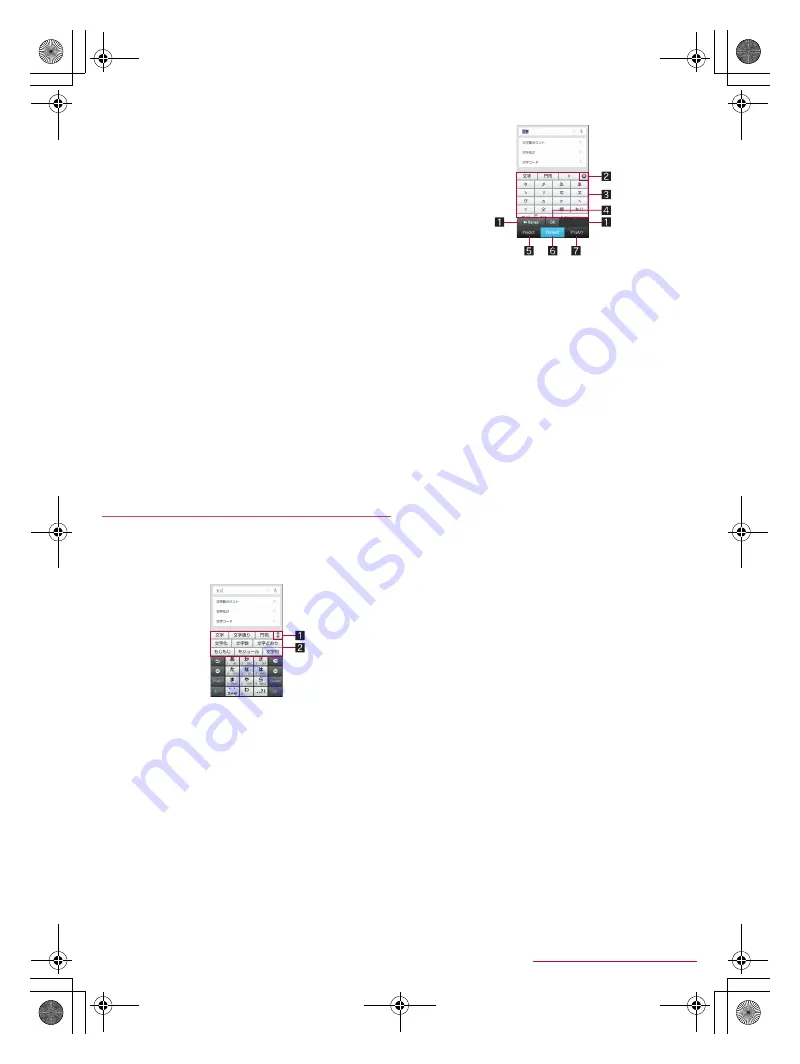
20
Before Using the Handset
SH-01Q_E_02.fm
[20/27]
Download dictionary
: Register/Cancel/Delete downloaded
dictionaries.
Update conversion dictionary
: Update, download or uninstall
conversion dictionaries.
Contacts name collaboration
: Add name data of the
phonebook to the dictionary or reset the name data in the
dictionary.
■
Slide operation
1
In the character entry screen, [
T
]
/
[Change
settings]
/
[Slide operation]
2
Select an item
Upward slide
: Set the operations available when you slide
the keyboard from its bottom to top.
Downward slide
: Set the operations available when you slide
the keyboard from its top to bottom.
Rightward slide
: Set the operations available when you slide
the keyboard from its left edge to right edge.
Leftward slide
: Set the operations available when you slide
the keyboard from its right edge to left edge.
■
Reset
1
In the character entry screen, [
T
]
/
[Change
settings]
/
[Reset]
2
Select an item
Set the default settings
: Reset the settings of iWnn IME - SH
edition.
Clear learning dictionary
: Reset the learning dictionary.
Reset facemark list
: Reset the contents of the emoticon list.
Following operations describe how to enter characters by using
iWnn IME - SH edition.
Example: When entering “
文字
”
1
In the character entry screen, enter “
もじ
”
1
Enlarge/Reduce
Enlarge/Reduce the predictive conversion candidates
field.
2
Predictive conversion candidates field
Predictive conversion candidates are displayed. Touch
one of them to enter.
If you set an external conversion engine, [Extra conv] is
displayed. Touch it to display conversion candidates
searched by the external conversion engine.
2
[Convert]
3
In the conversion candidates field, select “
文字
”
1
Range reduction/Range enlargement
You can reduce/enlarge the range of characters to
convert.
Displayed only when available.
2
Close
Close the conversion candidates field.
3
Conversion candidates field
Touch one of conversion candidates to enter.
If you set an external conversion engine, [Extra conv] is
displayed among the predictive/normal conversion
candidates. Touch it to display conversion candidates
searched by the external conversion engine.
4
Determine
Determine the conversion.
5
Predictive conversion
Predictive conversion candidates are displayed in the
conversion candidates field.
6
Normal conversion
Normal conversion candidates are displayed in the
conversion candidates field.
7
Katakana and alphanumeric
Katakana and alphanumeric conversion candidates are
displayed in the conversion candidates field.
■
Wildcard prediction
Conversion candidates are predicted according to the number of
the entered characters and appear.
Enable [Wildcard prediction] in advance (
n
P. 19 “Conversion”).
This function is available in the hiragana/kanji entry mode and
the half-width alphabet entry mode.
Example: When entering “
アナウンス
”
1
In the character entry screen, enter “
あな
”
2
[
S
]
/
[
S
]
/
[
S
]
:
Each time you touch [
S
], [
*
] is entered and the predictive
conversion candidates appear according to the number of
characters.
3
In the conversion candidates field, select “
アナ
ウンス
”
■
Inputting kuten codes
You can use four-digit kuten codes assigned to each character for
entering kanji, hiragana, katakana, symbol, alphanumeric
characters, etc.
1
In the character entry screen, [
T
]
/
[Change
input mode]
/
[Character Code]
2
Input a kuten code
:
After the fourth digit is entered, the corresponding character
appears.
:
After the fourth digit is entered, the entry mode is switched to
the previous entry mode.
Entering characters
SH-01Q_E.book 20 ページ 2013年12月18日 水曜日 午後3時23分






























