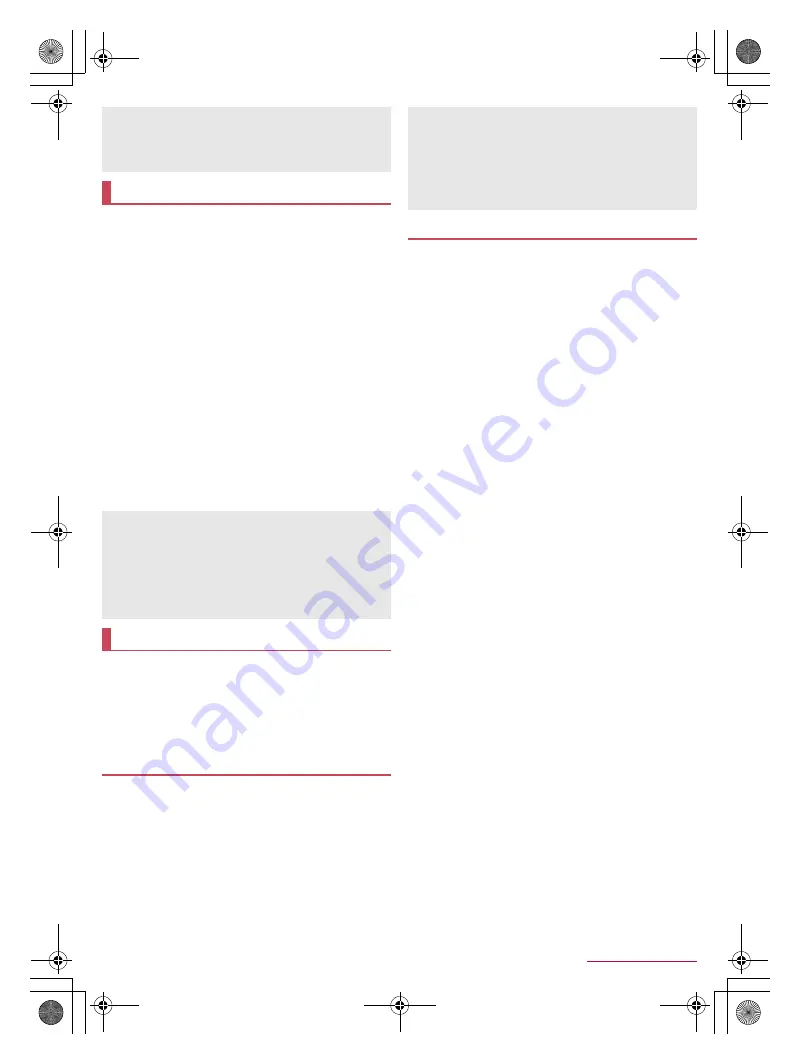
70
Handset Settings
SH-01Q_E_07.fm
[70/71]
You can make settings for the language displayed on the
screen, character entry, text-to-speech, etc.
1
In the home screen, [
R
]
/
[Settings]
/
[Language & input]
2
Select an item
Select language
: Select Japanese/English.
Spell checker
: Set whether to use Spell checker.
Personal dictionary
: Register any words in the dictionary and
display them as conversion candidates when you enter
characters with Google Keyboard.
Default
: Set the input software to use when entering
characters.
Google Keyboard
: Make settings for Google Keyboard.
Google voice typing
: Set whether to use Google voice typing.
iWnn IME - SH edition
: Make settings for iWnn IME - SH
edition. For details on each item that can be set
n
P. 19 “Setting character entry”
Moji-Henshu
: Set whether to use Moji-Henshu.
Voice Search
: Make settings for the voice input.
Text-to-speech output
: Make settings for the voice for
reading the characters displayed on the handset.
Pointer speed
: Set the speed of the pointer.
:
Touch [
C
] to set the details of each item.
Perform Reset all or transfer data.
1
In the home screen, [
R
]
/
[Settings]
/
[Backup
& reset]
2
Select an item
Reset all
: For details
n
P. 70 “Reset all”
Data transfer
: For details
n
P. 70 “Data transfer”
Erase all data on the handset memory.
1
In the home screen, [
R
]
/
[Settings]
/
[Backup
& reset]
/
[Reset all]
2
[Reset phone]
/
enter the passcode
/
[OK]
/
[Erase everything]
:
You can also erase data on a microSD Card at the same
time by enabling [Delete data in microSD as well.].
You can import data or back up data on the handset using a
microSD Card. In addition, you can import phonebook data on
other devices using the Bluetooth function.
1
In the home screen, [
R
]
/
[Settings]
/
[Backup
& reset]
/
[Data transfer]
2
Select an item
Data import
: Import data using a microSD Card or the
Bluetooth function. For details on importing data from a
microSD Card
n
P. 61 “Restoring backup file”
Save data to microSD
: Save data on a microSD Card. For
details on saving data on a microSD Card
n
P. 61 “Saving
backup file”
Function information
: Check how to use Data transfer.
■
Importing phonebook data using Bluetooth function
1
In the data transferring screen, [Data import]
2
Select the type of a device from which you
import data
:
When the screen asking whether to use the backup data on
the microSD Card is displayed, select [Import phonebook
data from smartphone.].
3
[Next]
4
Enable the Bluetooth function of the device
from which you import data
/
[Next]
5
Select the device from which you import data
/
[Start]
:
When the confirmation screen about the settings on pairing
appears, select [Pair].
:
When the device from which you import data is Android, set
the device so that the name of the device is displayed on the
handset.
6
[Next]
7
[Add registration]/[Delete before registration]
/
[OK]
:
If there are multiple accounts, the screen for selecting to
which account to register is displayed.
8
[OK]
If you enter wrong lock numbers/passwords ten or 20 times in a
row when decrypting the storage, you cannot enter the lock
number/password for 30 seconds. Note that if you enter wrong
lock numbers/passwords 30 times in a row, the handset is
initialized.
Language & input
Text-to-speech is enabled by downloading voice data,
accessibility option, etc.
Voice data that is installed by default does not include
Japanese.
Keyboard
When you enter Japanese, use iWnn IME - SH edition.
[Spell checker], [Personal dictionary]
Japanese is not supported.
Backup & reset
Reset all
The following data are erased.
Data that are created, saved or registered
Contents that are set in the “Settings” app
Downloaded apps
If you erase an app installed by default, download it from the
manufacturer’s website. Check the product information on the
following website.
(
http://3sh.jp/
)
(in Japanese only)
Data transfer
SH-01Q_E.book 70 ページ 2013年12月18日 水曜日 午後3時23分






























