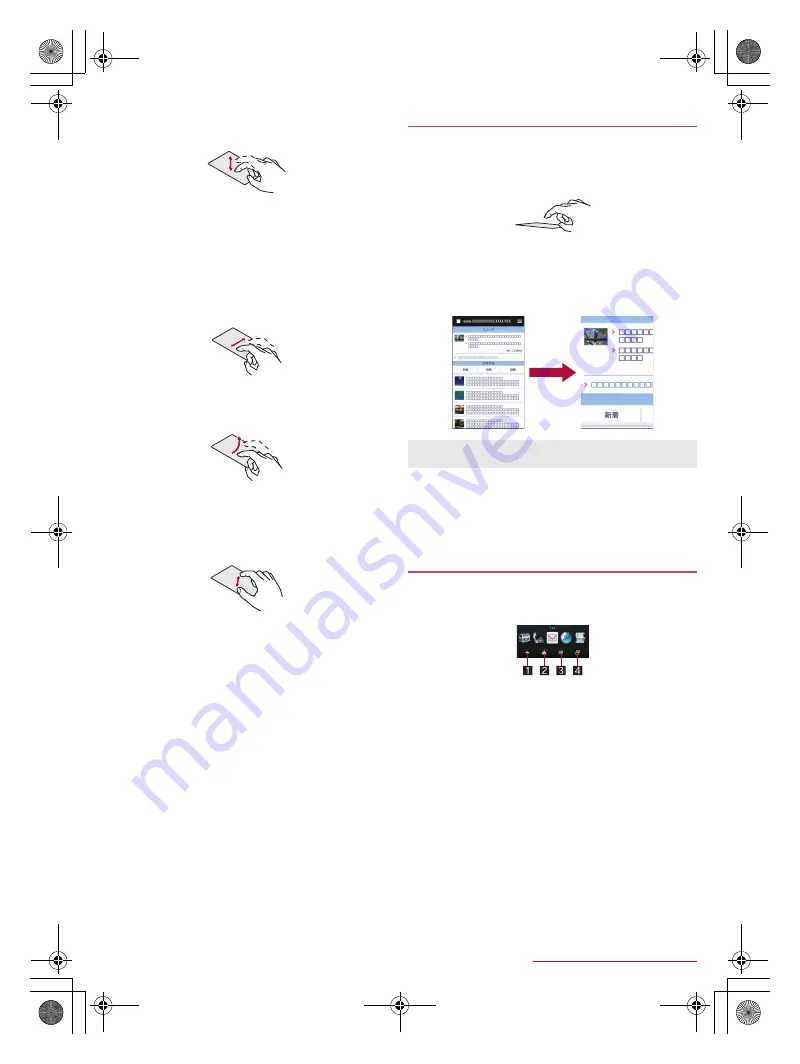
16
Before Using the Handset
SH-01Q_E_02.fm
[16/27]
■
Touch
Touch a key or an item displayed on the screen and then release
your finger from it to select or set it.
■
Touch and hold
When you keep your finger on the touch panel, a menu may appear
depending on the function and screen in use.
■
Slide/Drag
Move your finger while keeping it on the touch panel to scroll the
screen or move an icon, widget, etc. to the desired position.
In addition, when you touch a menu or item by mistake, move your
finger away from it to cancel the selection.
■
Flick
Move your finger like sweeping the touch panel in the home screen
etc. to switch pages.
■
Pinch out/Pinch in
You may be able to zoom the screen in/out etc. by putting two
fingers on the touch panel and moving them with putting a distance
between two fingers apart (pinch out)/closer (pinch in) depending
on the function and screen in use.
When you put your finger over the touch panel, you can
operate the handset without touching the touch panel.
Enable [Air Operation] of Touch Panel in advance
(
n
P. 65 “Useful”).
Operate with your finger approximately 5 mm off the touch panel.
■
Air Zoom
When you put your finger over the touch panel while viewing a
screen in the “Browser” app, you can enlarge the selected section.
Enable [Air Zoom] of Touch Panel in advance
(
n
P. 65 “Useful”).
■
Unlocking by Air Pattern
If you set Screen lock to [Pattern], you can enter the pattern by
putting your finger over the touch panel.
Set Screen lock to [Pattern] and enable [Air Pattern Unlock] of
Lock & Security in advance (
n
P. 67 “Lock & security”).
■
Navigation keys
Use the navigation keys displayed at the bottom of the screen to
perform the basic operations.
1
{
/
v
: Back key/Close key
Return to the previous screen.
Close the keyboard.
2
|
: Home key
Display the home screen.
3
z
: Menu key
Display available functions (menus).
4
}
: Recent Apps key
Display Quick Launcher or Recent Apps (
n
P. 26 “Quick
Launcher”, P. 27 “Recent Apps”).
■
Using user-aid function
You can quickly activate apps supporting the user-aid function.
1
Slide any of the navigation keys up
:
If you have set the activation method of an app to [Always],
the app is activated.
2
Select an app
/
select an activation method
Air Operation
Operations may not be available depending on the displayed
screen.
Operation while using function
SH-01Q_E.book 16 ページ 2013年12月18日 水曜日 午後3時23分






























