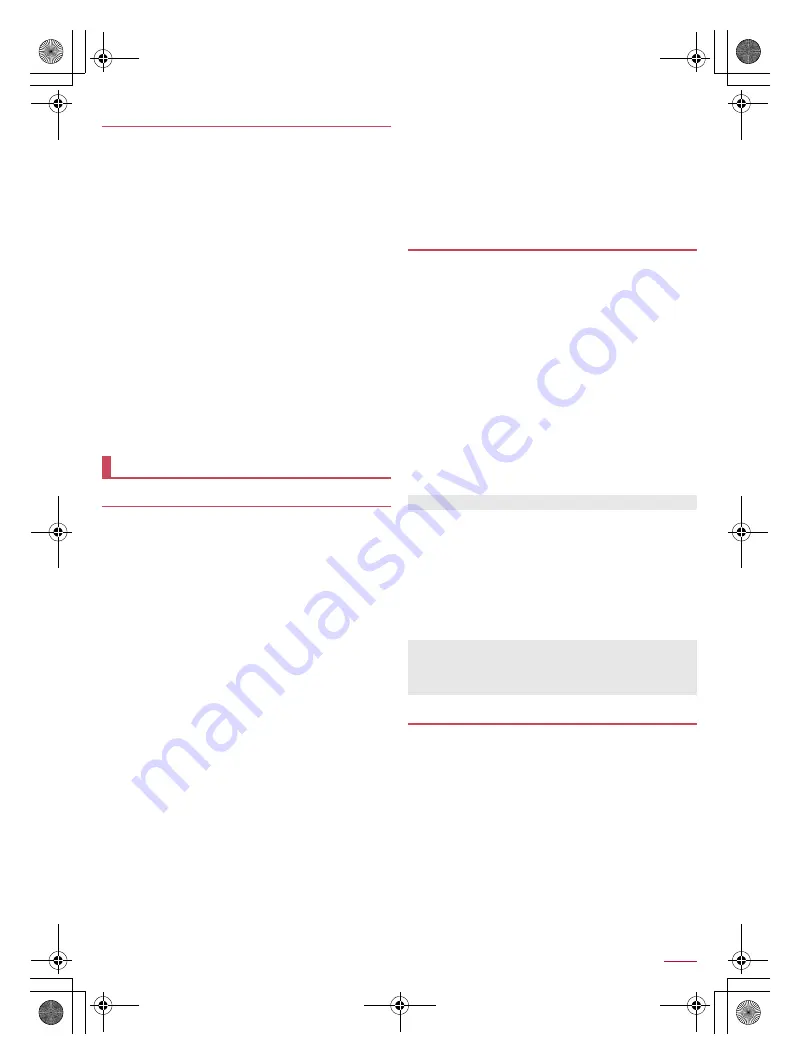
55
Apps
SH-01Q_E_06.fm
[55/62]
■
Creating playlists
1
In the data list screen, [Play list]
/
[Add]
/
enter
a playlist name
/
[OK]
2
Select music data
/
[Apply]
/
[Save]
/
[OK]
■
Editing playlists
1
In the data list screen, [Play list]
/
select a
playlist
2
[Edit]
:
To rename the playlist: [Edit title]
/
enter a playlist name
/
[OK]
:
To sort music data: Drag [
4
] appearing alongside the song
to sort to the desired position
:
To delete music data: Select music data
/
[Delete selected
songs]
3
[Save]
/
[OK]
■
Deleting playlists
1
In the data list screen, [Play list]
/
[Reorder/
Delete]
2
Select a playlist
/
[Save]
/
[OK]
GPS is a function to retrieve location information of devices by
receiving radio wave from GPS satellites. It is necessary to set
Access to my location to [ON] to measure the present location
(
n
P. 67 “Location services”).
You cannot use the handset as a navigation system for
professional use of aircrafts, vehicles, person, etc. or surveying
GPS of high accuracy. Note that DOCOMO shall not be liable for
the pure economic losses such as ones caused by using the
GPS for these purposes or by failing to confirm a positioning
result or to communicate due to handset failure, malfunction or
external factors such as power failure (including battery
exhaustion).
GPS is a service administered by the U.S. Department of
Defense. Therefore, GPS radio wave condition may be controlled
(accuracy degradation, radio wave abort, etc.) for US national
security reasons. In addition, the same results may not be
retrieved even when positioned in the same location and
environment, since the radio wave conditions may change
depending on the location of the GPS satellites.
Note that GPS uses the radio waves from satellites, therefore the
following conditions may cause the radio waves to abort or have
difficulty to receive resulting in an error of 300 m or more for
location information.
In or under a dense forest, in density area with buildings or
residence
In or under buildings
In a basement, tunnel, underground or underwater
Near high-tension line
Inside cars, trains, etc.
In bad weather with heavy rain/snow etc.
In bags or boxes
When people or objects are blocking the handset
When hands are covering the camera, Mobacas/TV antenna,
earpiece or proximity sensor of the handset
When using a GPS function overseas, the displayed map based
on the acquired location information (latitude and longitude
information) may not be accurate because of the legal system in
each country and the area.
Packet communication charges may be incurred, since assisted
GPS data such as satellite information is automatically retrieved
when you measure present location.
Packet communication charges are incurred when you display a
map based on the location information etc.
You can measure your present location, and use the
navigation function to check how to get to your destination in
detail.
It is necessary to set the followings to measure the present
location.
Set Access to my location to [ON] or enable [Use GPS
satellites] (
n
P. 67 “Location services”).
In the map displaying screen, flick [
<
] to the right
/
[Settings]
/
[Google location settings]
/
[Access location]
/
[OK] to enable
[Access location].
1
In the home screen, [
R
]
/
[Maps]
2
Use the maps
:
To rotate the screen: Rotate with your two fingers
:
To display sterically: Slide down with your two fingers
:
To use Navigation: [
@
]
/
search for routes
:
To use Local: Touch the search box
/
search for facilities
:
To display My Maps: [
9
]
:
To measure present location: [
0
]
■
Street view
1
In the map screen, touch and hold any place
2
Touch the address, name of place or facility,
etc.
/
[Street View]
:
To change a displayed direction: Slide the screen up/down or
to the left/right
:
To move a displayed place: Touch an arrow
:
To switch to Compass mode: [
4
]
You can search for a route from the present location to the
destination.
It is necessary to set the followings to measure the present
location.
Enable [Use GPS satellites] (
n
P. 67 “Location services”).
In the map displaying screen, flick [
<
] to the right
/
[Settings]
/
[Google location settings]
/
[Access location]
/
[OK] to enable
[Access location].
1
In the home screen, [
R
]
/
[Navigation]
2
Select how to get to the end point
3
Touch the search box above
/
enter a start
point
4
Touch the search box below
/
enter an end
point
Managing playlists
GPS/Navigation
Using GPS function
Maps
Set up a Google account in advance to display My Maps.
Some areas are not supported by Street view.
When Compass mode is used, the geomagnetic compass of
the handset and the direction displayed by Street view are
associated with each other.
Navigation
SH-01Q_E.book 55 ページ 2013年12月18日 水曜日 午後3時23分






























