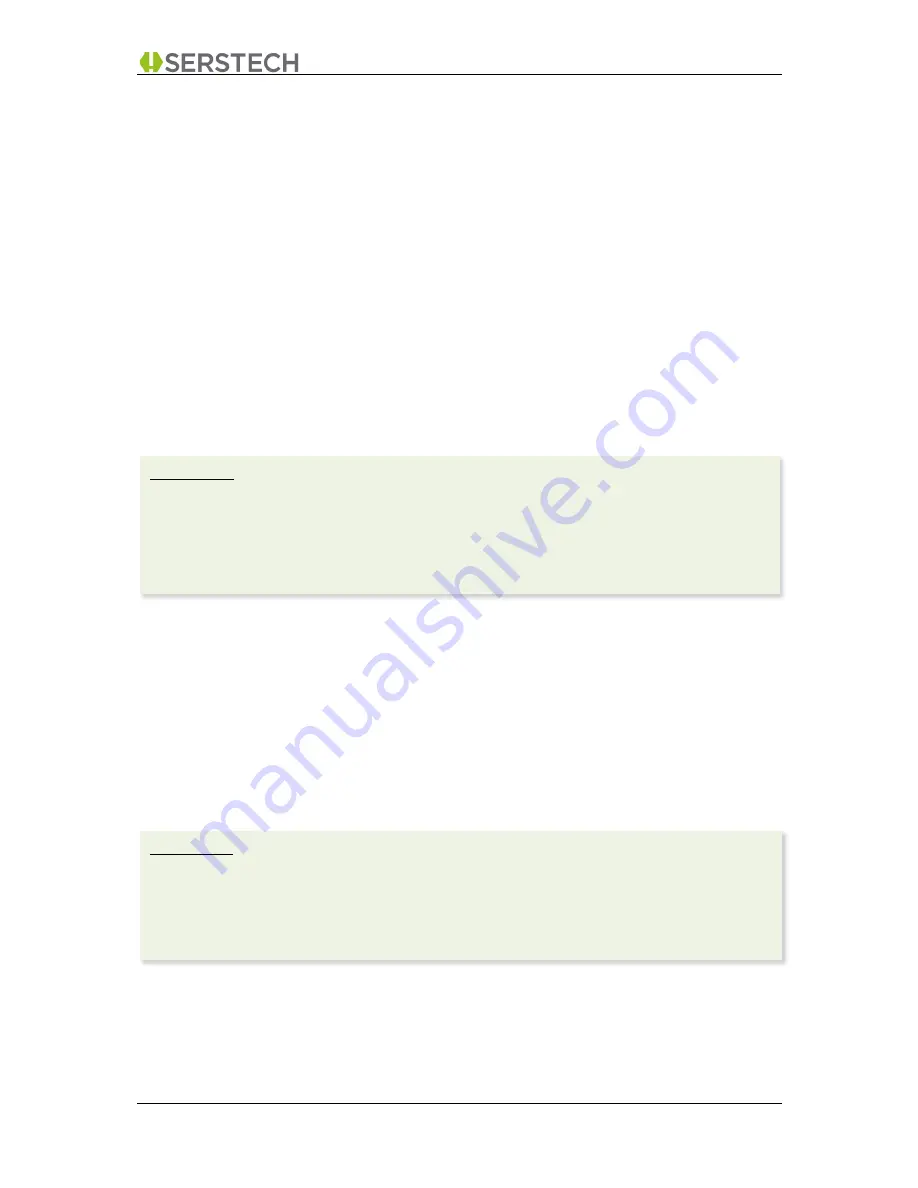
DMT v3.2 User Manual A-1
DMT v3.2
Page 7 (55)
2015-10-13
Open Distribution
2
G
ETTING STARTED
2.1
Installation
Please make sure you have the correct DMT v3.2 installation file depending on your computer’s
operating system (Windows, OS X or Linux) and follow the simple instructions in the “Released Notes”
file (which is packaged together with the software installation file).
2.2
Connecting the Instrument
DMT v3.2 communicates with the Serstech 100 Indicator via USB. To work with DMT you thus need
to:
•
Connect the USB cable (provided with the instrument).
•
Activate the USB port in the instrument (through the instrument’s Settings/Administration
menu).
2.3
DMT Registration
The first time you start the DMT v3.2 application, you may be asked to fill in a simple registration
screen.
Please note that there are no separate licensing fees for the DMT software, but the information
collected is only to be used to register your license and thereby grant access to the DMT support
service.
The information collected will be kept strictly confidential in line with Serstech’s and its partner’s Data
Privacy and Security policy.
Please Note:
The Serstech 100 (running firmware 3.2.x or later) has three different USB “partitions”
(i100_CONF, i100_DATA and i100_DMT) that provide access to various parts of the instrument’s
stored information. Certain DMT functions require a specific “partition” to be active. Depending on
each user’s “Access Rights” (refer section 2.4 below) the user may not have the permission to
activate the USB port at all, or the user may only be able to activate one or two of the above
“partitions”.
Please note:
•
To complete the registration you will need to have Internet access from your computer.
•
In case your instrument has already been registered for use with DMT, a “Welcome screen” is
presented showing the current registration. You can accept this and proceed directly to DMT
or, you may select to update the registration details, in which case the normal registration
screen will be presented.






















