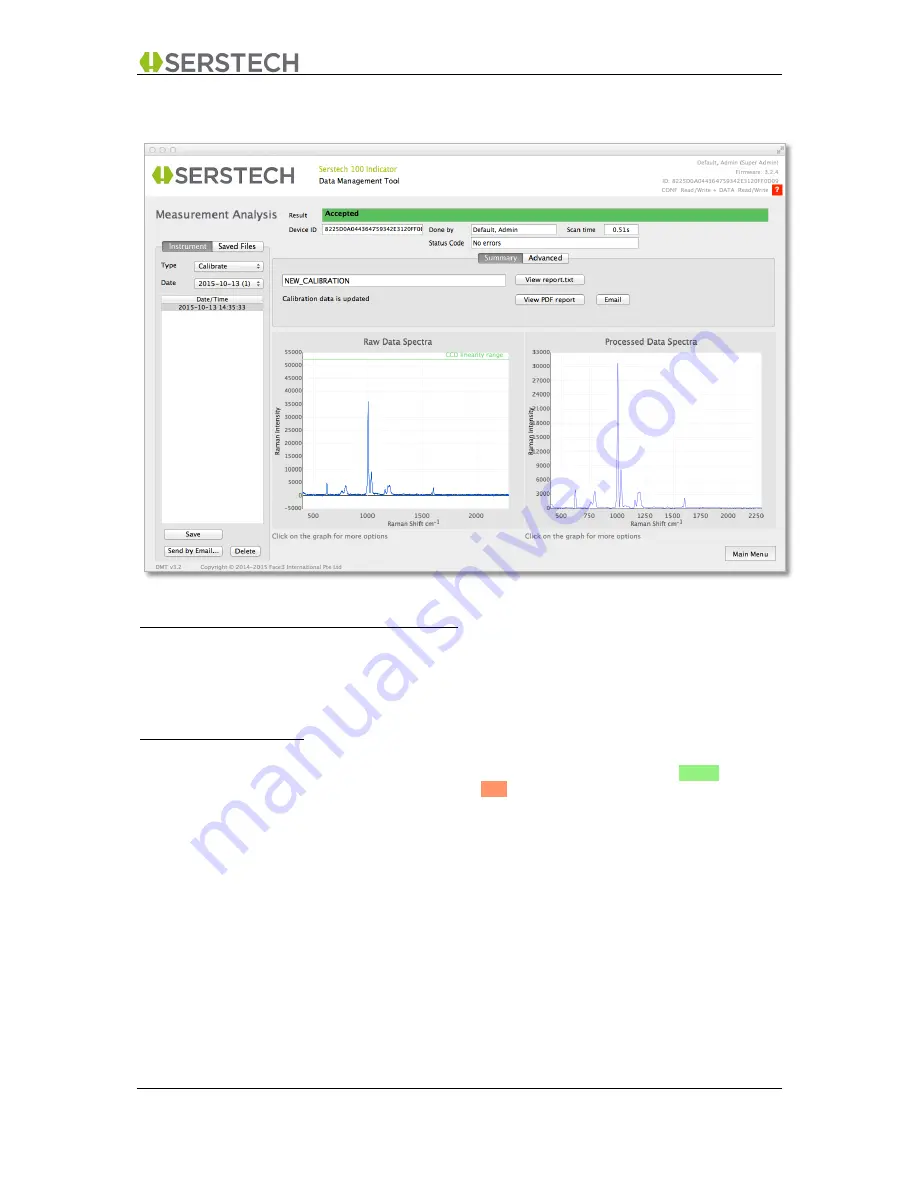
DMT v3.2 User Manual A-1
DMT v3.2
Page 19 (55)
2015-10-13
Open Distribution
4.5
Calibrate
Measurement Dashboard
Selecting which Calibrate measurement to view
•
Select “Calibrate” in the “
Type”
option (top left corner)
•
Select the “
Date
” when the measurement was done
•
Scroll down to the time of the measurement in the “
Date
/
Time
” window.
The Dashboard Content:
Result:
Shows the overall result of the measurement (provided by the
instrument’s internal algorithms). The colour of this field is Green for
successful calibration and Red if the calibration failed.
Device ID:
The unique ID code of the instrument that was used for this measurement.
Done by:
Shows the name of the user who performed this measurement
Scan Time:
Shows the exposure time used for the measurement
Status Code:
Shows the status code reported by the instrument
Summary:
Shows whether the instrument’s calibration files were updated or not as a
result of this calibration.
View Report:
The “View report.txt” or “View report.pdf” buttons will retrieve a detailed
report (in plain text or pdf format respectively) with the results of this
calibration. You will be able to save this to your computer.
Email Report:
The “Email” button will bring up an email template to which the pdf version
of the detailed report is attached. This is a convenient way to submit your
information, for example to Serstech support. (The email template looks
and works the same way as seen in e.g.
chapter 5.3
)






























