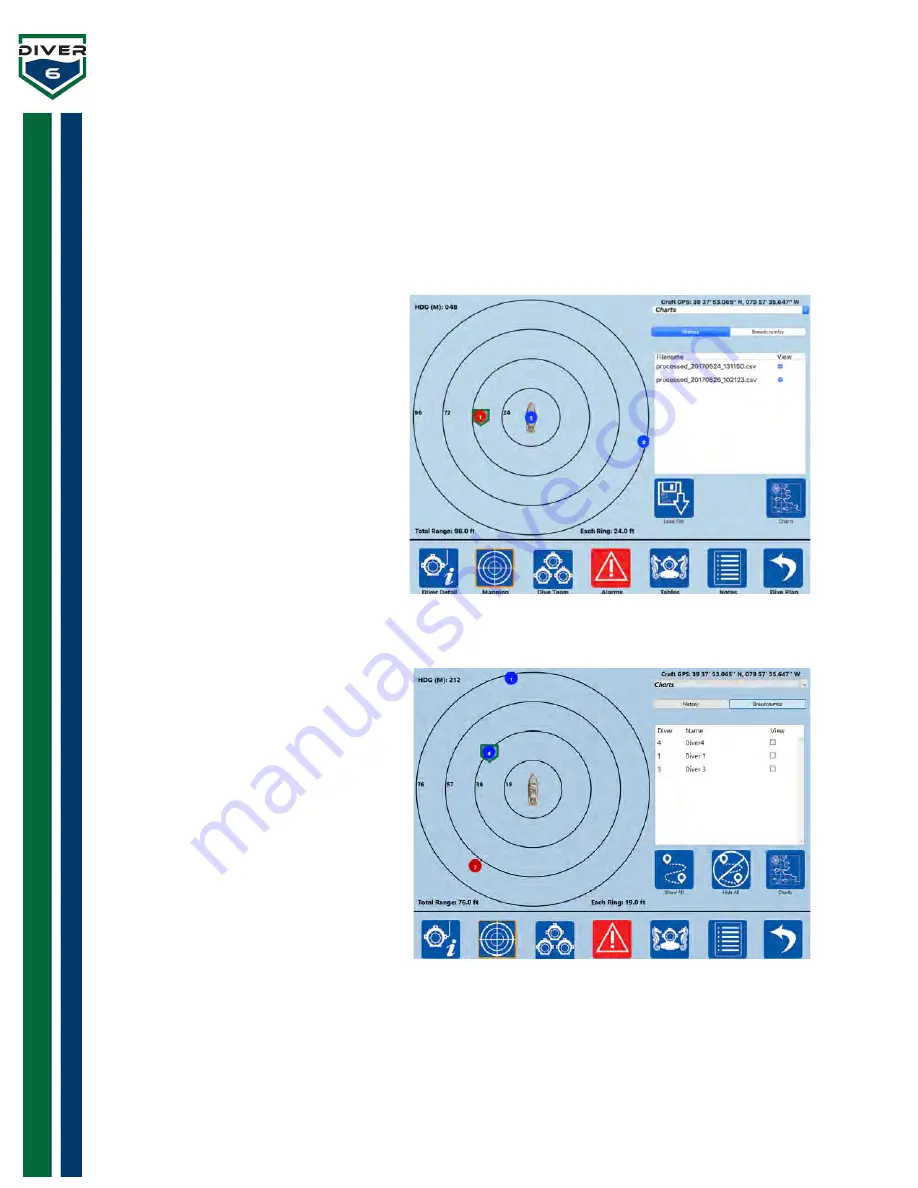
Diver6 User Manual
Section 5: Page 70 of 87
Charts
The Charts menu popup provides the capability to overlay historical dive data and activate current dive
breadcrumb trails. These features indicate where divers have been on the current dive and where they
have been on previous dives. The Dive Master can load multiple historical data files and then select in real
time which dives to view. With breadcrumbs, the Dive Master can select all or individual divers to view in
real time.
The History tab (Figure 65) allows the Dive
Master to add historical dive data into the
active dive. The “Load File” button will
load historical dive data into the system.
Dive Masters can load one or more data
files for geographic analysis. Once loaded,
the files can be selected for viewing by
clicking the View check box. Files that are
checked will be visible on the chart screen.
The Breadcrumb tab (Figure 66) allows the
Dive Master to show the breadcrumb trail
of any active diver. Each time diver
location data is acquired, this data is
logged. The data can be overlaid on the
active dive in the chart screen. The
breadcrumb data of any active diver can
be viewed by selecting the View check box.
In addition to selecting individual diver
data, the “Show All” button will enable all
breadcrumb data on all current divers. The
“Hide All” button will disable viewing of
breadcrumb data for all current divers.
Figure 65: Historical Data Screen
Figure 66: Breadcrumb Data Screen






























