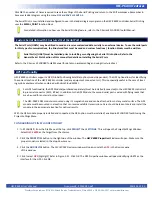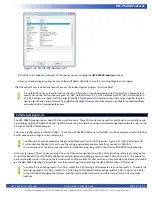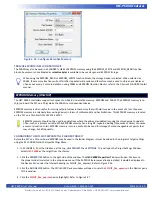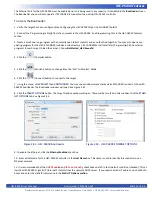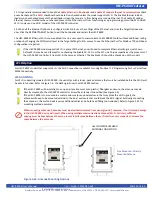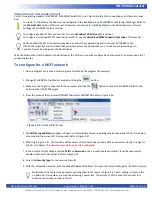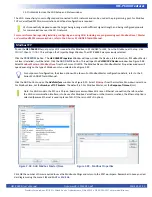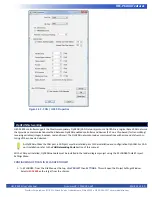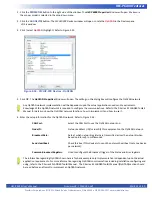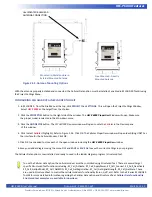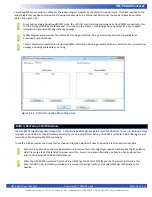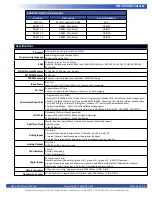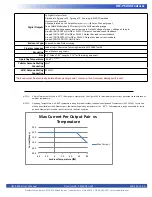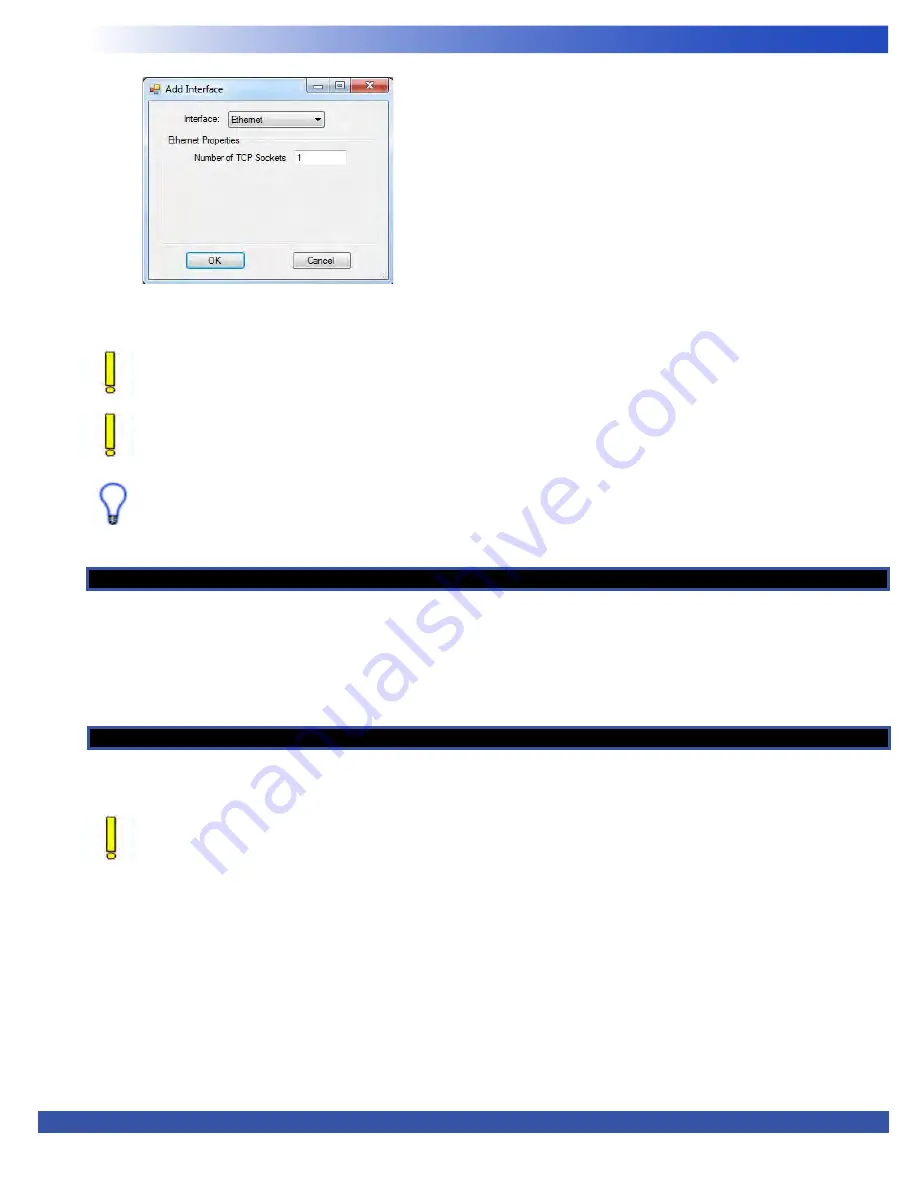
HEC-P6XXX User’s Manual
Document #: 2016002.1.pdf
PAGE 50 of 60
Divelbiss Corporation • 9778 Mt. Gilead Road • Fredericktown, Ohio 43019 • 1-800-245-2327 • www.divelbiss.com
HEC-P6XXX Features
HEC-P6XXX models can only support Ethernet or Wi-Fi individually. As the PLC on a Chip utilizes the Wi-Fi as Ethernet,
HEC-P6XXX controllers can only support one of either Ethernet or Wi-Fi at a time and the Ethenet term is used in place of
Wi-Fi.
Modbus TCP (over Ethernet / Wi-Fi) is now ready to be used on the HEC-P6XXX. Several additional function blocks are used
with the Modbus TCP Ethernet port in the ladder diagram project. More on Modbus and the required function blocks is
detailed in the P-Series EZ LADDER Toolkit Manual.
For details on configuring and using Modbus TCP (Master or Slave), refer to the P-Series EZ LADDER Toolkit Manual. It
contains in-depth information regarding using variables and Modbus.
Structured Text Support
The HEC-P6XXX controller P-Series based PLC on a Chip
TM
product supports the use of Structured Text in EZ LADDER Toolkit. As
Structured Text has its own unique language and rules, refer to the P-Series EZ LADDER User’s Manual for details on language and
implementation of structured text in an EZ LADDER project. Structured text can be utilized for many features including custom se
-
rial / communciations needs, creating custom advanced ladder diagram function blocks, file system access (SD Card), Cellular data
modem control and additional control of items such as Wi-Fi, VersaCloud and more.
SAE J1939 / NMEA 2000
The HEC-P6XXX controller supports SAE J1939 and NMEA 2000 communications over CAN. SAE J1939 and NMEA 2000 may be con
-
figured and installed to operate on either of the two on-board CAN ports (CAN0 or CAN1).
As SAE J1939 and NMEA 2000 utilize the CAN port, a CAN port must be installed prior to the installation and configuration
of SAE J1939 / NMEA 2000. For CAN port installation, refer to the
CAN Networking Ports
Section of this manual.
With a CAN port installed, SAE J1939 / NMEA 2000 must be installed in the ladder diagram project using the EZ LADDER Toolkit
Project Settings Menu.
CONFIGURING SAEJ1939 / NMEA 2000 IN EZ LADDER TOOLKIT
1. In EZ LADDER, from the File Menu at the top, click
PROJECT
then
SETTINGS
. This will open the Project Settings Window.
Select
HEC-P6000
as the target from the choices.
2. Click the
PROPERTIES
button to the right side of the window. The
HEC-P6000 Properties
Window will open. Make sure
the proper model is selected in the drop-down menu.
Figure 2-50 - Add Interface