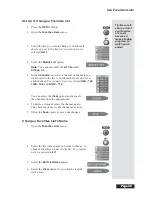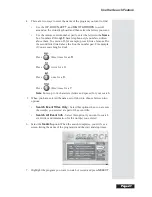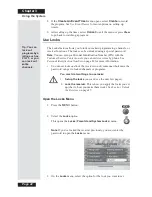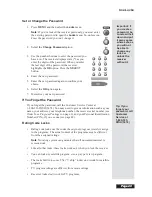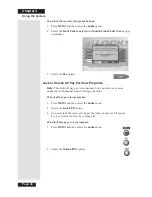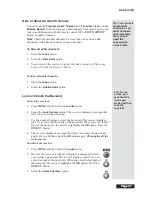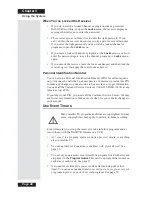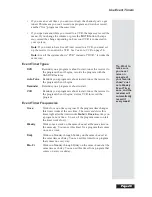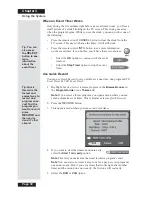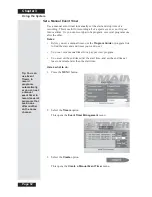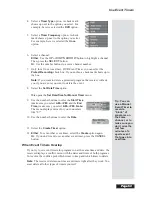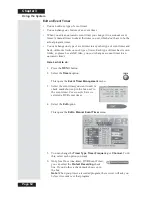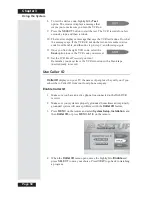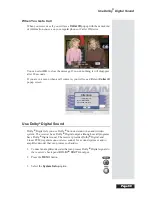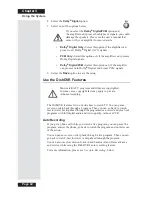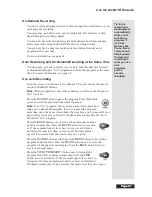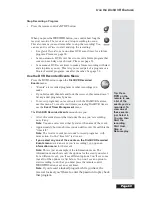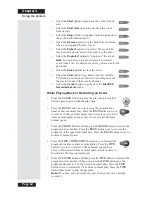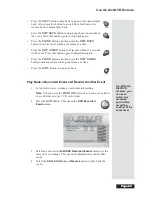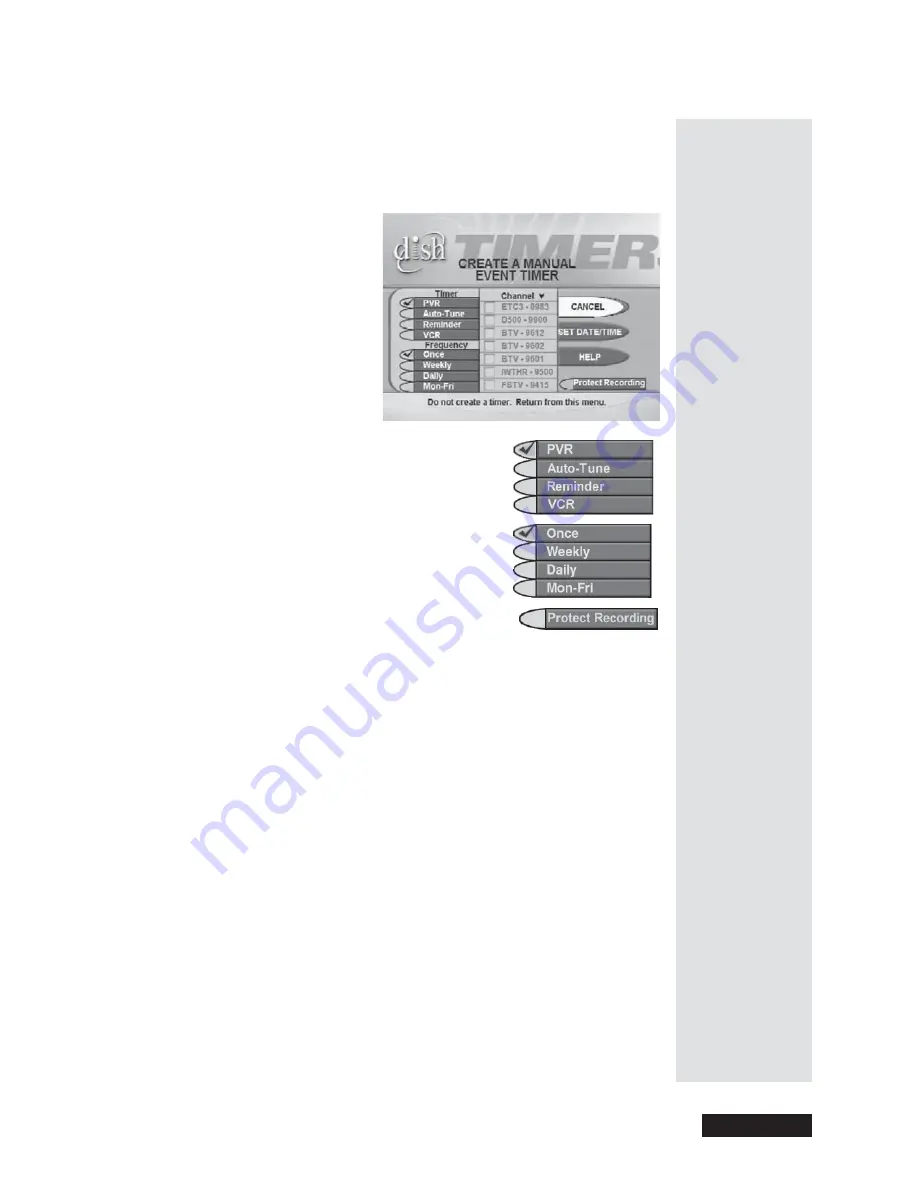
Page 51
Use Event Timers
Page 51
Set an Automatic Event Timer
1.
Highlight and select
a future program in the
Browse Banner
, in the
Program Guide
,
or in a
Themes
list.
This opens the
Create an Event Timer
menu.
2. Select a
Timer Type
option. A check mark
shows up next to the option you select. For
example, here we selected the
DVR
option.
3. Select a
Timer Frequency
option. A check
mark shows up next to the option you select.
For example, here we selected the
Once
option.
4. Only for a Once (one-time), DVR Event Timer,
you can select the
Protect Recording
check
box. If you do this, a check mark shows up in
the box.
Note
: When you protect a recorded program, the receiver will ask you
before
it records over that program.
5. Select the
Create
option to set the event timer. You’ll see a clock picture
on the program in the
Program Guide
, and also when you press the
INFO
button to get information about the program.
Tip: You can
protect any
recording so
that the
receiver will
not record
over it
without
asking you
first. Just
select Protect
Recording on
the Create an
Event Timer
menu.
Содержание Platinum DishPVR 501
Страница 1: ...ATTENTION Be sure to review the Read Me First information on the first page ...
Страница 36: ...Chapter 2 Page 30 Parts of the System Notes ...
Страница 88: ...Chapter 3 Page 82 Using the System Notes ...
Страница 110: ...Page 104 Chapter 4 Installation Instructions Notes ...
Страница 130: ...Page 124 Chapter 5 Reference Notes ...
Страница 148: ......