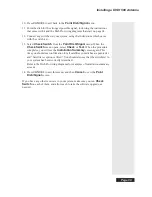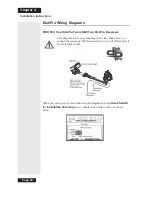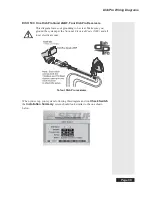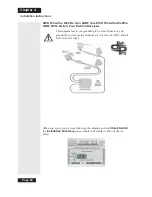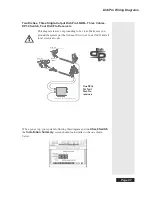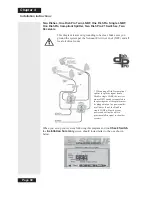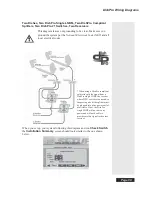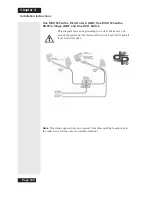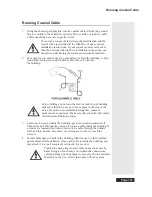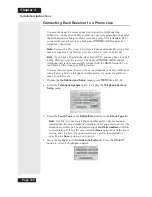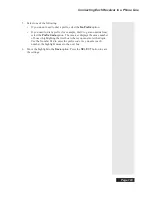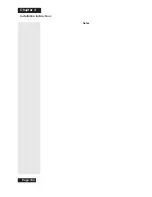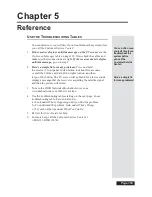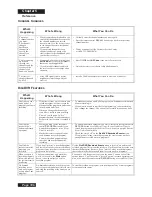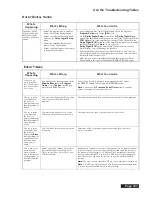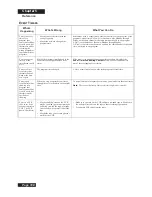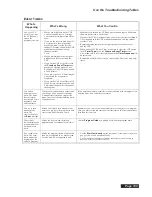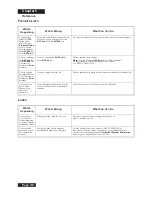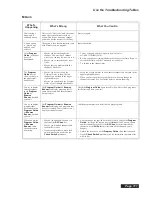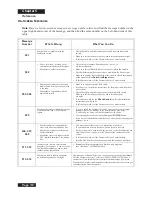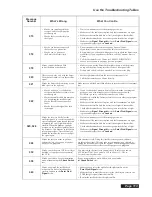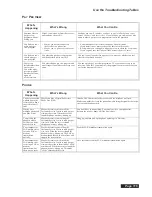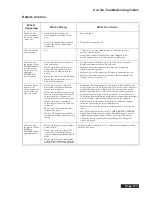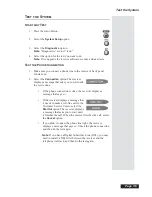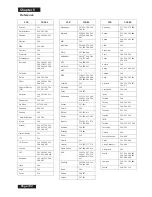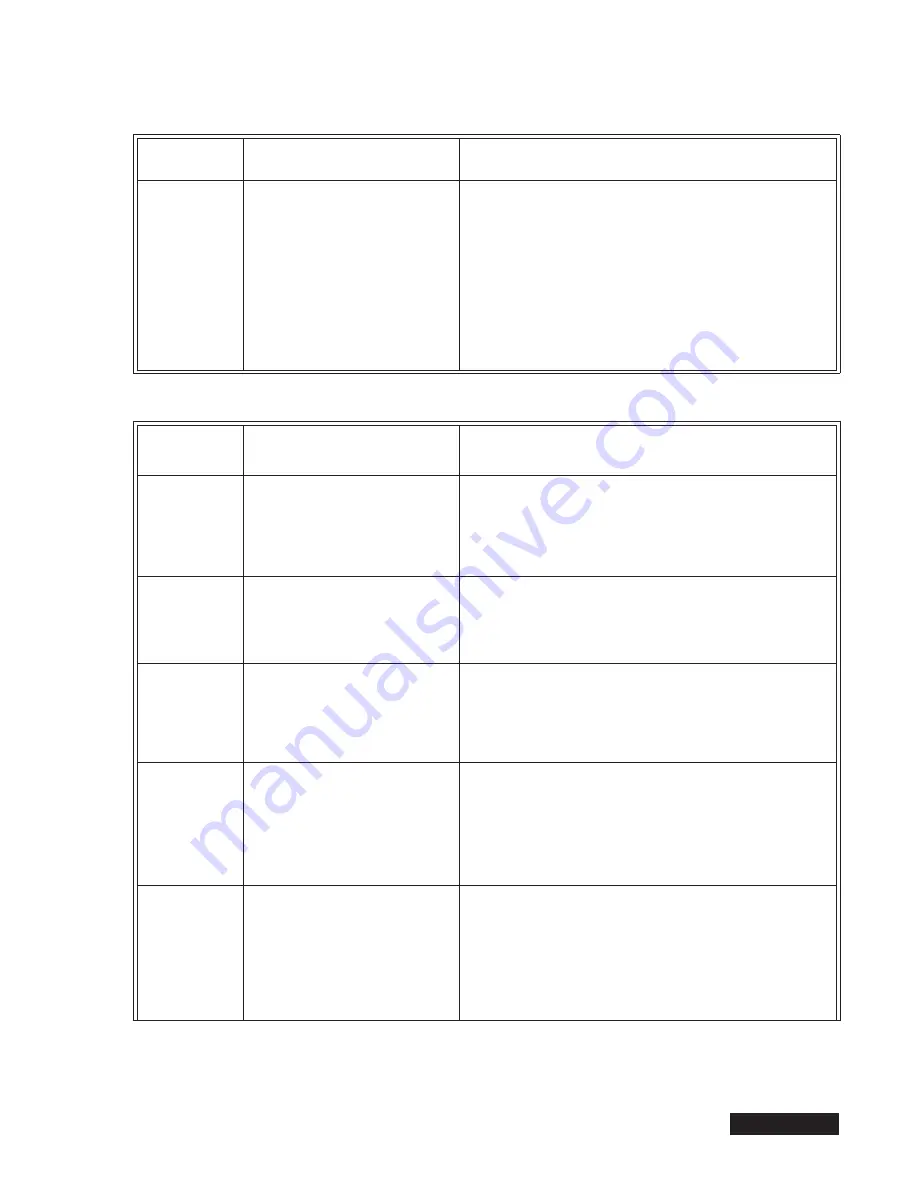
Page 107
Use the Troubleshooting Tables
D
OLBY
D
IGITAL
S
OUND
What’s
Happening
What’s Wrong
What You Can Do
Instead of Dolby
®
Digital sound, you
hear only regular
stereo or non-stereo
sound.
•
Maybe the program you’re watching
doesn’t have Dolby Digital sound.
•
Maybe you selected the wrong sound
option on the
Dolby Digital Setup
menu.
•
Maybe the amplifier/decoder can’t
process Dolby Digital sound.
•
Maybe you didn’t connect the receiver
to an amplifier/decoder.
•
Not all programs have Dolby Digital sound. Check the program’s
Program Guide
entry for the
(DD)
mark.
•
On the
Dolby Digital Setup
menu, select the
Dolby Digital Only
option if the amplifier/decoder can process
only
Dolby Digital signals, the
PCM Only
option if the amplifier can’t process Dolby Digital, and the
Dolby Digital/PCM
option
only
if the amplifier can process
both
regular
and Dolby Digital sound.
Note:
If you select the
Dolby Digital/PCM
option and the amplifier/decoder can’t process
Dolby Digital, you could damage the speakers.
•
If the amplifier/decoder can’t process Dolby Digital, it won’t provide
Dolby Digital sound. See the amplifier user’s manual or call your audio
electronics dealer for more info.
•
Make sure you connect an amplifier/decoder that can process Dolby
Digital sound to the receiver’s back panel
DOLBY DIGITAL
output.
E
VENT
T
IMERS
What’s
Happening
What’s Wrong
What You Can Do
You want to use
Quick Record, but
the receiver displays
the Create an Event
Timer menu.
You highlighted a future program in the
Browse Banner,
in the
Program
Guide,
or in a
Themes
list, and then
pressed the
SELECT
button.
To use
Quick Record,
highlight a future program but
don’t
press
the
SELECT
button.
Instead
, press the
RECORD
button.
Note:
You can use the
Create an Event Timer
menu if you want,
because it’s almost as fast as
Quick Record.
You try to set an
event timer and
the receiver
displays a message
that the program is
locked.
You
must
enter the password
before
you
can set an event timer for a locked
program.
First enter the password, then you can set an event timer for the program.
You try to set an
event timer and
the receiver
displays a message
that the program is
a pay per view
event.
You
must
order a pay per view event
before
you can set an event timer for it.
First order the event, then you can set an event timer for it.
You try to set an
event timer, but
the receiver
displays an
Error
message that gives
you the choice to
delete an event
timer you set
earlier.
You’ve already set as many event timers
as you can.
Delete one of the event timers you set earlier, and then you can set
a new event timer.
You set an event
timer, but the
receiver doesn’t
tune to the channel
of the program, or
doesn’t record the
program.
Maybe you set a
Reminder Event Timer
but you should have set a
DVR Event
Timer
, an
Auto-Tune Event Timer
, or a
VCR Event Timer
.
Remember, a
Reminder Event Timer
just reminds you the program is about
to start. An
Auto-Tune Event Timer
reminds you and tunes the receiver to
the channel of the program. A
VCR Event Timer
reminds you, tunes the
receiver, and starts the VCR to record. A
DVR Event Timer
reminds you,
tunes the receiver, and starts the receiver to record with the DishDVR
features.
Note:
The receiver
won’t
turn the VCR on, so you
must
leave it turned on.
Note:
A
DVR Event Timer
can work
only
if the receiver has enough room
to record. See the
DishDVR Features
table for help.
Содержание Platinum DishPVR 501
Страница 1: ...ATTENTION Be sure to review the Read Me First information on the first page ...
Страница 36: ...Chapter 2 Page 30 Parts of the System Notes ...
Страница 88: ...Chapter 3 Page 82 Using the System Notes ...
Страница 110: ...Page 104 Chapter 4 Installation Instructions Notes ...
Страница 130: ...Page 124 Chapter 5 Reference Notes ...
Страница 148: ......