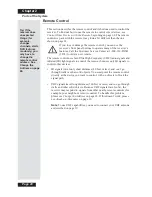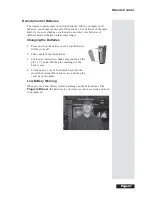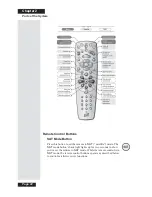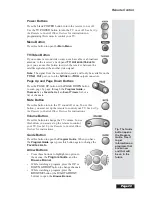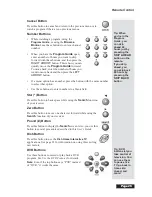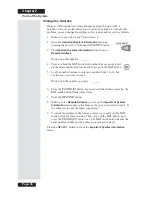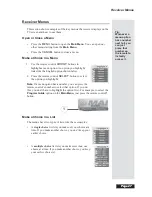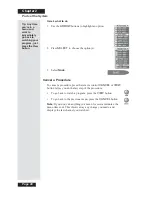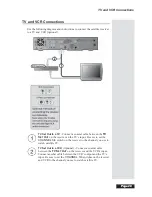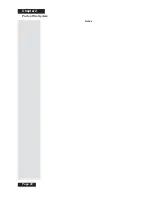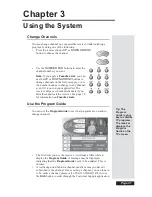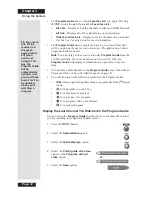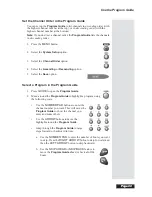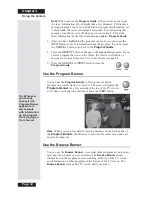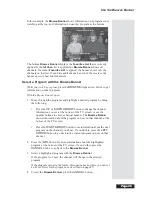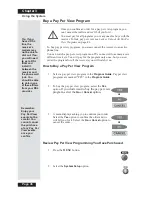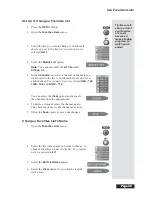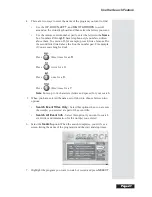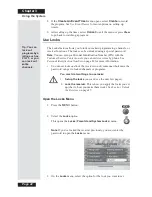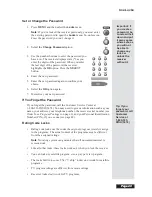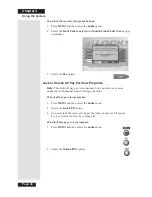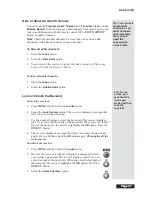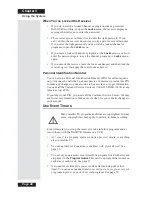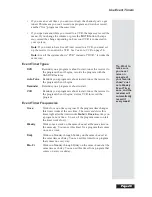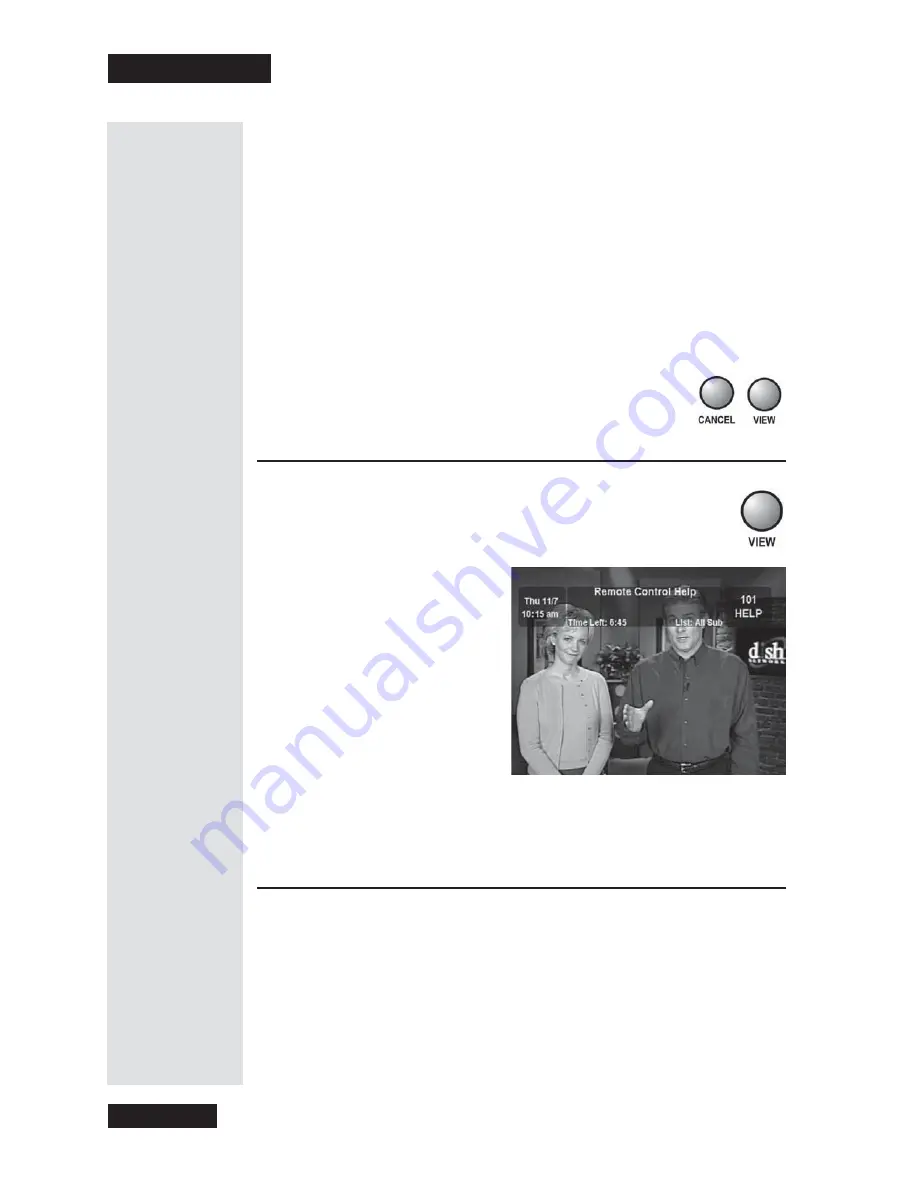
Chapter 3
Page 34
Using the System
Note
: When you use the
Program Guide
, if the receiver needs to get
the latest information (which might take a few minutes), it’ll display a
message that asks you to let it download new program information. As
it downloads, the receiver displays a status bar. To avoid getting this
message, turn the receiver off when you’re not using it. It’ll get the
latest information by itself and maintain an updated
Program Guide
.
3. After you have highlighted the program you want, you can press the
INFO
button for more information about the program. If you do, press
the
CANCEL
button to go back to the
Program Guide
.
4. Press the
SELECT
button to change to the highlighted program. If you
select a program that is on in the future, the receiver will display a
message to create a timer. See
User Event Timers
on page 48.
5. Press the
CANCEL
or
VIEW
button to close the
Program Guide
.
Use the Program Banner
You can use the
Program Banner
to find out more about a
program you watch,
while you watch it
. The receiver displays the
Program Banner
for a few seconds at the top of the TV screen
every time you change the channel or press the
VIEW
button.
Note
: When you see a low battery warning message on the bottom line of
the
Program Banner,
the batteries in your remote control are weak and
need to be replaced.
Use the Browse Banner
You can use the
Browse Banner
to see what other programs are on and
not
miss any of a program you are watching. The
Browse Banner
shows
information on the program you are watching at the
top
of the TV screen,
and information on other programs at the
bottom
of the TV screen. The
Browse Banner
stays on the TV screen until you close it.
Tip: Whenever
you change
channels, the
Program Banner
appears for a
few seconds
with information
on the program
that’s playing on
that channel.
Содержание Platinum DishPVR 501
Страница 1: ...ATTENTION Be sure to review the Read Me First information on the first page ...
Страница 36: ...Chapter 2 Page 30 Parts of the System Notes ...
Страница 88: ...Chapter 3 Page 82 Using the System Notes ...
Страница 110: ...Page 104 Chapter 4 Installation Instructions Notes ...
Страница 130: ...Page 124 Chapter 5 Reference Notes ...
Страница 148: ......