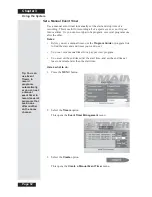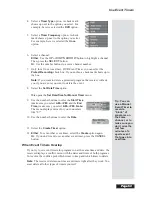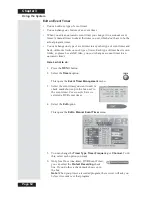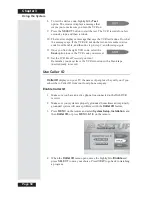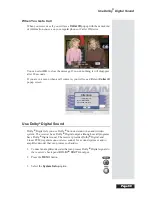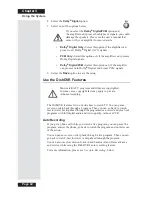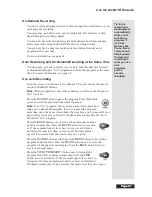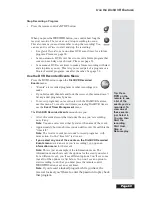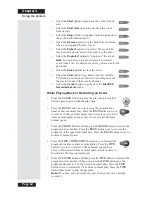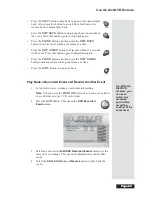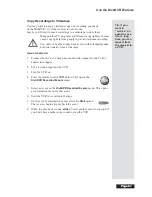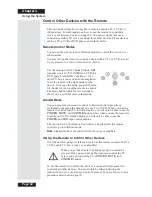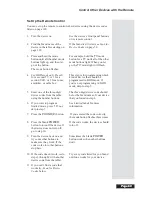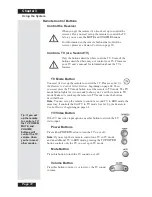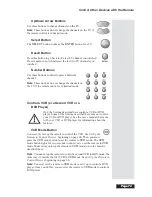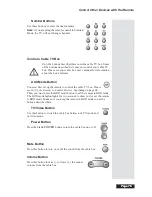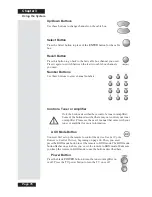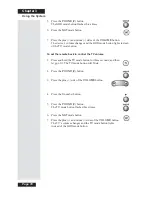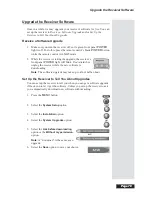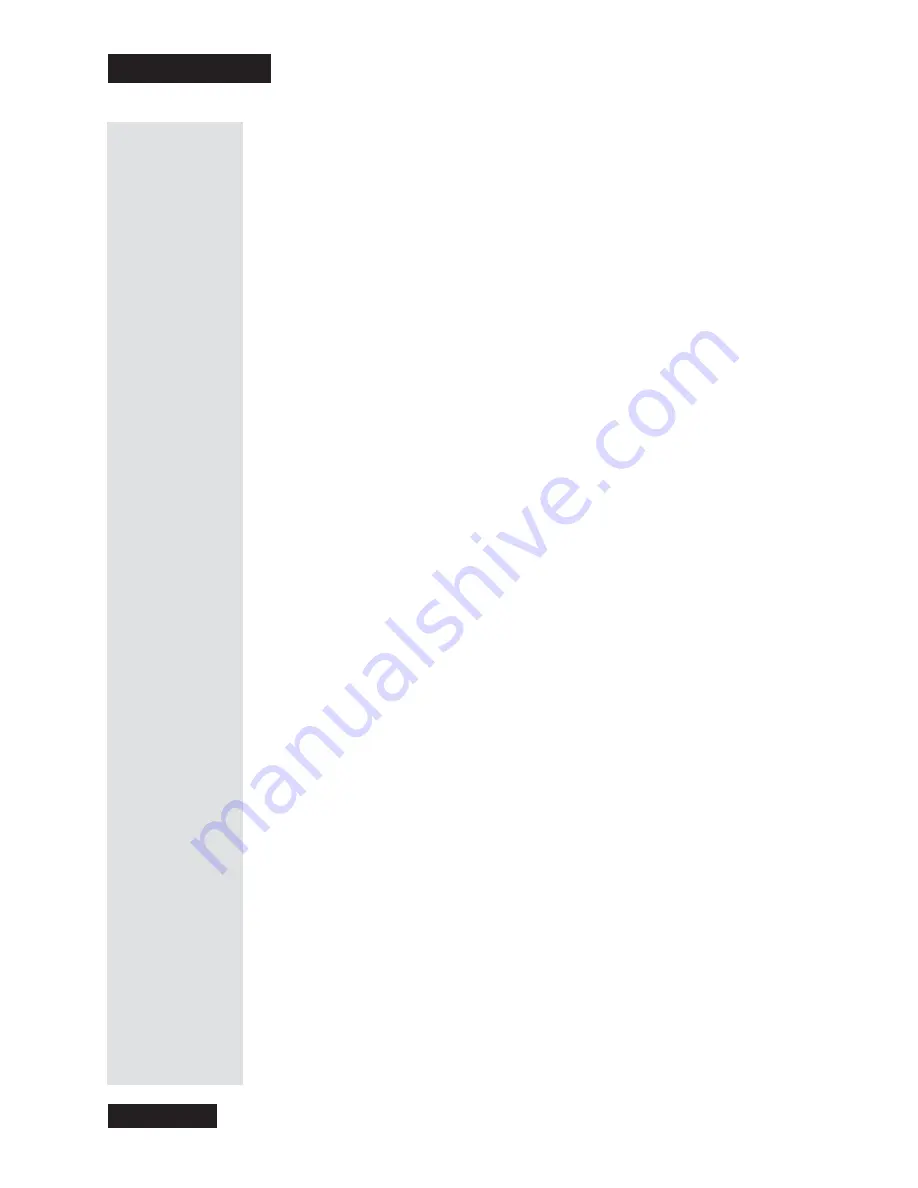
Chapter 3
Page 66
Using the System
More About the DVR Features
Auto Recording
•
Whenever
you turn the receiver on, it’s auto recording.
•
With auto record, you can record up to
about
an hour of a program. This
total recording time applies to auto recording only.
•
The receiver needs more room to record programs with more action. So,
the total recording time
isn’t
exact.
•
After
about
an hour, the receiver starts to
record over
its oldest audio
and video to have room for new audio and video.
•
If one program ends and the next one starts on the
same
channel, the
receiver continues to record the next program.
•
If you
change
the channel, you
erase
the recorded audio and video, and
start recording the new channel.
On-Demand Recording
•
On-demand recording works
only
when you set it up.
•
The receiver
must
have enough room to record:
•
When you make a one-time DishDVR recording, you can set the
receiver to ask you
before
it records over what you record. This is
how you “protect” a recorded event.
•
If the receiver needs room to record a new event, it’ll
record over
the oldest “unprotected” recorded event(s) to make room.
•
If the receiver is out of room, and you don’t let it record over any
old recorded events, it
won’t
be able to record a new event.
•
To free up space on the receiver, you can erase events by opening
the
Events Information
menu and selecting the
Erase
option.
Auto and On-Demand Record at the Same Time
If you record a live program using the on-demand option, you can use auto
recording to pause, go back to play, reverse, skip back through, fast forward,
or skip ahead through the
same
program at the
same
time.
Содержание Platinum DishPVR 501
Страница 1: ...ATTENTION Be sure to review the Read Me First information on the first page ...
Страница 36: ...Chapter 2 Page 30 Parts of the System Notes ...
Страница 88: ...Chapter 3 Page 82 Using the System Notes ...
Страница 110: ...Page 104 Chapter 4 Installation Instructions Notes ...
Страница 130: ...Page 124 Chapter 5 Reference Notes ...
Страница 148: ......