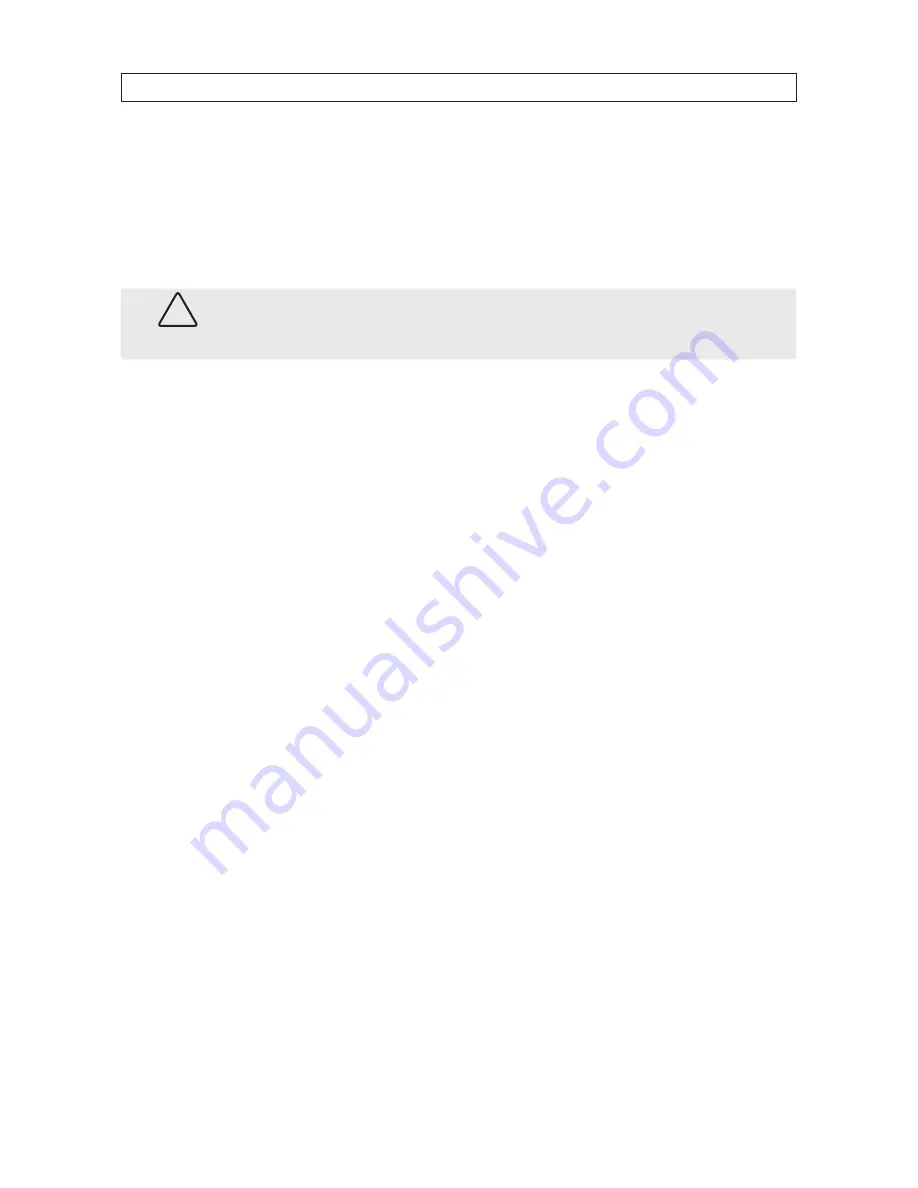
81
H.264 Video Surveillance System Setup Guide
APPENDIX B
Troubleshooting
This basic troubleshooting guide will help you identify general malfunctions and offer steps for a quick resolution. If the failure or
malfunction can’t be solved by following these steps, please contact Security Cameras Direct Support team.
WARNING
!
Removing the cover of your DVR will VOID the warranty.
$
DVR does not power up.
•
Check the power switch.
•
Check the power adaptor input connection.
•
Check the power source. Is it providing about 120 VAC?
•
Check the power On/Off switch.
$
The DVR reboots or stops, then restarts after several minutes.
Check for the following problems:
•
Unstable or low input voltage.
•
The hard disk drive is bad.
•
Power adapter is defective.
•
Environmental factors such as temperature, dust, humidity, etc. are affecting the DVR stability.
•
The DVR internal connectors are loose.
•
The DVR hardware is defective.
$
The DVR crashes during recording or while watching recorded information.
•
Check to see if there are any problems with the hard disk. If one of your hard disks has failed or malfunctioned, replace it and
try again.
$
Updating fails.
•
Verify that the DVR is able to recognize the USB storage device. not able to recognize the USB storage device. Test more than
one USB storage device to ensure compatibility.
•
Updating may fail if the USB port is doesn’t work well due to voltage fluctuation.
$
Mouse doesn’t work.
•
A mouse of a different brand may not work with your DVR. Use the one provided with the system. Wireless mice do not work
with your DVR.
APPENDIX B: TROUBLESHOOTING
Содержание PDCXX50IR
Страница 6: ...vi www SecurityCamerasDirect com ...






































