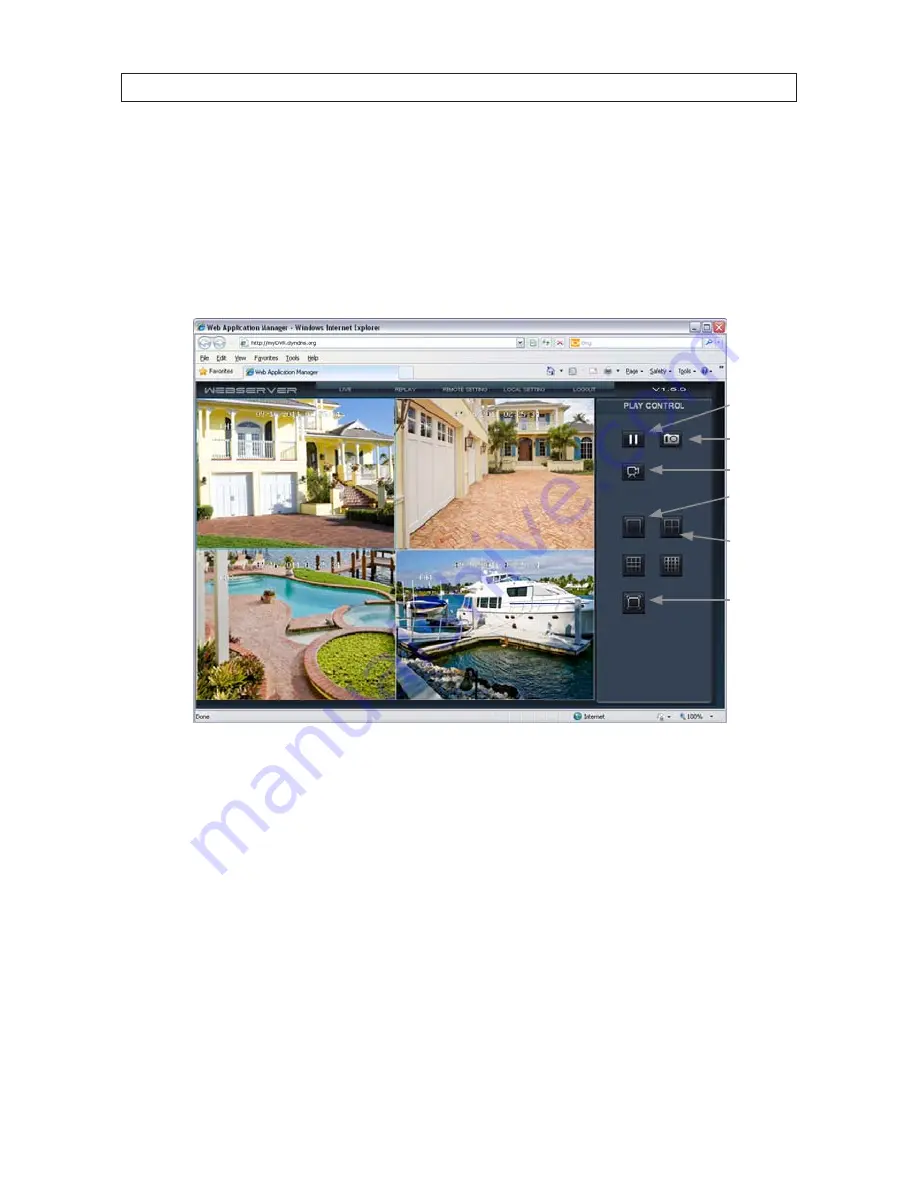
45
H.264 Video Surveillance System Setup Guide
In the Login window, enter a
USER ID
and
PASSWORD
, then click
LOGIN
. The USER ID “Admin” has complete privileges to manage
the DVR remotely. The default password for USER ID Admin is “888888”.
6.2 Live screen
After logging in to your DVR, the Live screen will appear. The Live screen displays real-time video from the DVR.
Stop View
1-Channel
View
4-Channel
View
Full Screen
Snap
Record
Using the buttons in the right frame, you can stop viewing live video, snap a photo of one of the video channels, or record video
from all channels. You can also view all four channels at the same time (see above screen capture), only one channel on the screen,
or expand one channel to fill your monitor screen.
•
Stop View
: Click the Stop View icon to stop viewing live video.
•
Snap
: Click the Snap icon to capture a photo of the selected video channel. To select a video channel on a multi-channel
display, click the image. The selected channel is framed with a blue border. The photo is saved in JPG format at the location
shown in the pop-up window.
•
Record
: Click the Record icon to record the channels displayed. Each channel is recorded individually. Recordings are saved
in the location shown in the pop-up window. These video files are saved in AVI format, and can be played with any AVI
compatible player such as HsPlayer (provided on the mini-CD with your DVR), VLC Media Player, or Windows Media Player.
SECTION 6: ACCESSING YOUR DVR WITH A WEB BROWSER
Содержание PDCXX50IR
Страница 6: ...vi www SecurityCamerasDirect com ...
















































